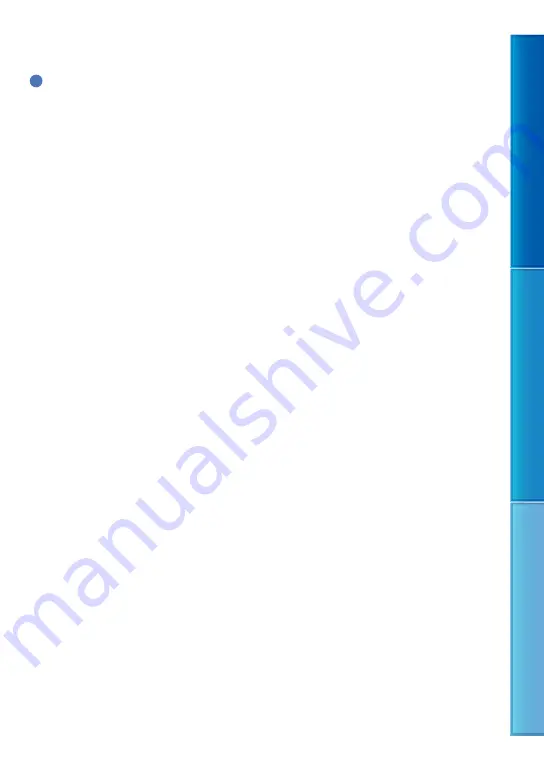
Table of c
on
ten
ts
U
seful r
ec
or
ding t
echniques
Inde
x
US
The maximum number of recordable photos
on a memory card may vary depending on the
recording conditions.
Tips
You can also use memory card with a capacity
of under 512 MB for recording photos.
The following list shows the average bit-rate, the
recording pixels, and the aspect ratio of each
movie recording mode.
HQ: Approx. 9Mbps 720 pixels ×
480 pixels/16:9, 4:3
SP: Approx. 6Mbps 720 pixels ×
480 pixels/16:9, 4:3
LP: Approx. 3Mbps 720 pixels ×
480 pixels/16:9, 4:3
The photo recording pixels and the aspect ratio.
Photo recording mode:
640 dots × 480 dots/4:3
640 dots × 360 dots/16:9
Capturing a photo from a movie:
640 dots × 360 dots/16:9
640 dots × 480 dots/4:3





























