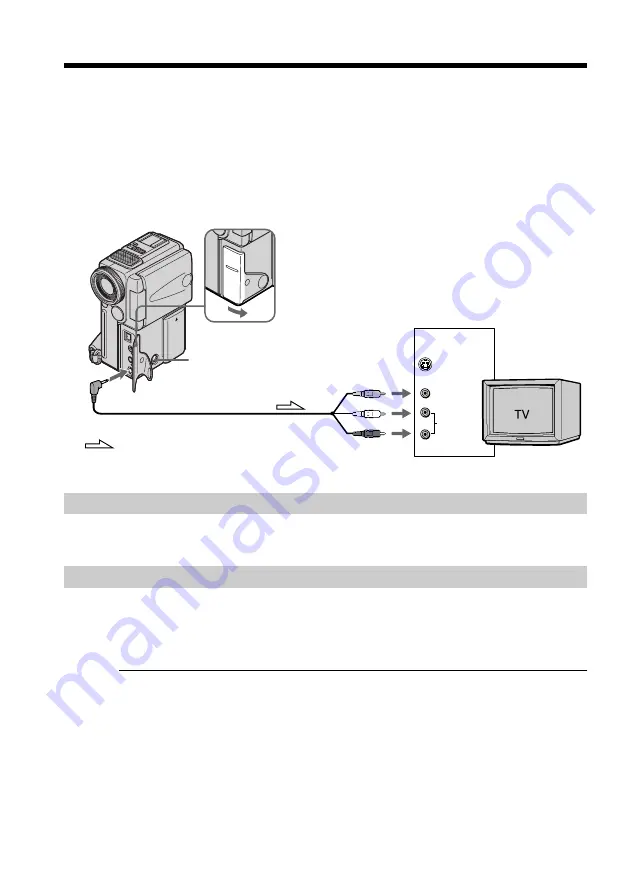
30
: Signal flow
S VIDEO
S VIDEO
VIDEO
AUDIO
IN
AUDIO/VIDEO
Viewing the recording on TV
Connect your camcorder to your TV or VCR with the A/V connecting cable supplied
with your camcorder to watch the playback picture on the TV screen. You can operate
the playback control buttons in the same way as when you monitor playback pictures
on the LCD screen. When monitoring the playback picture on the TV screen, we
recommend that you power your camcorder from a wall outlet using the AC adaptor
(p. 13). Refer to the operating instructions of your TV or VCR.
Open the jack cover. Connect your camcorder to the TV using the A/V connecting
cable. Then, set the TV/VCR selector on the TV to VCR.
If your TV is already connected to a VCR
Connect your camcorder to the LINE IN input on the VCR by using the A/V connecting
cable supplied with your camcorder. Set the input selector on the VCR to LINE.
If your TV or VCR is a monaural type
Connect the yellow plug of the A/V connecting cable to the video input jack and the
white or the red plug to the audio input jack on the VCR or the TV. If you connect the
white plug, the sound is L (left) signal. If you connect the red plug, the sound is R
(right) signal.
If your TV or VCR has an S video jack
Connect using an S video cable (not supplied) to obtain high-quality pictures. With this
connection, you do not need to connect the yellow (video) plug of the A/V connecting
cable.
Connect the S video cable (not supplied) to the S video jacks on both your camcorder
and the TV or the VCR.
This connection produces higher quality DV format pictures.
To display the screen indicators on TV
Set DISPLAY to V-OUT/LCD in the menu settings (p. 76).
Then press DISPLAY/TOUCH PANEL on your camcorder. To turn off the screen
indicators, press DISPLAY/TOUCH PANEL on your camcorder again.
















































