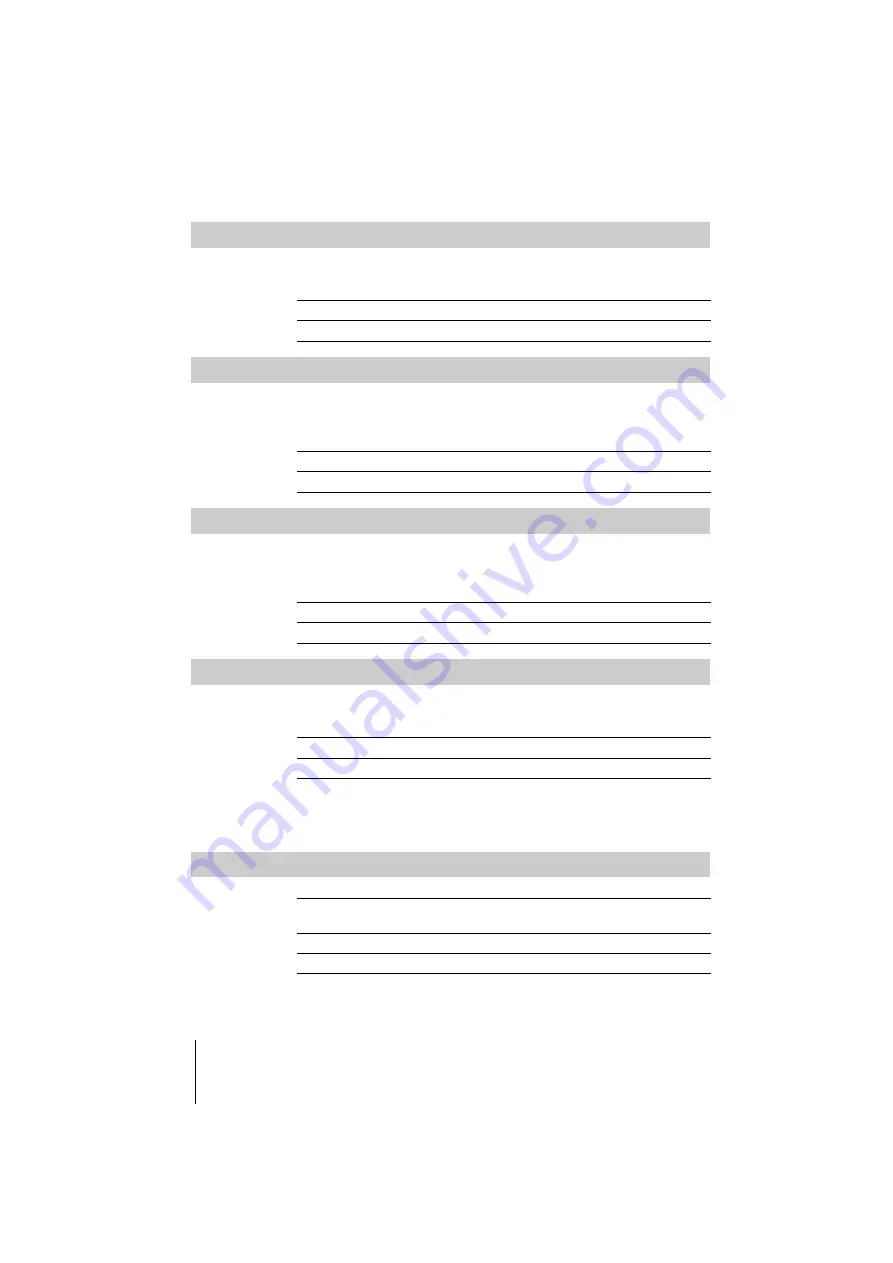
Using the Menu
68
DCR-IP1E
3-084-862-12(1)
E:\CX4800\revision2\SDL\updated1_final_Delivery\EU\GB.FR\3084862121DCR-IP1ECEE\01GB06MENU.fm
master:Right
VIDEO INPUT
When you connect your camcorder to the other device using the supplied A/V
connecting cable, select the plug to be used for video input.
USB-CAMERA
You can connect a USB cable (supplied) to your camcorder, and view the picture
displayed on the screen of your camcorder on your computer (USB Streaming
function). For details, refer to the “Computer Applications Guide.”
USB-PLY/EDT
You can connect a USB cable (supplied) to your camcorder, and view the picture
on the tape or “Memory Stick Duo” in your camcorder on your computer. For
details, refer to the “Computer Applications Guide.”
NTSC PB
When you play back an NTSC color system video, select the available system of
your TV to play back the video with.
z
Tip
• When you play back a tape on a Multi System TV, select the best mode while you are
viewing the picture on the TV.
DATA CODE
G
VIDEO
Select to input a video signal.
S VIDEO
Select to input an S video signals.
G
OFF
Select to deactivate the USB Streaming function.
USB STREAM
Select to activate the USB Streaming function.
G
STD-USB
Select to view the picture on the “Memory Stick Duo”.
USB STREAM
Select to view the picture on the tape.
G
ON PAL TV
Select to play the video back on a PAL system TV.
NTSC 4.43
Select to play the video back on a TV with an NTSC 4.43 mode.
G
OFF
Select when you do not want to display date, time and the camera
settings data during playback.
DATE/TIME
Select to display date and time during playback (p. 43).
CAMERA DATA
Select to display the camera settings data during playback.






























