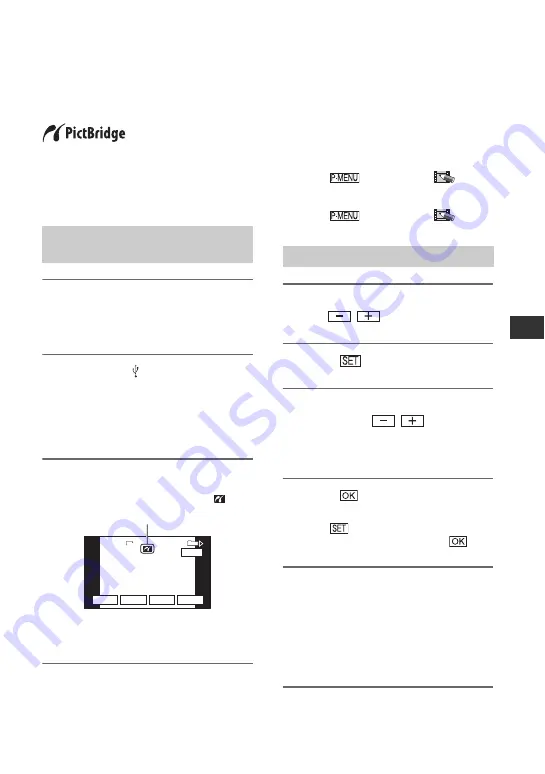
57
D
u
b
b
in
g/
Edi
ting
Printing recorded images
(PictBridge compliant printer)
You can print out pictures using a
PictBridge compliant printer without
connecting the camcorder to a computer.
Connect the AC Adaptor to obtain power
from the wall socket (p. 8).
Insert the “Memory Stick Duo” containing
still images into your camcorder and turn
on the printer.
1
Slide the POWER switch
repeatedly to turn on the PLAY/
EDIT lamp.
2
Connect the (USB) jack (p. 88)
of the Handycam Station to the
printer using the USB cable.
[USB SELECT] appears on the screen
automatically.
3
Touch [PictBridge PRINT].
One of the images stored on the
“Memory Stick Duo” will be displayed.
b
Notes
• We cannot guarantee the operation of models
that are not PictBridge compatible.
z
Tips
• You can also operate by selecting in the
following orders:
– Touch
t
[MENU]
t
(PICT.APPLI.)
t
[USB SELECT]
t
[PictBridge PRINT]
– Touch
t
[MENU]
t
(PICT.APPLI.)
t
[PictBridge PRINT]
1
Select the image to be printed
with /
.
2
Touch
t
[COPIES].
3
Select the number of copies to be
printed with
/
.
A maximum of 20 copies of the image
can be printed.
4
Touch
t
[END].
To print the date and time on the image,
touch
t
[DATE/TIME]
t
[DATE] or [DAY&TIME]
t
.
5
Touch [EXEC]
t
[YES].
When printing is finished, [Printing...]
disappears and the image selection
screen appears again.
Touch [END] when printing is
completed.
Connecting your camcorder to
the printer
PictBridge PRINT
PictBridge PRINT
101-0001
101-0001
SET
+
-
101
1 / 10
END
1.0M
EXEC
PictBridge PRINT
101-0001
When connection is complete,
(PictBridge connecting) appears on
the screen.
Printing
Continued
,
Summary of Contents for Handycam DCR-HC47E
Page 95: ......
















































