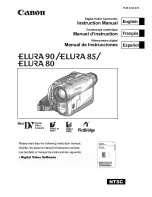48
DCR-DVD92E/DVD202E/DVD203E/DVD403E/DVD602E/DVD653E/DVD703E/
DVD803E 2-587-623-
11
(1)
Playing back a disc
on DVD players, etc.
• Do not use the 8cm CD adaptor with an
8cm DVD as it may cause a malfunction.
• Make sure that a vertically installed DVD
device is placed in the position where a
disc can be placed horizontally.
1
Insert a disc into the DVD
devices.
2
Play back the disc.
The play back procedure varies
depending on the DVD device. For
details, refer to the instruction manual
supplied with your DVD device.
If you have created a DVD menu
(DVD-R/DVD-RW:VIDEO mode/
DVD+RW)
You can select the desired scene in the
menu.
A photomovie is listed after all the movies
in the menu.
•
The disc cannot be played back, freezes for an
instant between the scenes, or some functions
may be disabled on some DVD devices.
•
Still images are played back as a Photomovie
swapping images in every 3 seconds.
Photomovie
• Do not use the 8cm CD adaptor with an
8cm DVD as it may cause a malfunction.
• Even when you are using a DVD+RW,
you must finalize the disc. Otherwise, it
may cause a malfunction.
Playing back movies
Use a DVD drive that supports 8cm discs,
and a DVD playback application must have
been installed on your computer.
1
Insert the finalized disc into the
DVD drive of your computer.
2
Play back the disc using a DVD
playback application.
•
The disc may not be played back on some
computers. For details, refer to the instruction
manuals of your computer.
•
You cannot play back or edit movies that have
been copied from the disc to the hard disk of
your computer. For details on how to import
movies, refer to the “First Step Guide” supplied
with the CD-ROM (Except for DCR-DVD92E/
DVD202E/DVD602E).
Playing back a disc on a
computer with a DVD drive
installed