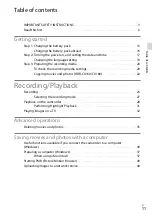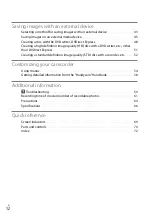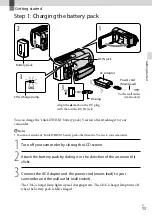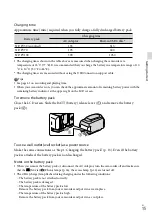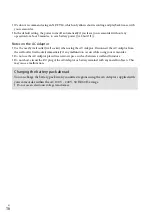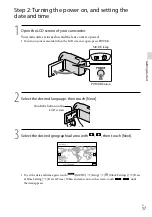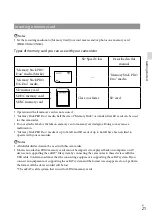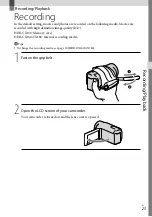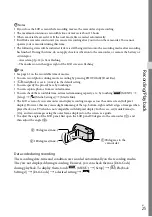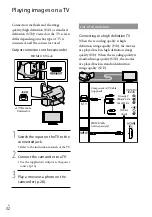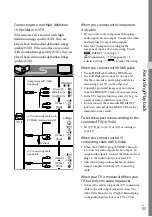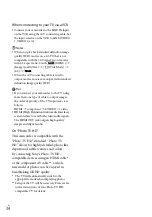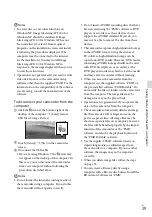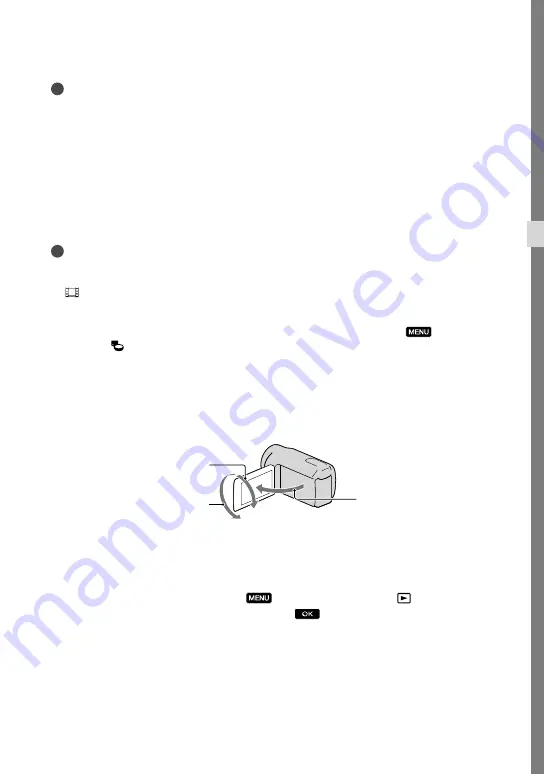
US
Rec
or
ding/P
la
yback
Notes
If you close the LCD screen while recording movies, the camcorder stops recording.
The maximum continuous recordable time of movies is about 13 hours.
When a movie file exceeds 2 GB, the next movie file is created automatically.
It will take several seconds until you can start recording after you turn on the camcorder. You cannot
operate your camcorder during this time.
The following states will be indicated if data is still being written onto the recording media after recording
has finished. During this time, do not apply shock or vibration to the camcorder, or remove the battery or
AC Adaptor.
Access lamp (p. 22) is lit or flashing
The media icon in the upper right of the LCD screen is flashing
Tips
See page 62 on the recordable time of movies.
You can record photos during movie recording by pressing PHOTO fully (Dual Rec).
[
SteadyShot] is set to [Active] in the default setting.
You can specify the priority face by touching it.
You can capture photos from recorded movies.
You can check the recordable time, estimated remaining capacity, etc., by touching
(MENU)
[Setup]
[ (Media Settings)]
[Media Info].
The LCD screen of your camcorder can display recording images across the entire screen (full pixel
display). However, this may cause slight trimming of the top, bottom, right and left edges of images when
played back on a TV which is not compatible with full pixel display. In this case, set [Guide Frame] to
[On], and record images using the outer frame displayed on the screen as a guide.
To adjust the angle of the LCD panel, first open the LCD panel 90 degrees to the camcorder (
), and
then adjust the angle (
).
Data code during recording
The recording date, time and condition are recorded automatically on the recording media.
They are not displayed during recording. However, you can check them as [Data Code]
during playback. To display them, touch
(MENU)
[Setup]
[ (Playback
Settings)]
[Data Code]
a desired setting
.
90 degrees (max.)
180 degrees (max.)
90 degrees to the
camcorder
Summary of Contents for HANDYCAM CX130
Page 73: ...73 US Quick reference ...
Page 143: ......