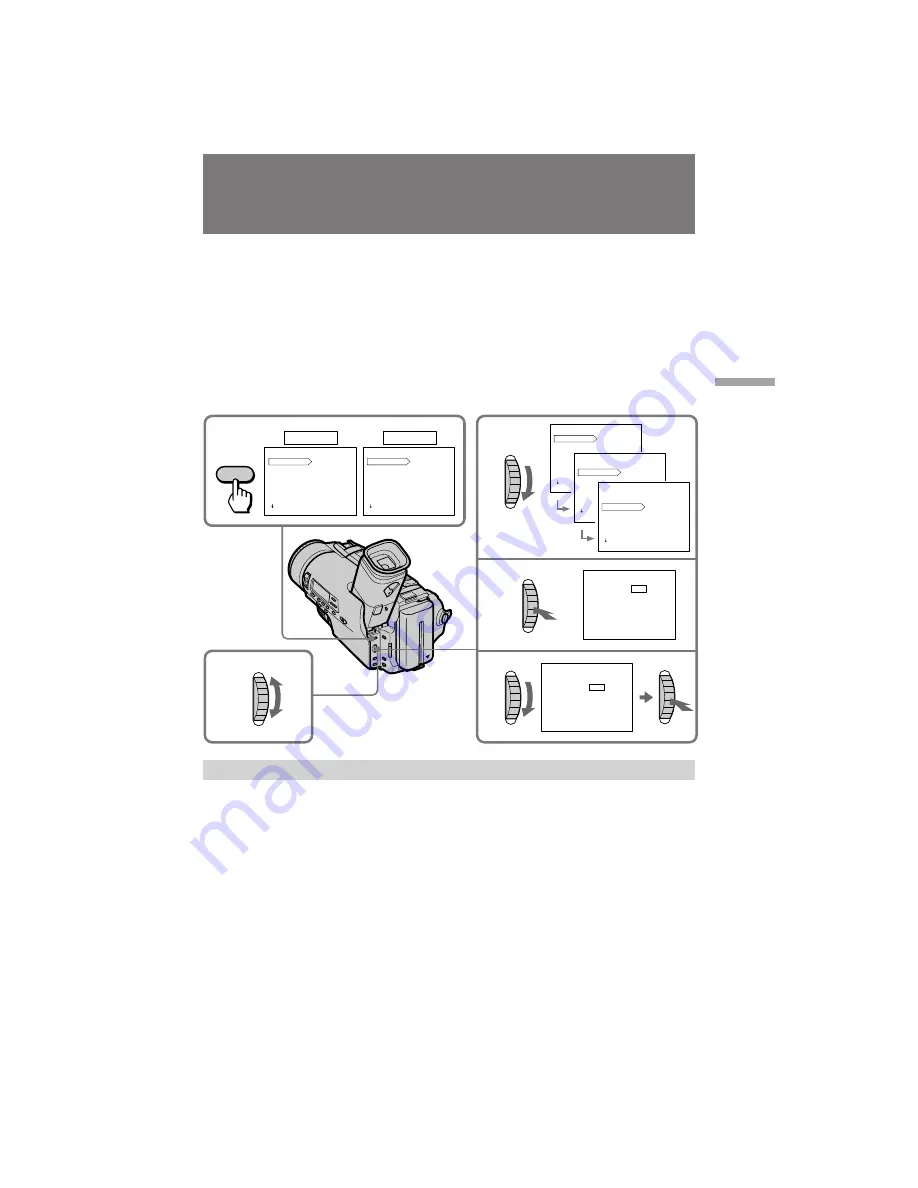
21
Advanced operations
CCD-TR3400 3-859-084-22 (1)
Changing the mode settings
You can change the mode settings in the menu system to further enjoy the features and
functions of the camcorder.
(
1
)
Press MENU to display the menu.
(
2
)
Turn the control dial so that the desired item is highlighted white.
(
3
)
Press the control dial. The setting menu appears.
(
4
)
Turn the control dial to highlight a setting, and press the control dial to select
it.
(
5
)
If you want to change the other modes, repeat steps 2 to 4.
(
6
)
Press MENU to erase the menu display.
Selecting the mode setting of each item
Items for both CAMERA and VTR modes
COUNTER <NORMAL/TIME CODE>
• Normally select NORMAL.
• Select TIME CODE to display the RC time code in order to edit more precisely.
COMMANDER <ON/OFF>
• Select ON when using the supplied Remote Commander for the camcorder.
• Select OFF when not using the Remote Commander.
Hi8 <AUTO/OFF>
• Normally select AUTO to have the camcorder automatically set the recording mode
(Hi8 or standard 8 mm) depending upon the cassette type being used.
• Select OFF to record a Hi8 tape in standard 8 mm format.
1
5
CAMERA
VTR
OFF
2
3
4
MENU
COMMANDER
Hi8
COUNTER
ORC TO SET
WIND
OFF
TITLE COL
TITLE POS
[MENU] : END
MENU
BEEP
ON
MENU
COMMANDER
Hi8
COUNTER
ORC TO SET
WIND
OFF
TITLE COL
TITLE POS
[MENU] : END
MENU
COMMANDER
COUNTER
Hi8
ORC TO SET
WIND
ON
TITLE COL
TITLE POS
[MENU] : END
[MENU] : END
[MENU] : END
MENU
EDIT
COMMANDER
OFF
DNR
[MENU] : END
OFF
MENU
BEEP
ON
MENU
BEEP
ON
[MENU] : END
MENU
HiFi SOUND
Hi8
COUNTER
TBC
















































