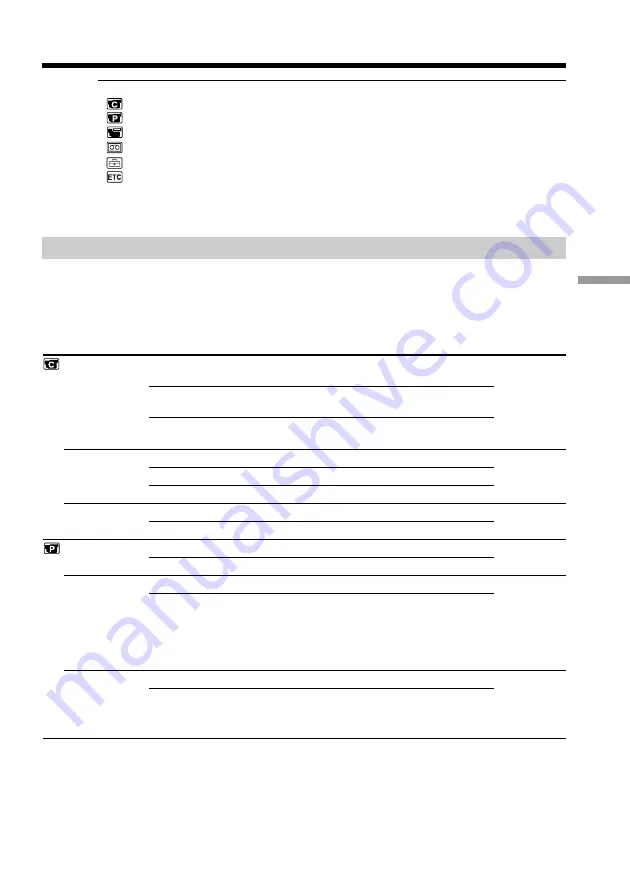
41
Customizing Your Camcorder
In more than 5 minutes after removing the power source
The “EDIT” item is returned to its default setting.
The other menu items are held in memory even when the battery is removed, as long as
the lithium battery is installed.
Changing the menu settings
Menu items are displayed as the following icons:
CAMERA SET
PLAYER SET
VF SET (CCD-TR517 only)
TAPE SET
SETUP MENU
OTHERS
Depending on your camcorder model
The menu display may be different from that in this illustration.
Selecting the mode setting of each item
z
is the default setting.
Menu items differ according to whether the POWER switch is set to PLAYER or
CAMERA.
The viewfinder screen shows only the items you can operate at the moment.
Icon/item
D ZOOM
16:9WIDE
N.S.LIGHT
EDIT
TBC
TBC stands for “Time Base Corrector”.
DNR
DNR stands for “Digital Noise Reduction”.
Mode
OFF
40
×
z
200
×
z
OFF
CINEMA
16:9FULL
z
ON
OFF
z
OFF
ON
z
ON
OFF
z
ON
OFF
Meaning
To deactivate digital zoom. Up to 20
×
zoom is
carried out.
To activate digital zoom. More than 20
×
to 40
×
zoom is performed digitally. (p. 18)
To activate digital zoom. More than 20
×
to 200
×
zoom is performed digitally. (p. 18)
—
To record in the CINEMA mode (p. 26)
To record in the 16:9FULL mode
To use the NightShot Light function (p. 20)
To cancel the NightShot Light function
—
To minimize picture deterioration when editing
To correct jitter
To not correct jitter. Set TBC to OFF when playing
back a tape on which you have dubbed over and
recorded the signal of a TV game or similar
machine.
To reduce picture noise
To reduce a conspicuous afterimage when the
picture has a lot of movement
POWER
switch
CAMERA
CAMERA
CAMERA
PLAYER
PLAYER
PLAYER
















































