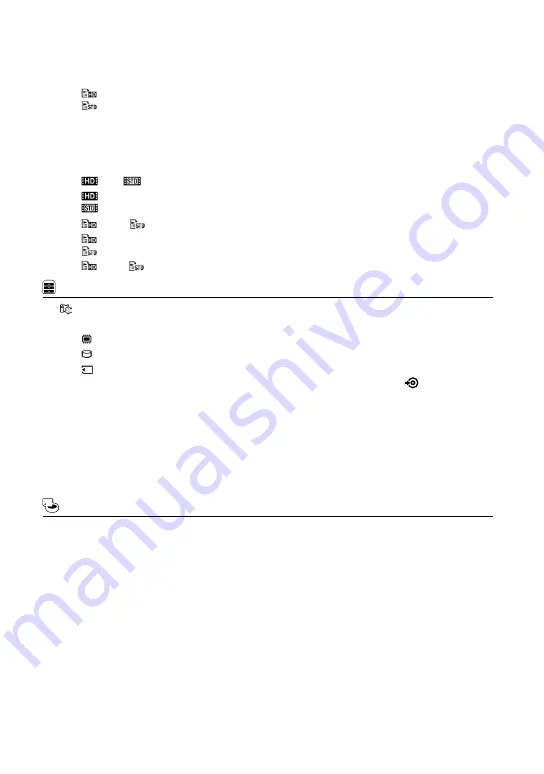
60
GB
DUB ALL/
DUB ALL ....................
Dubs all saved movies in a playlist.
PHOTO COPY
COPY by select ...............
Selects photos and copy.
COPY by date ..................
Copies all photos of a specified date.
PLAYLIST EDIT
ADD/
ADD ........
Adds movies in a playlist.
ADD by date/
ADD by date ...........
Adds movies recorded on a same day at one time in a playlist.
ERASE/
ERASE ..
Erases movies from a playlist.
ERASE ALL/
ERASE ALL ................
Erases all movies from a playlist.
MOVE/
MOVE ...
Changes the order of movies in a playlist.
(OTHERS) category
YOUR LOCATION
*
1
.............
Displays the current location on a map.
USB CONNECT
USB CONNECT*
2
.......
Connects the internal memory via USB.
USB CONNECT*
3
.......
Connects the internal hard disk via USB.
USB CONNECT ..........
Connects the memory card via USB.
DISC BURN .......................
Allows you to save images onto discs by pressing the
(DISC BURN)
button (p. 41).
TV CONNECT Guide ...............
Introduces the connection method depending on the TV type connected
(p. 30).
MUSIC TOOL
EMPTY MUSIC .................
Deletes music files.
DOWNLOAD MUSIC .....
Download music files that can be played with Highlight Playback.
BATTERY INFO ..........................
Displays the battery information.
(MANAGE MEDIA) category
MEDIA SETTINGS
MOVIE MEDIA SET .........
Sets the media for recording movies (p. 18).
PHOTO MEDIA SET ........
Sets the media for recording photos (p. 18).
MEDIA INFO ..............................
Displays information on the recording media, such as free space.
MEDIA FORMAT
INT. MEMORY*
2
...............
Deletes all data on the internal memory.
HDD*
3
................................
Deletes all data on the internal hard disk.
MEMORY CARD ..............
Deletes all data on the memory card.
REPAIR IMG.DB F.
INT. MEMORY*
2
...............
Repairs the image database file on the internal memory (p. 65).
HDD*
3
................................
Repairs the image database file on the internal hard disk (p. 65).
MEMORY CARD ..............
Repairs the image database file on the memory card (p. 65).






























