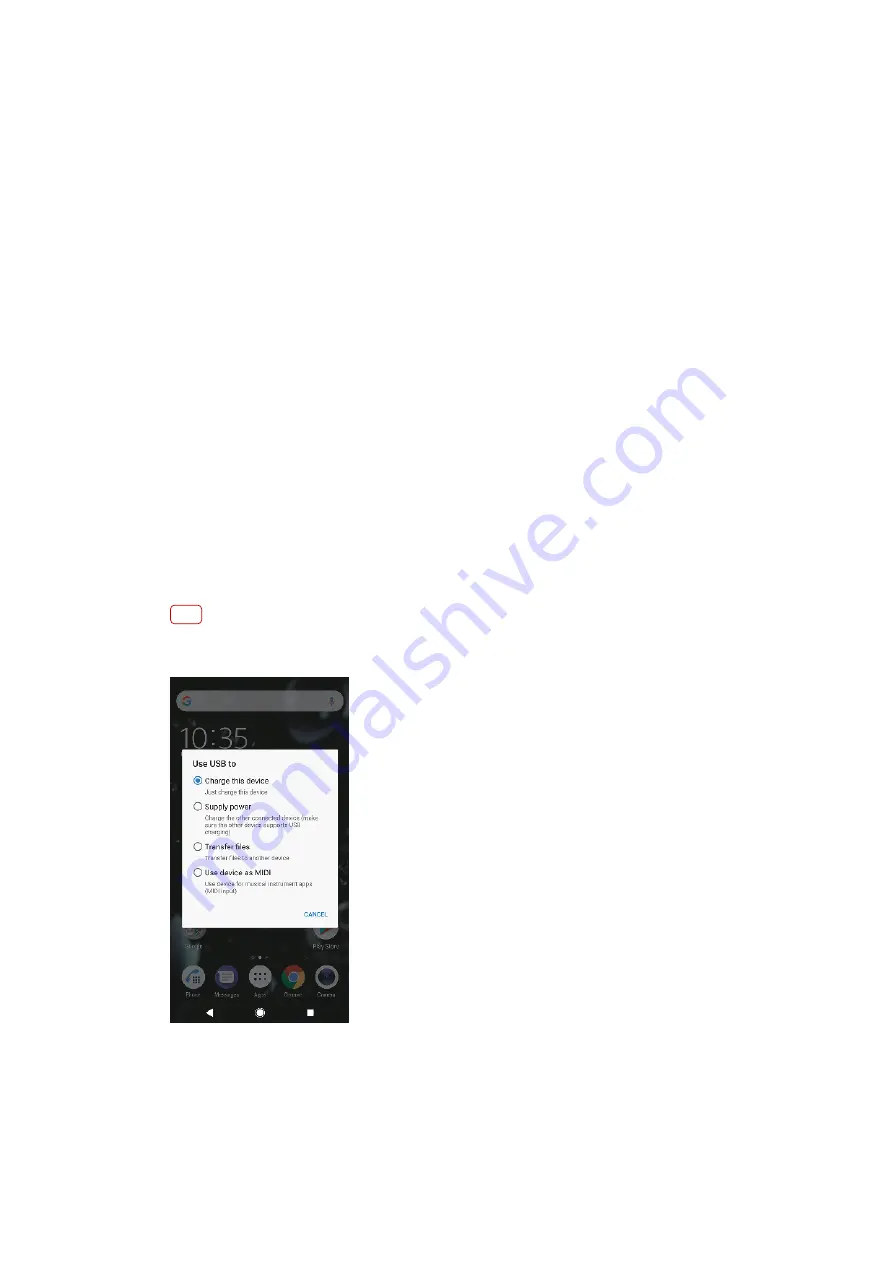
Make sure that you are using the USB Type-C cable that came with your device and that it is
properly connected to the device and computer.
Maintenance using a computer
Xperia Companion
Xperia Companion is a software service which provides a collection of tools and
applications you can use when you connect your device to a computer. With Xperia
Companion, you can:
•
Update or repair your device’s software.
•
Transfer your content from an old device using Xperia Transfer.
•
Back up and restore content on your computer.
•
Browse files on your device.
Managing files using a computer
Use a USB Type-C cable connection between a Windows computer and your device
to transfer and manage your files.
Once the two devices are connected, you can choose if you want to charge your
device, transfer files, use it as a power supply or use it for MIDI input. Your
computer will detect your device when you select the Transfer files connection
mode. The default connection mode is set to Charge this device.
With Xperia Companion, you can access the file system of your device. If you do
not have Xperia Companion installed, you are requested to install it when you
connect your device to the computer.
Note
Always use a USB cable intended for your specific Xperia model and make sure it is
completely dry.
USB connection mode
You can use the Transfer files connection mode for managing files and updating
device software. This USB mode is used with Microsoft® Windows® computers.
Charging is enabled by default.
40
Internet version. For personal use only.
















































