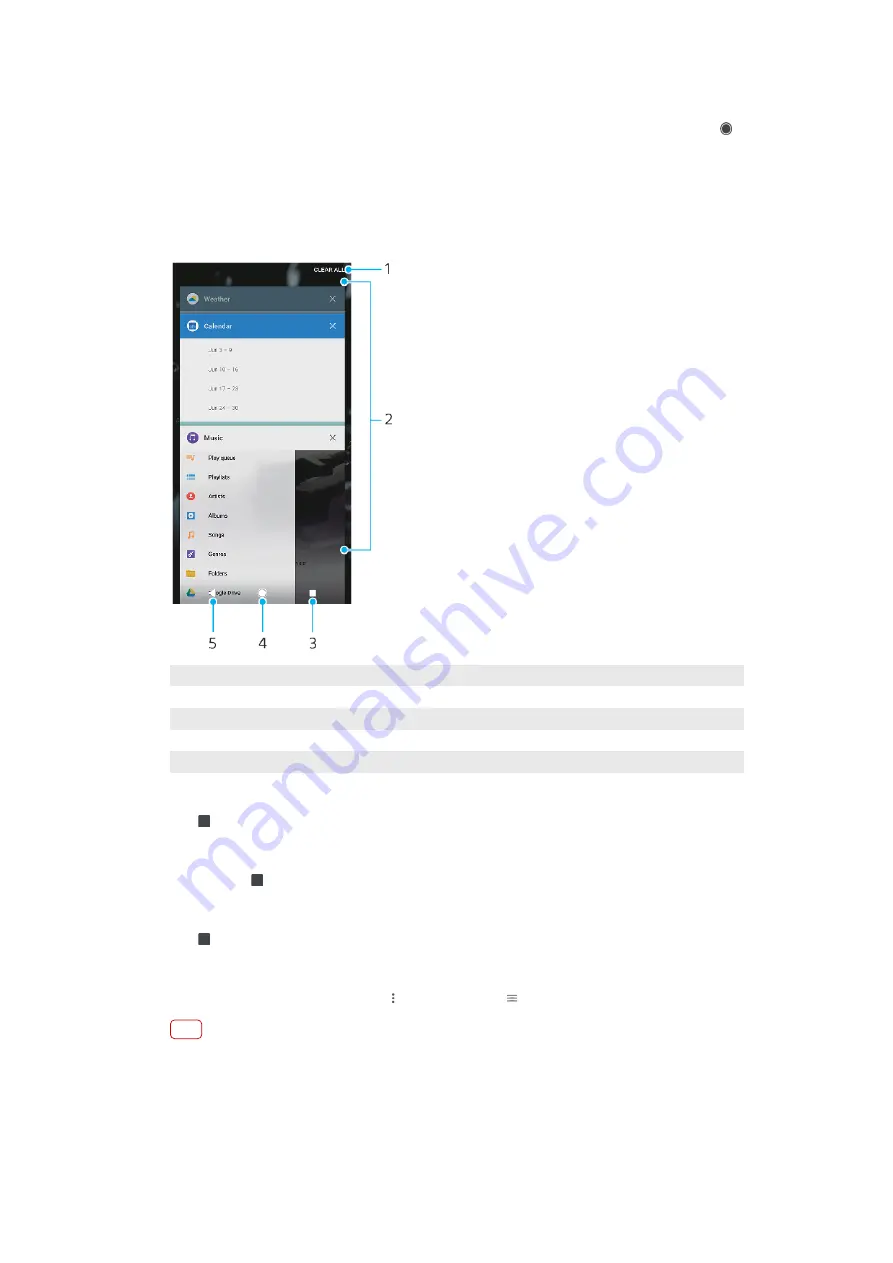
button, and the recent apps button. You can also pop open two applications on
the screen at once using the Split screen mode, if the application supports multi-
window function. Some applications get closed when you tap the home button
to exit while others are paused or continue to run in the background. If an
application is paused or running in the background, you can continue where you
left off the next time you open the application.
Navigating applications overview
1
Clear all – Close all the recently used applications
2
Recently used applications window – Open a recently used application
3
Recent apps button – Open the recently used applications window and the favourites bar
4
Home button – Exit an application and go back to the Home screen
5
Back button – Go back to the previous screen within an application or close the application
To open the recently used applications window
•
Tap (Recent apps button).
To quickly switch between recently used applications
•
Quickly tap (Recent apps button) twice.
To close all the recently used applications
•
Tap (Recent apps button) and then tap Clear all.
To open a menu in an application
•
While using an application, tap (Menu icon) or (Options icon).
Note
A menu is not available in all applications.
Split screen mode
Split screen mode enables you to view two applications at once, for example, if
you want to view your email inbox and a web browser at the same time.
25
Internet version. For personal use only.






























