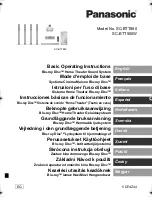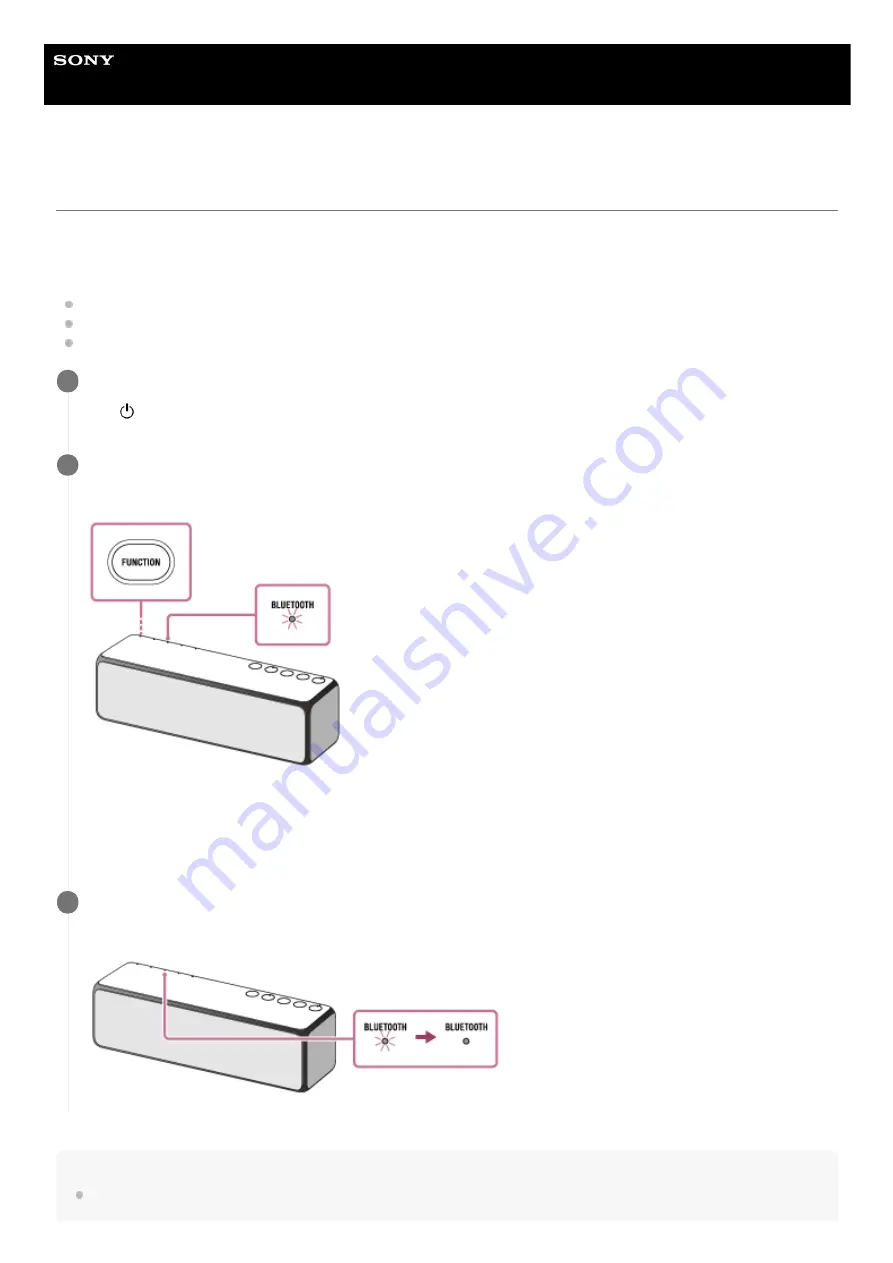
Wireless Speaker
h.ear go 2 (SRS-HG10)
Connecting with a paired BLUETOOTH device
The procedure explained below is for guidance only. For details, refer to the operating instructions supplied with the
BLUETOOTH device.
Do the following before starting.
If you have connected the speaker with another device, turn off the BLUETOOTH function on that device.
Turn down the volume of the BLUETOOTH device.
Stop playback on the BLUETOOTH device to avoid sudden loud sound output from the speaker.
Hint
You can perform pairing or connect to another BLUETOOTH device even when a BLUETOOTH connection is established. In this
case, the previous connection will be disconnected.
Turn on the speaker.
The (power) indicator lights up in green.
1
Press the FUNCTION button repeatedly until the BLUETOOTH indicator flashes.
The speaker enters the BLUETOOTH mode.
When you turn on the BLUETOOTH mode, the speaker will try to make a BLUETOOTH connection with the last
connected BLUETOOTH device. If the device is nearby, the BLUETOOTH connection establishes automatically and
the BLUETOOTH indicator stays lit. In this case, turn off the BLUETOOTH function on the BLUETOOTH device, or
turn off the BLUETOOTH device.
2
Perform the pairing procedure on the BLUETOOTH device to detect the speaker.
When the BLUETOOTH connection is established, the BLUETOOTH indicator lights up.
3
90
Summary of Contents for h.ear go 2
Page 9: ...Help Guide Wireless Speaker h ear go 2 SRS HG10 Parts and controls Top and bottom Rear 9 ...
Page 26: ...4 735 503 11 1 Copyright 2018 Sony Corporation 26 ...
Page 99: ...4 735 503 11 1 Copyright 2018 Sony Corporation 99 ...
Page 117: ...4 735 503 11 1 Copyright 2018 Sony Corporation 117 ...
Page 144: ...Installing Hi Res Audio Player to a PC 4 735 503 11 1 Copyright 2018 Sony Corporation 144 ...
Page 162: ...4 735 503 11 1 Copyright 2018 Sony Corporation 162 ...
Page 185: ...4 735 503 11 1 Copyright 2018 Sony Corporation 185 ...
Page 189: ...4 735 503 11 1 Copyright 2018 Sony Corporation 189 ...