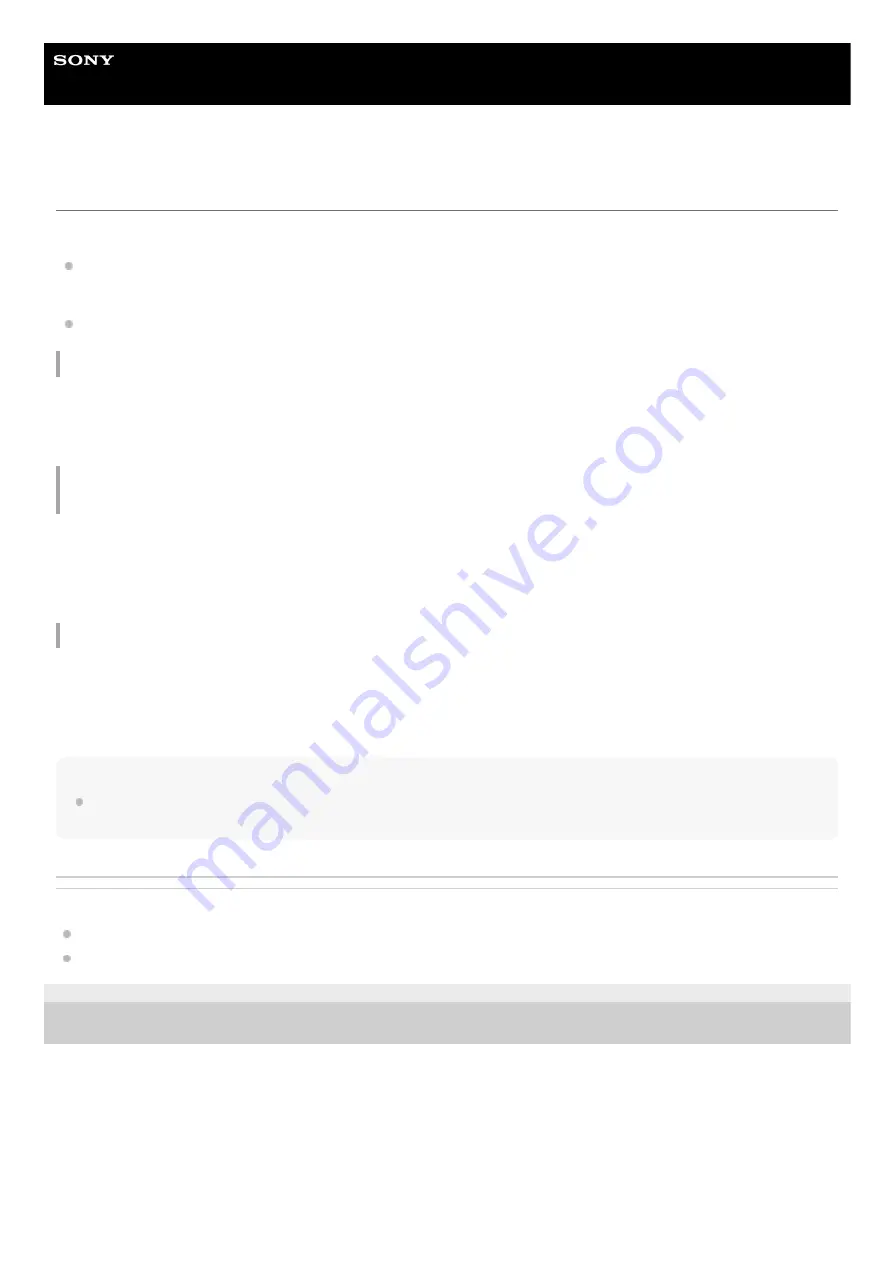
Wireless Speaker
h.ear go 2 (SRS-HG10)
Selecting the Wi-Fi network connection method
Select the appropriate connection method for your network environment from below. Do the following before starting.
Check that the Wi-Fi network function is turned on.
If the NETWORK indicator flashes continuously when changing the speaker to the NETWORK mode, turn on the Wi-
Fi network function.
Place the speaker closer to the wireless router.
Connecting to a Wi-Fi network using “Sony | Music Center”
Download “Sony | Music Center” to your smartphone, iPhone, etc. This application provides Wi-Fi connection setup with
the speaker, and allows you to select/play music in a DLNA server (such as a PC).
For details, see “
Wi-Fi network connection (“Sony | Music Center”)
.”
Connecting to a Wi-Fi network using the Wi-Fi Protected Setup (WPS) button of the wireless
router
If your wireless router has a Wi-Fi Protected Setup (WPS) button, connect to the Wi-Fi network by this method.
To check if your wireless router is compatible with Wi-Fi Protected Setup (WPS), refer to the operating instructions of
your router.
For details, see “
Connecting to a Wi-Fi network using the Wi-Fi Protected Setup (WPS) button of the wireless router
.”
Connecting to a Wi-Fi network using a PC
If your wireless router does not have a Wi-Fi Protected Setup (WPS) button, connect this speaker to your PC wirelessly,
and then connect the speaker to the Wi-Fi network.
The speaker should be initialized to the factory default settings for this connection.
For details, see “
Connecting to a Wi-Fi network using a PC connected wirelessly
Hint
If your wireless router has an AOSS button, it is possible to use it as Wi-Fi Protected Setup (WPS) button. For details, refer to the
operating instructions supplied with your wireless router.
Related Topic
Wi-Fi network connection (“Sony | Music Center”)
Checking the Wi-Fi signal strength (reception sensitivity)
4-735-503-11(1) Copyright 2018 Sony Corporation
52
Summary of Contents for h.ear go 2
Page 9: ...Help Guide Wireless Speaker h ear go 2 SRS HG10 Parts and controls Top and bottom Rear 9 ...
Page 26: ...4 735 503 11 1 Copyright 2018 Sony Corporation 26 ...
Page 99: ...4 735 503 11 1 Copyright 2018 Sony Corporation 99 ...
Page 117: ...4 735 503 11 1 Copyright 2018 Sony Corporation 117 ...
Page 144: ...Installing Hi Res Audio Player to a PC 4 735 503 11 1 Copyright 2018 Sony Corporation 144 ...
Page 162: ...4 735 503 11 1 Copyright 2018 Sony Corporation 162 ...
Page 185: ...4 735 503 11 1 Copyright 2018 Sony Corporation 185 ...
Page 189: ...4 735 503 11 1 Copyright 2018 Sony Corporation 189 ...
















































