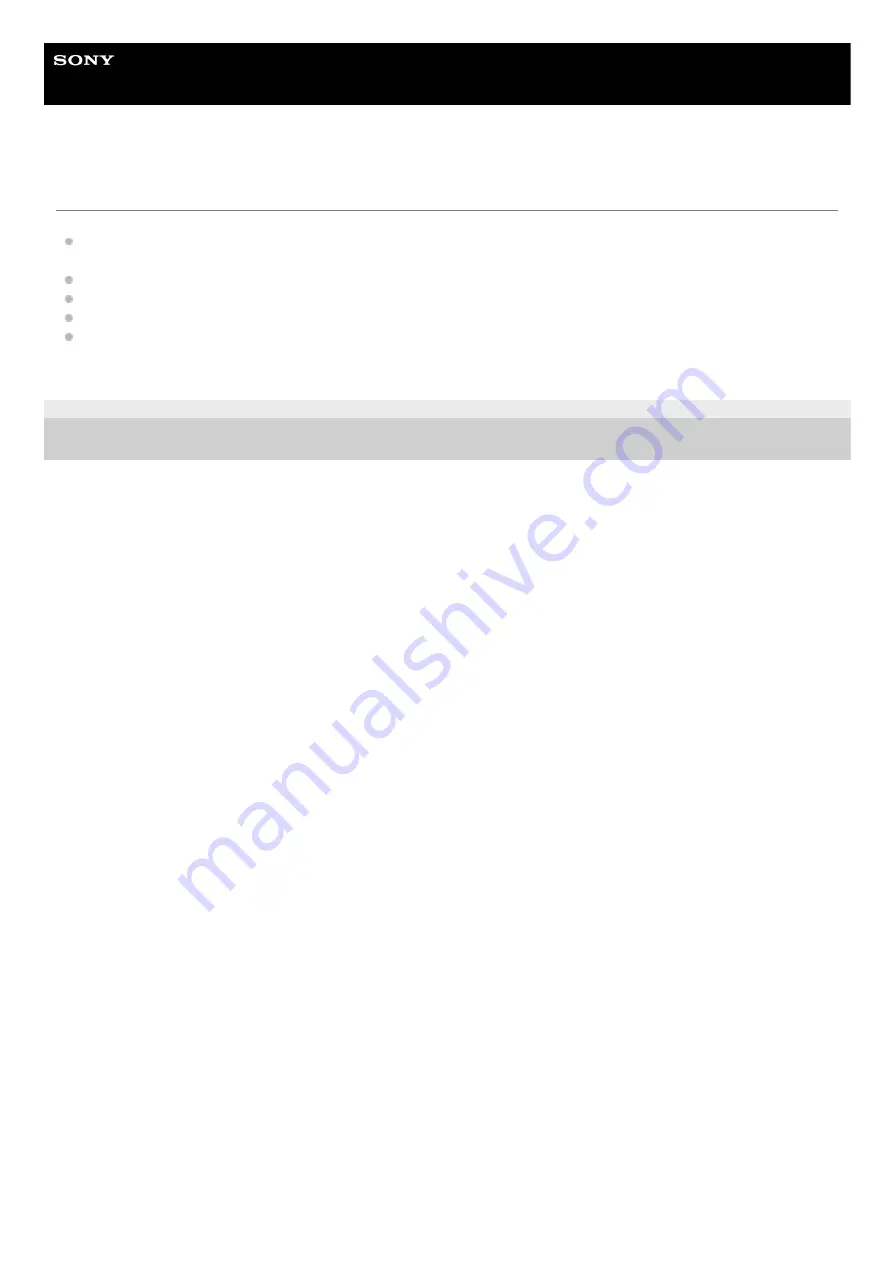
Wireless Speaker
h.ear go 2 (SRS-HG10)
The speaker does not appear in the device list of the PC's music playback application
Some software that is pre-installed on a PC cannot select the speaker as an audio output device.
Use software that can select the speaker as an audio output device, such as “Windows Media Player,” etc.
Check the network connection.
Check that the speaker and the PC are connected to the same SSID of your router.
Check that the speaker is turned on.
If your PC uses a firewall, this may prevent the speaker from appearing on the list.
In this case, disable the firewall. For details, refer to the operating instructions or help guide of the firewall software.
4-735-503-11(1) Copyright 2018 Sony Corporation
204
Summary of Contents for h.ear go 2
Page 9: ...Help Guide Wireless Speaker h ear go 2 SRS HG10 Parts and controls Top and bottom Rear 9 ...
Page 26: ...4 735 503 11 1 Copyright 2018 Sony Corporation 26 ...
Page 99: ...4 735 503 11 1 Copyright 2018 Sony Corporation 99 ...
Page 117: ...4 735 503 11 1 Copyright 2018 Sony Corporation 117 ...
Page 144: ...Installing Hi Res Audio Player to a PC 4 735 503 11 1 Copyright 2018 Sony Corporation 144 ...
Page 162: ...4 735 503 11 1 Copyright 2018 Sony Corporation 162 ...
Page 185: ...4 735 503 11 1 Copyright 2018 Sony Corporation 185 ...
Page 189: ...4 735 503 11 1 Copyright 2018 Sony Corporation 189 ...
















































