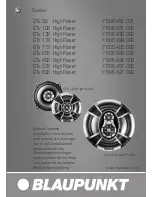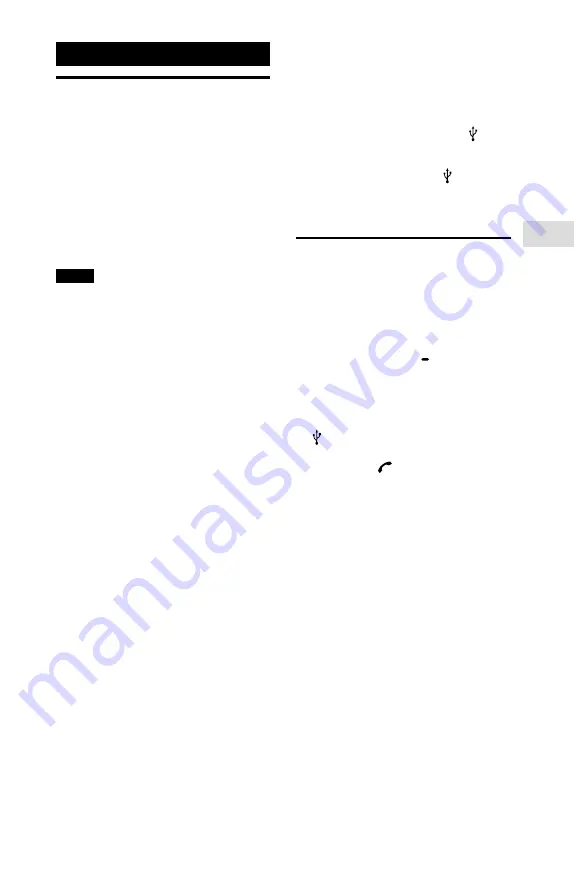
11
GB
GTK-XB60/XB90.4-697-227-61(1)
USB Devic
e
USB Device
Before using the USB
device
For compatible USB devices, see
devices” (page 32).
When using Apple devices with
this system, connect them via a
BLUETOOTH connection (page 13).
Using Apple devices via a USB
connection is not supported.
Notes
• When USB cable connection is necessary,
use the USB cable supplied with the USB
device. See the operating instructions
supplied with the USB device for details
on the operation method.
• Do not connect the system and the USB
device through a USB hub.
• When the USB device is connected, the
system reads all the files on the USB
device. If there are many folders or files on
the USB device, it may take a long time to
finish reading the USB device.
• With some connected USB devices, there
may be a delay before an operation is
performed by this system.
• Compatibility with all encoding/writing
software cannot be guaranteed. If audio
files on the USB device were originally
encoded with incompatible software,
those files may produce noise or
interrupted audio, or may not play at all.
• This system does not necessarily support
all the functions provided in a connected
USB device.
To use the system as a battery
charger
You can use the system as a battery
charger for USB devices that have a
rechargeable function.
Connect the USB device to the (USB)
port.
The charging begins when the USB
device is connected to the (USB)
port. For details, refer to the operating
instructions of your USB device.
Playing a file
The following audio file formats are
supported:
—MP3: file extension “.mp3”
—WMA: file extension “.wma”
1
Press FUNCTION PAIRING
repeatedly until the USB
indicator on the unit lights up.
2
Connect the USB device to the
(USB) port.
3
Press
/
to start playback.
You can control playback
operations and select music easily
from a list of music on the USB
device using “Sony | Music Center”
4
Press the /– buttons
to adjust the volume.
Summary of Contents for GTK-XB60
Page 41: ...41GB Additional Information ...
Page 122: ...42AR ...
Page 123: ...43AR ةيفاضإ تامولعم ...