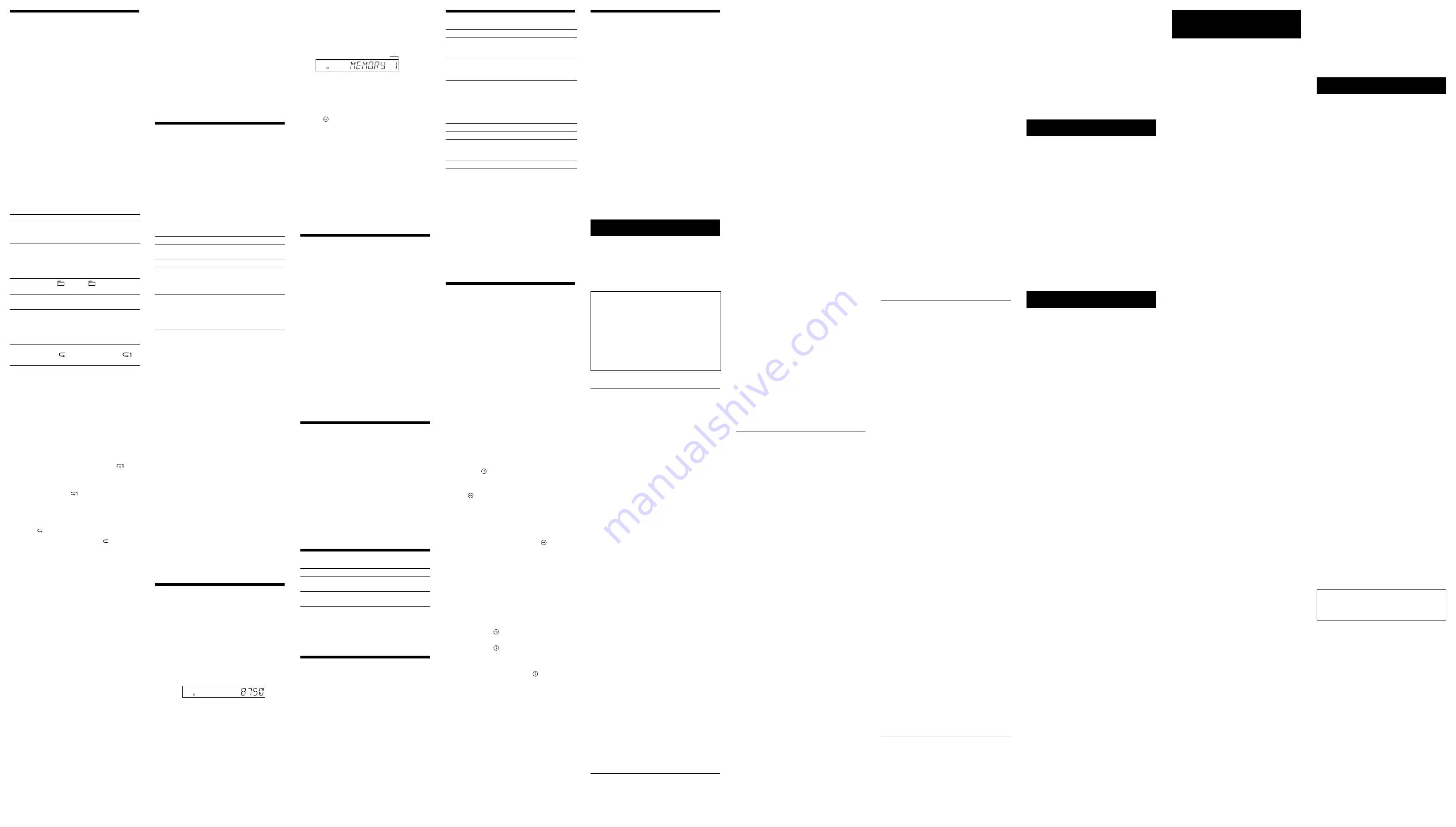
GTK-N1BT (GB) 4-471-163-
13
(1)
Note that even when file name has the correct file
extension, if the actual file differs, the system may produce
noise or may malfunction.
ˎ
Disconnect the USB device after stopping playback.
To use the system as a battery charger
You can use the system as a battery charger for
USB devices that have a rechargeable function
when the system is on.
Press USB FUNCTION
on the remote or press
FUNCTION
on the unit repeatedly until “USB”
appears in the display
.
The charging begins when the USB device is
connected to the USB port
. The charge status
appears on the USB device display. For details, see
the user’s guide of your USB device.
Playing the iPod/iPhone
1
Press USB FUNCTION
on the remote or
press FUNCTION
on the unit repeatedly
until “USB” appears in the display
.
2
Connect the iPod/iPhone to the USB port
on the unit using the USB cable supplied with
the iPod/iPhone.
“USB” in the display
changes to “iPod.”
If the display does not change to “iPod,”
disconnect the iPod/iPhone and reconnect it.
3
Press
on the remote or
on the
unit to start playback.
To control the iPod/iPhone
To
Press
Pause playback
Press
on the remote or
on the unit.
Stop playback
(stop)
.
Select a track
or chapter of
audiobook/
podcast
(go back)/
(go
forward)
.
Find a point in a
track or chapter
of audiobook/
podcast
Hold down
(rewind)/
(fast forward)
(
/
on the unit) during playback,
and release the button at the
desired point.
To use the system as a battery charger
You can use the system as a battery charger for
an iPod/iPhone when the system is on.
Press USB FUNCTION
on the remote or press
FUNCTION
on the unit repeatedly until “USB”
appears in the display
.
Connect the iPod/iPhone to the USB port
when the iPod/iPhone player is stopped, and the
charging begins. The charging status appears on
the iPod/iPhone display.
For details, see the user’s guide of your iPod/
iPhone.
To stop charging an iPod/iPhone
Remove the iPod/iPhone.
Note on charging an iPod/iPhone
You cannot charge the iPod/iPhone when the system is
off. Some iPod/iPhone may not be charged owing to their
characteristics.
Notes
ˎ
Turn the “Shake to Shuffle” function off on the iPod/iPhone
to avoid unexpected track changes when listening to music
at high volumes.
ˎ
If the battery of the iPod/iPhone is empty, the system may
not recognize it. In such a case, recharge it with a computer,
etc. then connect it to the system.
ˎ
The performance of the system may vary, depending on the
specifications of your iPod/iPhone.
ˎ
Hold down
/
to fast-rewind (or fast-forward)
while playing video if
/
does not function.
ˎ
To change the volume, press /
on the
remote or turn the volume dial
on the unit. The volume
level does not change if you adjust it on the iPod/iPhone.
ˎ
To use an iPod/iPhone, refer to the user’s guide of your
iPod/iPhone.
ˎ
Sony cannot accept responsibility in the event that data
recorded to iPod/iPhone is lost or damaged when using an
iPod/iPhone with this system.
Listening to the radio
1
Press TUNER FUNCTION
on the remote or
press FUNCTION
on the unit repeatedly
until “FM” appears in the display
.
2
Perform tuning.
For automatic scanning
Press TUNING MODE
repeatedly until
“AUTO” appears, and then press /
. Scanning stops automatically and “ST” (for
stereo programs only) light up in the display
when a station is found.
The scanning does not stop, press
to stop
scanning, then perform manual tuning (below).
When you tune to an FM station that provides
RDS services, information such as the
service name or station name is provided by
broadcasts.
For manual tuning
Press TUNING MODE
repeatedly until
“MANUAL” appears, and then press TUNING
+/
repeatedly to tune to the desired
station.
Tip
To reduce static noise on a weak FM stereo station, press
FM MODE
repeatedly until “MONO” appears to turn off
stereo reception. You will lose stereo effect, but reception will
improve.
Presetting radio stations
1
Tune to the desired station.
2
Press TUNER MEMORY
to select the tuner
memory mode.
Preset number
3
Press /
or
/
repeatedly to
select the desired preset number.
If another station is already assigned to the
selected preset number, the station is replaced
by the new station.
4
Press
to store the station.
5
Repeat steps 1 through 4 to store other
stations.
You can preset up to 20 FM stations.
To tune in to a preset radio station
If you registered a radio station to a preset
number 1 to 6, the radio station will be tuned in by
just pressing the TUNER MEMORY NUMBER (1 to
6)
when the system function is set to FM.
If you registered a radio station to a preset
number 7 or higher, press TUNING MODE
repeatedly until “PRESET” appears then press
/
repeatedly to select the desired
preset number.
Using optional audio
components
1
Prepare the sound source.
Connect additional audio component to the
AUDIO IN jack
on the unit using an audio
analog cord (not supplied).
2
Adjust the volume level to minimum.
Press VOLUME
on the remote repeatedly
or turn the volume dial
on the unit
counterclockwise until “VOL MIN” appears in
the display
.
3
Press AUDIO IN FUNCTION
on the remote
or press FUNCTION
on the unit repeatedly
until “AUDIO IN” appears in the display
.
4
Start playback.
Start playback of the connected component
and adjust the volume.
Note
The system may enter Standby mode automatically if the
volume level of the connected component is too low. Adjust
the component’s volume accordingly. See “Setting the
automatic standby function.”
Deactivating the buttons on the
unit (Child Lock)
You can deactivate the buttons on the unit (except
) for preventing misoperation, such as
child mischief.
Hold down
on the unit for more than 5
seconds. “CHILD” and “LOCK ON” appear in the
display
. You can only operate the system using
the buttons on the remote.
To cancel, hold down
on the unit for more
than 5 seconds until “CHILD” and “LOCK OFF”
appear in the display
.
Note
Child Lock function will be cancelled when you disconnect
the power cord.
Adjusting the sound
To
Press
Adjust the
volume
/
(or turn the
volume dial
on the unit).
Set the sound
effect
EQ
repeatedly.
Tip
This system is equipped with the DSEE function to reproduce
clear treble despite degradation caused by compression.
The DSEE function is usually activated automatically by
recognizing the sound source, but it may not be activated
depending on the function in use.
Setting the speaker light
illumination
You can set a speaker light illumination from a
variety of illumination patterns. The speaker light
illumination will create lighting effects based on
the music source.
Press LED SPEAKER
repeatedly.
Each time you press the button, the pattern
changes.
To turn off the speaker light function
Press LED SPEAKER
repeatedly until “LED OFF”
appears.
Changing the display
To
Press
Change
information in
the display
1)
DISPLAY
repeatedly when the
system is on.
Change Display
mode (see
below.)
DISPLAY
repeatedly when the
system is off.
2)
1)
You can view the following information:
The elapsed playing time, file name and folder name.
The title, artist and album information.
2)
The STANDBY indicator
on the unit lights up when the
system is off.
The system offers the following display modes.
Display mode
When the system is off
1)
Demonstration
The demonstration is turned on.
Power Saving
mode
2)
The display is turned off to
conserve power. The timer and
clock continue to operate.
Clock
3)
The clock is displayed.
1)
The STANDBY indicator
on the unit lights up when the
system is off.
2)
You cannot set the clock in Power Saving mode.
3)
The clock display automatically turns to Power Saving mode
after 8 seconds.
Notes in the display information
ˎ
Characters that cannot be displayed appear as “_.”
ˎ
Total playing time for a USB device is not displayed.
ˎ
The following are not displayed correctly;
elapsed playing time of an MP3 file encoded using VBR
(variable bit rate).
folder and file names that do not follow either the
ISO9660 Level 1, Level 2 or Joliet in the expansion format.
ˎ
ID3 tag information for MP3 files is displayed when ID3
version 1 and version 2 tags are used (ID3 version 2 tag
information display has priority when both ID3 version 1 and
version 2 tags are used for a single MP3 file).
Using the timers
The system offers 2 timer functions. If you use
both timers, the Sleep Timer has priority.
Sleep Timer:
You can fall asleep to music. This function works
even if the clock is not set.
Press SLEEP
repeatedly to select the desired
time.
To cancel the Sleep Timer, press SLEEP
repeatedly until “OFF” appears.
Play Timer:
You can wake up to FM reception or USB device
at
a preset time. Make sure you have set the clock.
1
Prepare the sound source.
Prepare the sound source, and then press
/
on the remote or turn the
volume dial
on the unit to adjust the
volume.
2
Select the timer set mode.
Press TIMER MENU
.
3
Set the play timer.
Press
/
repeatedly to select “PLAY SET,”
then press
.
4
Set the time to start playback.
Press
/
repeatedly to set the hour, then
press
. Use the same procedure to set the
minutes.
5
Use the same procedure as in step 4 to set the
time to stop playback.
6
Select the sound source.
Press
/
repeatedly until the desired
sound source appears, then press
.
7
Turn off the system.
Press
. The system automatically turns
on before the preset time.
If the system is already on at the preset time,
the Play Timer will not be activated. Do not
operate the system from the time the system
turns on until the playback starts.
To check the setting
1
Press TIMER MENU
.
2
Press
/
repeatedly to select “SELECT,”
and then press
.
3
Press
/
repeatedly to select “PLAY SEL,”
and then press
.
To cancel the timer
Repeat the same procedure as above until “OFF”
appears in step 3, and then press
.
To change the setting
Start over from step 1 of “Using the timers.”
Note
If you select a USB device as a playback source and have
many files or folders on that device, it takes time for read
processing, causing a slight delay before start of play in
response to the timer.
Notes for the iPod/iPhone user
ˎ
Make sure the iPod/iPhone is not playing when using the
Play Timer.
ˎ
The Play Timer may not be activated depending on the
status of the connected iPod/iPhone.
Tip
The Play Timer setting remains as long as the setting is not
cancelled manually.
Setting the automatic standby
function
With the Automatic Standby function, the system
enters Standby mode automatically in about
15 minutes when there is no operation or audio
signal output. “AUTO:STBY” appears in the
display
for 2 minutes before the system enters
Standby mode. By default, the Automatic Standby
function is turned on. Use buttons on the unit to
turn off the Automatic Standby function.
Hold down
while the system is on, until
“AUTO:STBY OFF” appears.
To turn on the function, hold down
until
“AUTO:STBY ON” appears.
Notes
ˎ
The automatic standby function is invalid for the tuner
function (FM), even when you have enabled it.
ˎ
The system may not enter standby mode automatically in
the following cases;
when an audio signal is detected.
when a USB device is connected.
during playback of audio files.
while the preset Play Timer or Sleep Timer is in process.
ˎ
The system counts down the time again until it enters
Standby mode, even when Automatic Standby function is
enabled in the following cases:
when a USB device is connected.
when a button on the remote or unit is pressed.
Troubleshooting
1
Make sure the power cord is connected
correctly and firmly.
2
Find your problem in the checklist below, and
take the indicated corrective action.
If the issue persists, contact your nearest Sony
dealer.
If the STANDBY indicator
flashes
Immediately unplug the power cord, and check
the following items.
ˎ
Is anything blocking the ventilation holes of
the system?
ˎ
Is the USB port
short-circuited?
After the STANDBY indicator
stops flashing,
reconnect the power cord, and turn on the
system. If the issue persists, contact your
nearest Sony dealer.
General
The demonstration appears in the display
after plugging in the power cord even
though the system is not turned on.
ˎ
Press DISPLAY
once while the system is off.
The demonstration disappears.
ˎ
Set the clock. See “Setting the clock.”
The system does not turn on.
ˎ
Is the power cord plugged in?
The system has entered standby mode
unexpectedly.
ˎ
This is not a malfunction. The system enters
standby mode automatically in about 15 minutes
when there is no operation or audio signal
output. See “Setting the automatic standby
function.”
The clock setting or the Play Timer
operation has been cancelled
unexpectedly.
ˎ
If about a minute elapses with no operation, the
clock setting or Play Timer setting is cancelled
automatically. Perform the operation again from
the beginning.
There is no sound.
ˎ
Is anything blocking the ventilation holes of the
system?
ˎ
The specified station may have temporarily
stopped broadcast.
Severe hum or noise.
ˎ
Move the system away from sources of noise.
ˎ
Connect the system to a different wall outlet.
ˎ
Install a noise filter (not supplied) to the power
cord.
The remote does not function.
ˎ
Remove any obstacles between the remote and
the remote sensor
on the unit, and position
the unit away from fluorescent lights.
ˎ
Point the remote at the system’s remote
sensor
.
ˎ
Move the remote closer to the system.
ˎ
The batteries of the remote may be exhausted.
Replace the batteries (R6/size AA) with new
ones.
The STANDBY indicator
remains lit after
unplugging the power cord.
ˎ
The STANDBY indicator
may not turn off
immediately after unplugging the power
cord. The indicator will turn off after about 40
seconds. This is not a malfunction.
BLUETOOTH device
Pairing cannot be done.
ˎ
Move the BLUETOOTH device closer to the
system.
ˎ
Pairing may not be possible if other BLUETOOTH
devices are present around the system. In this
case, turn off the other BLUETOOTH devices.
ˎ
Enter the same passkey that was entered at the
BLUETOOTH device correctly.
Connection is not possible.
ˎ
The BLUETOOTH device you attempted to
connect does not support the A2DP profile, and
cannot be connected with the system.
ˎ
Enable the BLUETOOTH function of the
BLUETOOTH device.
ˎ
Establish a connection from the BLUETOOTH
device.
ˎ
The pairing registration information has been
erased. Perform the pairing operation again.
ˎ
While connected to a BLUETOOTH device, this
system cannot be detected and a connection
cannot be established from another BLUETOOTH
device which is never paired before.
ˎ
Erase the pairing registration information of a
BLUETOOTH device and perform the pairing
operation again.
The sound skips or fluctuates, or the
connection is lost.
ˎ
The system and the BLUETOOTH device are too
far apart.
ˎ
If there are obstacles between the system and
your BLUETOOTH device, remove or avoid the
obstacles.
ˎ
If there is equipment that generates
electromagnetic radiation, such as a wireless
LAN, other BLUETOOTH device, or a microwave
oven nearby, move them away.
The sound of your “App Remote” cannot be
heard on this system.
ˎ
Increase the volume on your BLUETOOTH device
first, and then adjust the volume using VOLUME
+/–
on the remote or the volume dial
on
the unit.
There is severe hum, noise or distorted
sound.
ˎ
If there are obstacles between the system and
your BLUETOOTH device, remove or avoid the
obstacles.
ˎ
If there is equipment that generates
electromagnetic radiation, such as a wireless
LAN, other BLUETOOTH device, or a microwave
oven nearby, move them away.
ˎ
Turn down the volume of the connected
BLUETOOTH device.
Application name is mismatched with the
actual application in “App Remote.”
ˎ
Launch the application again from the “App
Remote” application.
While running the “App Remote”
application via BLUETOOTH, the display
automatically switches to “BT AUDIO.”
ˎ
The “App Remote” application or BLUETOOTH
function has failed. Run the application again.
USB device
Are you using a supported USB device?
ˎ
If you connect an unsupported USB device,
the following problems may occur. Check the
information on the websites about compatible
USB devices with URLs listed under “Playing a
file of the USB device.”
The USB device is not recognized.
File or folder names are not displayed.
Playback is not possible.
The sound skips.
There is noise.
A distorted sound is output.
“OVER CURRENT” appears.
ˎ
A problem has been detected with the level of
electrical current from the USB port
. Turn off
the system and remove the USB device from the
USB port
. Make sure there is no problem with
the USB device. If this display pattern persists,
contact your nearest Sony dealer.
There is no sound.
ˎ
The USB device is not connected correctly. Turn
off the system, then reconnect the USB device.
There is noise, skipping, or distorted
sound.
ˎ
Turn off the system, then reconnect the USB
device.
ˎ
The music data itself contains noise, or the
sound is distorted. Noise may have been
entered when creating music data due to the
conditions of the computer. Create the music
data again.
ˎ
The bit rate used when encoding the files was
low. Send files encoded with higher bit rates to
the USB device.
“READING” is displayed for an extended
time, or it takes a long time before
playback starts.
ˎ
The reading process can take a long time in the
following cases.
There are many folders or files on the USB
device.
The file structure is extremely complex.
The memory capacity is excessive.
The internal memory is fragmented.
Erroneous display
ˎ
Send the music data to the USB device again,
as the data stored on the USB device may have
been corrupted.
ˎ
The character codes that can be displayed by
this system are numbers and alphabets only.
Other characters are not displayed correctly.
Playing a file of the USB device
The audio format that can be played back on this
system is MP3/WMA*/AAC*/WAV.
*
Files with DRM (Digital Rights Management) copyright
protection or files downloaded from an online music store
cannot be played on this system. If you try to play one of
these files, the system plays the next unprotected audio
file.
Check the websites below for the information
about compatible USB devices.
For customers in Europe:
http://support.sony-europe.com/
For customers in Latin America:
http://www.sony-latin.com/index.crp
For customers in other countries/regions:
http://www.sony-asia.com/support
1
Press USB FUNCTION
on the remote or
press FUNCTION
on the unit repeatedly
until “USB” appears in the display
.
2
Connect the USB device to the USB port
on
the unit.
If the system does not recognize the USB
device, disconnect the USB device and
reconnect it.
3
Press
on the remote or
on the
unit to start playback.
Other operations
To
Press
Pause playback
Press
on the remote or
on the unit. To resume
play, press the button again.
Stop playback
(stop)
. To resume play,
press
on the remote
or
on the unit.*
1
To
cancel resume play, press
again*
2
.
Select a folder
+/
(
+/
on the
unit) repeatedly.
Select a file
(go back)/
(go
forward)
.
Find a point in
a file
Hold down
(rewind)/
(fast forward)
(
/
on the unit) during playback,
and release the button at the
desired point.
Select Repeat
Play
REPEAT
repeatedly until
“ ” (repeat all tracks) or “
”
(repeat one track) appears.
*
1
When playing a VBR MP3/WMA file, the system may
resume playback from a different point.
*
2
Resume play returns to the top folder.
To change the play mode
Press PLAY MODE
repeatedly. You can select
Normal Play mode (playback in sequence of all
files on the USB device), Folder Play mode (“FLDR”
for all files in the specified folder on the USB
device), or Shuffle Play mode (“SHUF”).
Notes on the play mode
ˎ
When you select Shuffle Play mode “SHUF,” the system
shuffle-plays all audio files on the connected USB device
in random order. Shuffle Play mode may play the same file
repeatedly.
ˎ
When the play mode is set to Folder Play mode, “
” is not
available.
ˎ
When the play mode is set to Shuffle Play mode, the repeat
function is not available.
ˎ
When repeat play is set, Shuffle Play mode is not available.
When repeat play is set to “
,” Folder Play mode is not
available.
ˎ
When you turn off the system, the selected Shuffle Play
mode (“SHUF”) is cleared and the play mode returns to
Normal Play mode.
Note on Repeat play
If you select “ ” when the system is in Normal Play mode,
the system executes repeat play of all audio files on the USB
device until you stop playback. If you select “ ” when the
system is in Folder Play mode, the system executes repeat
play of all audio files in the selected folder until you stop
playback.
Notes
ˎ
When USB cable connection is necessary, connect the USB
cable supplied with the USB device. See the operation
manual supplied with the USB device for details on the
operation method.
ˎ
It may take about 10 seconds before “READING” appears
depending on the type of USB device connected.
ˎ
Do not connect the system and the USB device through a
USB hub.
ˎ
When the USB device is connected, the system reads all the
files on the USB device. If there are many folders or files on
the USB device, it may take a long time to finish reading the
USB device.
ˎ
With some connected USB devices, after an operation is
performed, there may be a delay before it is performed by
this system.
ˎ
Compatibility with all encoding/writing software cannot be
guaranteed. If audio files on the USB device were originally
encoded with incompatible software, those files may
produce noise or interrupted sound, or may not be played
back at all.
ˎ
This system cannot play audio files on the USB device in the
following cases;
when the total number of audio files in a folder exceeds
256.
when the total number of audio files on a USB device
exceeds 65,536.
when the total number of folders on a USB device
exceeds 256 (including the “ROOT” folder and empty
folders).
These numbers may vary depending on the file and folder
structure. Do not save other types of files or unnecessary
folders on a USB device that has audio files.
ˎ
The system can play back to a depth of 8 folders only.
ˎ
This system does not necessarily support all the functions
provided with a connected USB device.
ˎ
Resume play will be cancelled when you disconnect the
power cord.
ˎ
Folders that have no audio files are skipped.
ˎ
The audio formats that you can listen to with this system
are as follows:
MP3: file extension “.mp3”
WMA: file extension “.wma”
AAC: file extension “.m4a”
WAV: file extension “.wav”
The USB device is not recognized.
ˎ
Turn off the system and turn it back on. Then
reconnect the USB device after selecting the
“USB” function.
ˎ
Check the information on the websites about
compatible USB devices with URLs listed under
“Playing a file of the USB device.”
The USB device is not working properly.
ˎ
Refer to the USB device operation manual for
how to deal with this problem.
Play does not start.
ˎ
Turn off the system and reconnect the USB
device, then turn on the system.
ˎ
Check the information on the websites about
compatible USB devices with URLs listed under
“Playing a file of the USB device.”
ˎ
Press
on the remote or
on the unit
to start playback.
Play does not start from the first track.
ˎ
Set the play mode to Normal Play mode.
Files cannot be played back.
ˎ
The audio file does not have the extension
“.mp3,” “.wma,” “.m4a” or “.wav.”
ˎ
The data is not created in MP3/WMA/AAC/WAV
format.
ˎ
USB devices formatted with file systems other
than FAT16 or FAT32 are unsupported.*
ˎ
If you use a partitioned USB device, only files on
the first partition can be played.
ˎ
Files that are encrypted or protected by
passwords, etc. cannot be played back.
* This system supports FAT16 and FAT32, but some USB
devices may not support all of these FAT. For details, see
the operation manual of each USB device or contact the
manufacturer.
Reading takes a long time.
ˎ
Reduce the number of folders or files.
iPod/iPhone
There is no sound.
ˎ
Make sure the iPod/iPhone is connected
securely.
ˎ
Make sure the iPod/iPhone is playing music.
ˎ
Make sure the iPod/iPhone is updated with the
latest software. If not, update the iPod/iPhone
before using with the system.
ˎ
Adjust the volume.
The sound is distorted.
ˎ
Make sure the iPod/iPhone is connected
securely.
ˎ
Turn down the volume.
ˎ
Set the “EQ” setting of the iPod/iPhone to “Off”
or “Flat.”
Unexpected track changes occur during
playback.
ˎ
Turn the “Shake to Shuffle” function (changing
tracks by shaking the iPod/iPhone) off on the
iPod/iPhone when listening to music on the
iPod/iPhone at high volumes. If this function is
enabled, unexpected track changes may occur
due to the vibrations caused by sound pressure
from the system.
The iPod/iPhone does not function.
ˎ
If the battery of the iPod/iPhone is empty, it
may not work with this system. In such a case,
recharge it with a computer, etc. then connect it
to the system.
ˎ
Quit all running applications on your iPod or
iPhone before using it with the system. For
details, refer to the operation manual supplied
with the iPod/iPhone.
ˎ
Make sure the iPod/iPhone is connected
securely.
ˎ
Make sure the iPod/iPhone is updated with the
latest software. If not, update the iPod/iPhone
before using with the system.
ˎ
Because the operation of the system and the
iPod/iPhone are different, you may not operate
the iPod/iPhone using buttons on the remote or
unit. In this case, use the control buttons on the
iPod/iPhone.
The iPod/iPhone cannot be charged.
ˎ
If the battery of the iPod/iPhone is empty, the
system may not be able to charge it even if
you connect it to the system. In such a case,
recharge it with a computer, etc. then connect it
to the system.
ˎ
Make sure the iPod/iPhone is connected
securely.
The iPod/iPhone cannot be recognized.
ˎ
Disconnect the power cord and reconnect it after
the STANDBY indicator
is turned off. Then
turn the system back on.
The ring volume of the iPhone does not
change.
ˎ
Adjust the ring volume on the iPhone.
Tuner
Severe hum or noise, or stations cannot be
received. ( “ST” flashes in the display
.)
ˎ
Connect the antenna properly.
ˎ
Try another place and orientation for better
antenna reception.
ˎ
Keep the antennas away from the power cord to
avoid picking up noise.
ˎ
Turn off any nearby electrical equipment.
To reset the system to factory settings
If the system still does not operate properly, reset
the system to factory settings.
Use buttons on the unit to reset the unit to its
factory default settings.
1
Disconnect the power cord, and reconnect it
after the STANDBY indicator
is turned off.
Then turn on the system.
2
While holding down
, press
.
Hold down the two buttons simultaneously
until “RESET” appears in the display
.
All user-configured settings, such as preset
radio stations, timer, and the clock, are deleted.
Messages
CHILD LOCK :
The child lock function has been
enabled. To disable the child lock, hold down
on the unit until “CHILD” and “LOCK OFF”
appear in the display
.
ERROR :
The USB device could not be recognized
or an unknown device is connected.
NoDEVICE :
No USB device is connected or the
connected USB device has been removed.
NoMEMORY :
The memory media is not inserted
in the USB device.
NO TRACK :
Playable file on the USB device is not
loaded in the system.
NOT USED :
You tried to perform a specific
operation under conditions where that operation
is prohibited.
NO SUPPORT :
An unsupported USB device, iPod/
iPhone model is connected, or the iPod/iPhone
whose battery is empty is connected.
TIME NG :
The Play Timer start and end times are
set to the same time.
Precautions
On safety
ˎ
Completely disconnect the power cord (mains
lead) from the wall outlet (mains) if it is not
going to be used for an extended period of time.
When unplugging the unit, always grip the plug.
Never pull the cord itself.
ˎ
Should any solid object or liquid get into the
system, unplug the system, and have it checked
by qualified personnel before operating it again.
ˎ
The power cord can be changed only by a
qualified service facility.
On placement
ˎ
Do not place the system in an inclined position
or in locations that are extremely hot, cold, dusty,
dirty, or humid or lacking adequate ventilation,
or subject to vibration, direct sunlight or a bright
light.
ˎ
Be careful when placing the system on surfaces
that have been specially treated (for example,
with wax, oil, polish) as staining or discoloration
of the surface may result.
ˎ
Condensation may form on outer surfaces or
internally, and cause the system to malfunction
if the system is suddenly moved from a cold to a
warm environment. If condensation forms, turn
off the system, and leave the system off until
the moisture evaporates. Do not use the system
until the condensation has fully evaporated.
On heat buildup
ˎ
Heat buildup on the unit during operation is
normal and is not cause for alarm.
ˎ
Do not touch the cabinet if it has been used
continuously at a high volume because the
cabinet may have become hot.
ˎ
Do not obstruct the ventilation holes.
On the speaker system
The built-in speaker system is not magnetically
shielded, and the picture on nearby TV sets may
become magnetically distorted. In this situation,
turn off the TV, wait 15 to 30 minutes, and turn it
back on.
If there is no improvement, move the system far
away from the TV.
Cleaning the cabinet
Clean this system with a soft cloth slightly
moistened with a mild detergent solution. Do not
use any type of abrasive pads, scouring powder,
or solvents, such as thinner, benzine, or alcohol.
BLUETOOTH wireless
technology
BLUETOOTH wireless technology is a short-range
wireless technology linking digital devices, such
as personal computers and digital still cameras.
Using the BLUETOOTH wireless technology, you
can operate the units involved within a range of
about 10 meters.
The BLUETOOTH wireless technology is commonly
used between two devices, but a single device
can be connected to multiple devices.
You do not need wires to get connected as you
do with a USB connection, and you do not need
to place the devices face to face as you do with
wireless infrared technology. You can use the
technology with one BLUETOOTH device in your
bag or pocket.
BLUETOOTH wireless technology is a global
standard supported by thousands of companies.
These companies produce products that meet the
global standard.
Supported BLUETOOTH version and
profiles
Profile refers to a standard set of capabilities for
various BLUETOOTH product capabilities. See
“Specifications” for details on the supported
BLUETOOTH version and profiles.
Notes
ˎ
To use a BLUETOOTH device connected to this system,
the device must support the same profile as this system.
Note that the functions of the BLUETOOTH device may be
different depending on the specifications of the device,
even if it has the same profile as this system.
ˎ
Because of the properties of BLUETOOTH wireless
technology, playback on this system is slightly delayed
compared with audio playback on the transmitting device.
Effective communication range
BLUETOOTH devices should be used within
approximately 10 meters (unobstructed distance)
of each other. The effective communication
range may become shorter under the following
conditions.
When a person, metal object, wall or other
obstruction is between the devices with a
BLUETOOTH connection
Locations where a wireless LAN is installed
Around microwave ovens that are in use
Locations where other electromagnetic waves
occur
Effects of other devices
BLUETOOTH devices and wireless LAN (IEEE
802.11b/g) use the same frequency band (2.4
GHz). When using your BLUETOOTH device
near a device with wireless LAN capability,
electromagnetic interference may occur. This
could result in lower data transfer rates, noise,
or inability to connect. If this happens, try the
following remedies:
Try connecting this system and BLUETOOTH
mobile phone or BLUETOOTH device when you
are at least 10 meters away from the wireless
LAN equipment.
Turn off the power to the wireless LAN
equipment when using your BLUETOOTH
device within 10 meters.
Effects on other devices
The radio waves broadcast by this system may
interfere with the operation of some medical
devices. Since this interference may result in
malfunction, always turn off the power on
this system, BLUETOOTH mobile phone and
BLUETOOTH device in the following locations:
In hospitals, on trains, and in airplanes
Near automatic doors or fire alarms
Notes
ˎ
This system supports security functions that comply with
the BLUETOOTH specification as a means of ensuring
security during communication using BLUETOOTH
technology. However, this security may be insufficient
depending on the setting contents and other factors, so
always be careful when performing communication using
BLUETOOTH technology.
ˎ
Sony cannot be held liable in any way for damages or other
loss resulting from information leaks during communication
using BLUETOOTH technology.
ˎ
BLUETOOTH communication is not necessarily guaranteed
with all BLUETOOTH devices that have the same profile as
this system.
ˎ
BLUETOOTH devices connected with this system must
comply with the BLUETOOTH specification prescribed
by the BLUETOOTH SIG, Inc., and must be certified to
comply. However, even when a device complies with the
BLUETOOTH specification, there may be cases where the
characteristics or specifications of the BLUETOOTH device
make it impossible to connect, or may result in different
control methods, display or operation.
ˎ
Noise may occur or the audio may cut off depending on
the BLUETOOTH device connected with this system, the
communications environment, or surrounding conditions.
Turning on or off the BLUETOOTH signal
You can connect to the system from a paired
BLUETOOTH device in all functions when the
system’s BLUETOOTH signal is set to on. The
BLUETOOTH signal is turned on by default.
Use the buttons on the panel to perform this
operation.
Hold down
and BLUETOOTH
on the unit
for about 3 seconds.
“BT ON” or “BT OFF” appears on the display.
Notes
ˎ
You cannot perform the following operations when
BLUETOOTH signal is set to off:
— Pairing with BLUETOOTH device
— Erasing the pairing information
— Using “App Remote” via BLUETOOTH
— Setting the BLUETOOTH Standby mode to “ON”
— Changing BT AAC ON/OFF setting
ˎ
When the BLUETOOTH signal is set to off, this system
cannot be detected and connection cannot be established
from BLUETOOTH device.
ˎ
If you touch the N-Mark on the panel with an NFC-
compatible smartphone, the BLUETOOTH signal will be set
to on automatically.
ˎ
When the power is turned off with the
button,
the BLUETOOTH ON/OFF setting is retained. When the
power cord is disconnected and then reconnected, the
BLUETOOTH setting will be set to on.
Specifications
Amplifier section
Power output (rated):
Left/Right Channel: 16 W + 16 W (at 8 ohms, 1 kHz, 1% THD)
Power output (reference):
Left/Right Channel: 20 W + 20 W (per channel at 8 ohms, 1 kHz)
Subwoofer: 60 W (at 3 ohms, 100 Hz)
Speaker section
Speaker system: Full range s subwoofer
Rated impedance:
Left/Right: 8 ohms
Subwoofer: 3 ohms
Inputs/Outputs
AUDIO IN (stereo mini jack):
Sensitivity 800 mV, impedance 47 kilohms
USB section
Supported bit rate:
MP3 (MPEG 1 Audio Layer-3): 32 kbps – 320 kbps, VBR
WMA: 48 kbps - 192 kbps, VBR
AAC: 48 kbps - 320 kbps
WAV: 16 bit PCM
Sampling frequencies:
MP3 (MPEG 1 Audio Layer-3): 32/44.1/48 kHz
WMA: 44.1 kHz
AAC: 44.1 kHz
WAV: 8 kHz - 48 kHz
USB port: Type A, 5 V DC 1.0 A
iPod/iPhone section
Made for
iPhone 5
iPhone 4S
iPhone 4
iPhone 3GS
iPod touch (5th generation)
iPod touch (4th generation)
iPod touch (3rd generation)
iPod classic
iPod nano (7th generation)
iPod nano (6th generation)
iPod nano (5th generation)
iPod nano (4th generation)
“Made for iPod,” and “Made for iPhone” mean that an electronic
accessory has been designed to connect specifically to iPod or
iPhone, respectively, and has been certified by the developer to
meet Apple performance standards. Apple is not responsible for the
operation of this device or its compliance with safety and regulatory
standards. Please note that the use of this accessory with iPod or
iPhone may affect wireless performance.
Tuner section
FM stereo, FM superheterodyne tuner
Antenna: FM lead antenna
Tuning range: 87.5 MHz
108.0 MHz (50 kHz step)
BLUETOOTH section
Communication system:
BLUETOOTH Standard version 3.0
Output:
BLUETOOTH Standard Power Class 2
Maximum communication range:
Line of sight approx. 10 m
*1
Frequency band:
2.4 GHz band (2.4000 GHz - 2.4835 GHz)
Modulation method:
FHSS
Compatible BLUETOOTH profiles
*2
:
A2DP (Advanced Audio Distribution Profile)
AVRCP (Audio Video Remote Control Profile)
Supported content protection method:
SCMS-T method
Supported codec:
SBC (Sub Band Codec), AAC, aptX
Transmission bandwidth:
20 Hz – 20,000 Hz (with 44.1 kHz sampling)
*1
The actual range will vary depending on factors such as
obstacles between devices, magnetic fields around a
microwave oven, static electricity, reception sensitivity, antenna’s
performance, operating system, software application, etc.
*2
BLUETOOTH standard profiles indicate the purpose of
BLUETOOTH communication between devices.
General
Power requirements:
Australian, European, Indian, and New Zealander models:
AC 220 V – 240 V, 50 Hz/60 Hz
Other models:
AC 120 V – 240 V, 50 Hz/60 Hz
Power consumption:
38 W
Dimensions (W/H/D):
Approx. 554 mm × 213 mm × 280 mm
Mass:
Approx. 9.0 kg
Supplied accessories: Remote Commander (1), R6 (Size AA) batteries
(2), FM lead antenna (1), Warranty (1) (Australian, European and New
Zealander models only), Operating Instructions (this manual) (1)
Design and specifications are subject to change without notice.
Standby power consumption (in Power Saving mode):
0.5 W (When BLUETOOTH Standby mode is set to off)
6 W (When BLUETOOTH Standby mode is set to on)
(BLUETOOTH Standby Mode - All Terminals and
Networks Connected): 6.0 W


