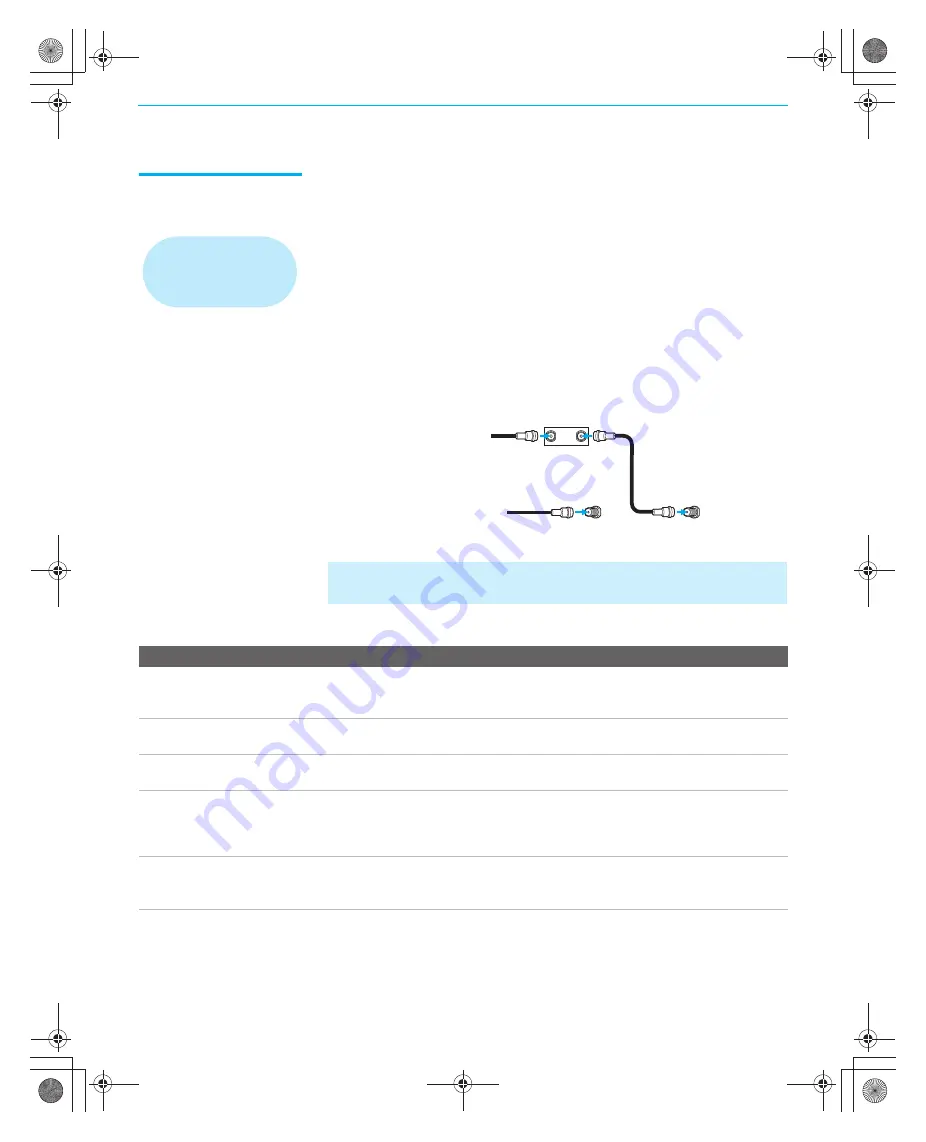
Setting Up the LCD Projection TV
34
KDF-WE/WF655
2-059-370-
14
(2)
Cable Box and
Antenna
For best results, use this connection if:
❑
Your cable company scrambles some channels, such as premium
channels (which requires you to use a cable box), but does not scramble
all channels.
❑
You do not have a VCR. (If you have a VCR, see pages 39 and 40.)
With this connection you can:
❑
Use the LCD projection TV’s remote control to change channels
coming through the cable box to the LCD projection TV’s cable input.
(You must first program the remote control for your specific cable box;
see “Programming the Remote Control” on page 62.)
❑
Use the LCD projection TV’s remote control to change channels
coming directly into the LCD projection TV’s VHF/UHF input jack.
Notes on Using This Connection
cable box, see “Using
CableCARD” on page 56.
✍
This connection will allow you to take advantage of viewing the pictures
in Dual Picture Features such as Twin View, Freeze, etc.
IN
OUT
VHF/UHF
Cable
CATV cable
Rear of LCD projection TV
Cable box
Coaxial
cable
Antenna
cable
To Do This ...
Do This ...
Use the cable box
Tune the LCD projection TV to the channel the cable box is set to
(usually channel 3 or 4) and then use the cable box to switch
channels.
Set up the LCD projection TV remote control to
operate the cable box
Program the remote control. See “Programming the Remote
Control” on page 62.
Activate the remote control to operate the cable
box
Press
SAT/CABLE FUNCTION
once, and the
SAT/CABLE
indicator lights up.
Prevent the accidental switching of TV channels When using the cable box, the LCD projection TV must stay on the
channel the cable box is set to (usually channel 3 or 4). You can use
the LCD projection TV’s Channel Fix feature to lock in a specific
channel. For details, see “Using the Channel Menu” on page 106.
Switch the LCD projection TV’s input between
the cable box and cable
Press
ANT
to switch back and forth between the LCD projection
TV’s VHF/UHF (scrambled channels) and CABLE (unscrambled)
inputs.
01COV.book Page 34 Thursday, February 17, 2005 8:01 PM
















































