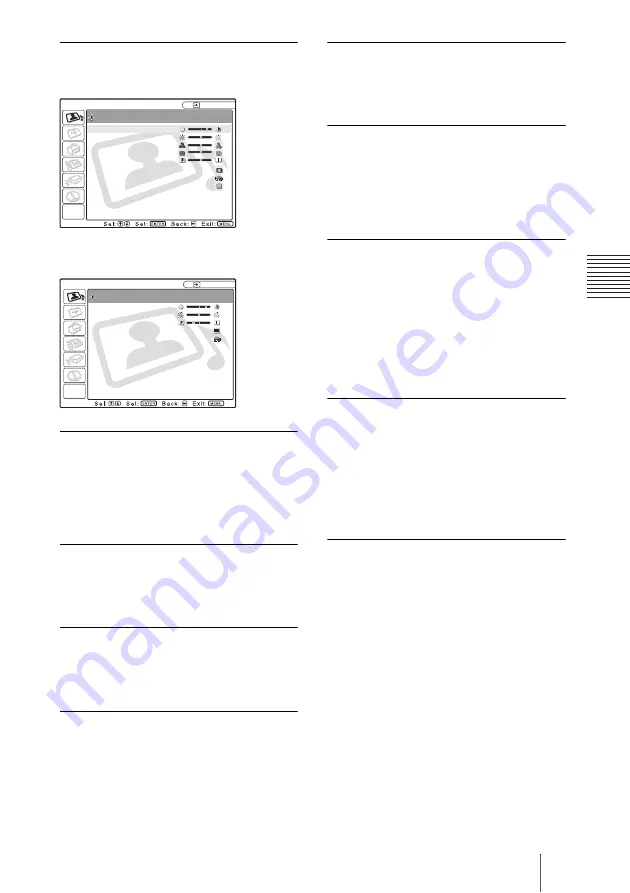
31
The PICTURE SETTING Menu
A
d
ju
s
tm
e
nt
s an
d Set
tin
g
s
U
s
ing t
he M
e
nu
Adjust Picture...
When the video signal is input
When the RGB signal is input
Contrast
Adjusts the picture contrast. The higher the
setting, the greater the contrast between a
dark portion and a bright portion of the
picture. The lower the setting, the lower the
contrast.
Brightness
Adjusts the picture brightness. The higher
the setting, the brighter the picture. The
lower the setting, the darker the picture.
Color
Adjusts color intensity. The higher the
setting, the greater the intensity. The lower
the setting, the lower the intensity.
Hue
Adjusts color tones. The higher the setting,
the picture becomes greenish. The lower the
setting, the picture becomes purplish.
Sharpness
Adjusts the picture sharpness. The higher
the setting, the sharper the image. The lower
the setting, the softer the image.
RGB Enhancer
Adjusts the picture sharpness when RGB
signals are input.
The higher the setting, the sharper the
picture. The lower the setting, the softer the
picture.
Black Level Adj.
Using black level adjustment results in a
vivid image with clearly defined light and
dark areas. Set the black compensation in
accordance with the image source.
High:
Strong black compensation
Low:
Weak black compensation
Off:
No black compensation
Gamma Mode
Selects a gamma correction curve.
Graphics:
Improves the reproduction of
halftones. Photos can be reproduced in
natural tones.
Text:
Contrasts black and white. Suitable
for images that contain lots of text.
Color Temp.
Adjusts the color temperature.
High:
Makes the white color bluish.
Low:
Makes the white color reddish.
PICTURE SETTING
C o n t r a s t :
8 0
B r i g h t n e s s : 5 0
C o l o r : 5 0
H u e : 5 0
S h a r p n e s s : 5 0
B l a ck L ev e l A d j . : O f f
C o l o r Te m p . :
Low
DDE: Film
Video
A D J U S T P I C T U R E S t a n d a rd
PICTURE SETTING
C o n t r a s t :
8 0
B r i g h t n e s s : 5 0
R G B E n h a n c e r :
3 0
G a m m a M o d e :
Graphics
C o l o r Te m p . :
High
Input A
A D J U S T P I C T U R E S t a n d a rd






























