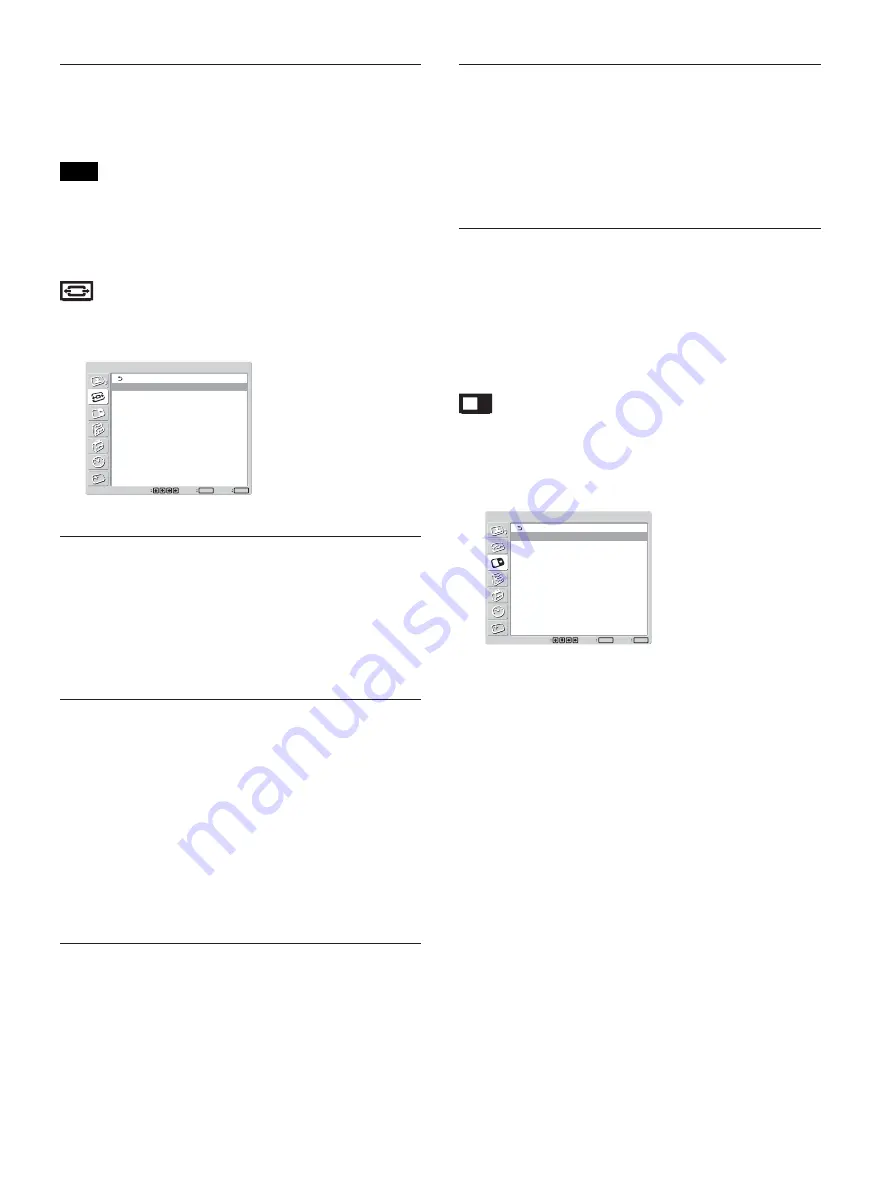
17
(GB)
Using On-screen Menus
Adjust Sound
You can make fine adjustment of the sound.
Set Picture Mode to any of “User1” to “User3” first.
Note
You cannot adjust the following items when Picture
Mode is set to “Vivid” or “Standard.”
For details, see “Adjusting the Sound Quality” on page 35
(GB).
SCREEN CONTROL menu
You can resize or adjust the position of a picture.
SCREEN CONTROL
Multi Display Setup
Wide Setup
Aspect:
Adjust Screen
Over
Scan: On
Wide Zoom
Set
ENTER
Exit
MENU
Select
Multi Display Setup
You can make settings for connecting multiple display
units and forming a video wall in a 2
×
2, 3
×
3 or 4
×
4 arrangement.
For details, see “Setting up the Multi Display” on page 34
(GB).
Wide Setup
Sets the Auto Wide function. The Auto Wide function
is a function which chooses from among ordinary
television broadcasts, or wide screen images, all
having different proportions for horizontal and
vertical display, and automatically expands the picture
to a wide screen image with a 16:9 aspect ratio,
enabling the most appropriate display of different
types of images.
For details, see “Setting Auto Wide” on page 28 (GB).
Aspect
Switches the wide screen display to match the size
and type of the picture.
For details, see “Setting the Aspect” on page 29 (GB).
Adjust Screen
This menu is used for resizing or repositioning the
picture. You can also adjust the number of picture
pixels using this menu.
For details, see “Resizing and Positioning the Picture” on
page 30 (GB).
Over Scan
When RGB mode (see page 18 (GB)) is set to “DTV”,
this option specifies whether to display images with
overscan or underscan. Set this option to “On” for
overscan image display, and set it to “Off” for
underscan image display.
PICTURE AND PICTURE (PAP)
menu
You can show two pictures from different signal
sources, such as a computer and a video, side by side.
PICTURE AND PICTURE(PAP)
PAP:
Active Picture
Picture Size
Picture Position
Off
Exit
MENU
Select
Set
ENTER
For details, see “Viewing two pictures at the same time” on
page 32 (GB).
Summary of Contents for FWD-42PX2
Page 151: ......
Page 201: ......
Page 251: ......
Page 303: ......
Page 352: ...Sony Corporation Printed in Korea ソニー株式会社 141 0001 東京都品川区北品川6 7 35 ...
















































