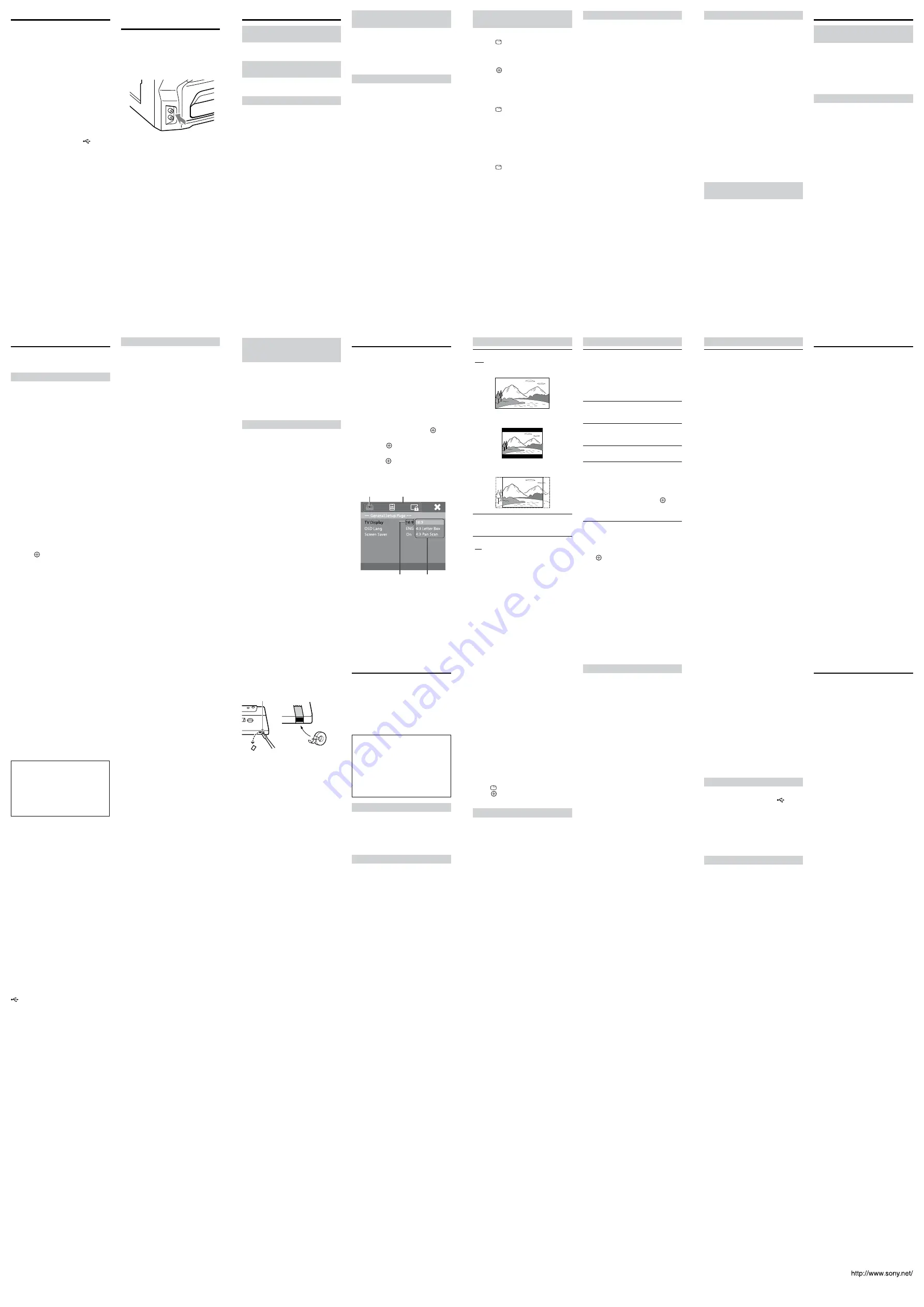
22
23
24
21
18
19
20
17
26
27
28
25
30
31
32
29
Recording onto a Tape
You can record just the portion you like from
a sound source, including a connected audio
component. Use a TYPE I (normal) tape for
recording.
Use buttons on the unit for tape operations.
1
Insert a recordable tape into the
cassette holder with the side you
want to record on facing up.
2
Prepare the recording source.
For a disc
Place a disc in the disc tray.
To record only your favourite tracks in
desired order, press PROGRAM and
program the tracks before recording (See
“To play in programmed order” (page
19)).
For a USB device
Connect a USB device to the
(USB)
port.
For a radio station
Tune to a desired station.
For an optional component
Connect an audio component.
3
Start recording.
For a disc, a USB device and an
audio component
Start playback, and then press
.
For a radio station
Press
.
To stop recording, press
.
Tips
Sony recommend that you press
first,
and then press
to avoid noise being
recorded when you stop recording.
If a whistling noise occurs while recording
MW (AM) or SW radio programs, press
ISS repeatedly to select “ISS-1” or “ISS-2.”
This may reduce such noise and improve
recording quality.
Listening to Sound from an
Optional Component
You can listen to sound from a component
connected to the AUDIO IN jacks on the unit
using an audio cord (not supplied).
1
Connect the audio output jacks of
your component and the AUDIO IN
jacks of this system using the audio
cord.
2
Press VOLUME
or turn VOLUME
control on the unit counterclockwise
to turn down the volume.
3
Press FU/
repeatedly (or
press AUDIO IN on the unit) to select
the AUDIO IN function.
4
Press /
or turn VOLUME
control on the unit to adjust the
volume.
To change the MW (AM) tuning
interval (except for Russian
model)
You can change the tuning interval, 9 kHz or
10 kHz, for MW (AM) reception by pressing
and holding
for 5 seconds when using
the MW (AM) function. Please note that
changing the tuning interval erases all the
MW (AM) station presets.
To reset the interval to the factory preset
(9 kHz), repeat the procedure.
To skip SW frequencies
By pressing
/
, you can change the SW
frequency from the currently tuned
frequency to a specific “meter band”
frequency. While holding down the button,
the frequency continues to change until the
button is released.
Using the Setup Display
You can make various adjustments to menu
items.
Displayable items may vary depending on the
country or region.
The default setting is underlined.
1
Press FU/
repeatedly (or
press DVD/CD or USB on the unit) to
select the DVD/CD or USB function.
2
Press SETUP in stop mode.
The setup menu appears.
3
Press
/
to select one of the setup
menu categories, then press .
4
Press
/
to select a setup item, then
press
or .
5
Select the option you want to change
and press to confirm and go back
to the previously selected item.
6
Press SETUP to turn off the menu.
Selected
category
Setup
categories
Selected setting Options
General Setup Page
[TV Display]
[16:9]: Select this when you connect a wide-
screen TV or a TV with a wide mode
function.
[4:3 Letter Box]: Displays a wide picture with
black bands on the top and bottom.
[4:3 Pan Scan]: Displays a full-height picture
on the entire screen, with trimmed sides.
[OSD Lang] (On-Screen Display)
You can select the display language on the
TV screen.
[Screen Saver]
[On]: Turns on the screen saver when in stop,
pause, no disc, or eject mode for more than
15 minutes.
[Off]: Turns off the screen saver.
Preference Page
[TV Type]*
[PAL]: For a PAL-system TV.
[Multi]: For a TV that is compatible with
both PAL and NTSC.
[NTSC]: For an NTSC-system TV.
* The default setting varies depending on
the country or region.
[Audio]
You can select the preferred audio language
for DVDs with multiple sound tracks.
[Subtitle]
You can select the language of the subtitles
recorded on a DVD VIDEO.
[Disc Menu]
You can select the language for a disc’s menu.
[Parental]
You can restrict playback of DVDs that have
ratings. Scenes may be blocked or replaced
with different scenes.
1
Press
/
to select a rating level from
[1] to [8] or [Off], then press .
2
Press the number buttons to enter
your 6-digit password.
[Default]
You can reset all the setup menu options and
your personal settings to the factory defaults,
except for your password for the [Password]
and [Parental] items.
Press to confirm the default reset.
Password Setup Page
[Password]
The default password is “000000”. To change
the password:
1
Press and hold SHIFT, and then enter
“000000” or your last set 6-digit
password in the [Old Password]
section.
2
Press and hold SHIFT, and then enter
a new 6-digit password in the [New
Password] section.
3
Press and hold SHIFT, and then enter
a new 6-digit password again in the
[Confirm PWD] section to confirm
your entry.
4
Select [OK] to exit the menu.
Precautions
On placement
At high volume, over long periods of time,
the cabinet becomes hot to the touch. This
is not a malfunction. However, touching
the cabinet should be avoided. Do not place
the system in a confined space where
ventilation is poor as this may cause
overheating.
Do not install the system near heat sources
such as radiators or air ducts, or in a place
subject to direct sunlight, excessive dust,
mechanical vibration, or shock.
Do not install the system in an inclined
position. It is designed to be operated in a
horizontal position only.
Do not place heavy objects on the system.
On operation
If the system is brought directly from a cold
to a warm location, or is placed in a very
damp room, moisture may condense on the
lenses inside the unit. Should this occur,
the system may not operate properly. In
this case, remove the disc and leave the
system turned on for about half an hour
until the moisture evaporates.
If anything falls into the cabinet, unplug
the unit and have it checked by qualified
personnel before operating it any further.
On cleaning
Clean the cabinet, panel, and controls with a
soft cloth slightly moistened with a mild
detergent solution. Do not use any type of
abrasive pad, scouring powder, or solvent
such as alcohol or benzine.
If you have any questions or problems
concerning your system, please consult your
nearest Sony dealer.
On cleaning discs, disc/lens cleaners
Do not use cleaning discs or disc/lens
cleaners (including wet or spray types). These
may cause the apparatus to malfunction.
On your TV’s color
IMPORTANT NOTICE
Caution: If you leave the same image (a
still video image, an on-screen display
image, etc.) displayed on your TV for an
extended period of time, you risk
permanent damage to your television
screen. Projection televisions are
especially susceptible to this.
On moving the system
Before moving the system, make sure that
there is no disc inserted, and remove the AC
power cord from the wall outlet.
On handling discs
To keep the disc clean, handle the disc by
its edge. Do not touch the surface.
Do not attach paper or tape to the disc.
Do not expose the disc to direct sunlight or
heat sources such as hot air ducts, or leave
it in a car parked in direct sunlight as the
temperature may rise considerably inside
the car.
On cleaning discs
Before playing, clean the disc with a
cleaning cloth.
Wipe the disc from the center outward to
the edge.
Do not use solvents such as benzine,
thinner, commercially available cleaners, or
anti-static spray intended for vinyl LPs.
This system can only play back a standard
circular disc. Using neither standard nor
circular discs (e.g., card, heart, or star shape)
may cause a malfunction.
Do not use a disc that has a commercially
available accessory attached, such as a label
or ring.
On heat buildup
Although the system heats up during
operation, this is not a malfunction.
Place the system in a location with
adequate ventilation to prevent heat
buildup in the system.
If you continuously use this system at a
high volume, the cabinet temperature rises
considerably. To avoid burning yourself, do
not touch the cabinet.
To prevent a malfunction, do not cover the
ventilation openings.
Other Playback Operations
To change angles (only for DVD
VIDEOs)
Press ANGLE during playback to select the
desired angle.
To display subtitles (only for
DVD VIDEOs)
Press SUBTITLE during playback to select
the desired subtitle language.
To change the sound
Press AUDIO repeatedly during playback to
select a desired audio format.
When playing a DVD
When playing a DVD VIDEO with multiple
audio formats, you can change the audio
format from PCM, Dolby Digital or MPEG
audio. If the DVD VIDEO is recorded with
multilingual tracks, you can also change the
audio language.
When playing a CD/VCD
You can select stereo sound or monaural
sound settings for sound output from the
speakers. In monaural sound settings, you
can select the right or left channel and listen
to the selected channel sound through both
the right and left speakers.
To play a VIDEO CD with PBC
functions
When you start playing a VIDEO CD with
PBC (Playback control) functions, the PBC
menu appears for your operation.
To play without using PBC
In stop mode, press SHIFT + number buttons
to select the desired item number.
To magnify the displayed picture
You can zoom in or zoom out of a displayed
picture by pressing ZOOM when viewing a
DVD VIDEO, a VIDEO CD, an Xvid video,
an MPEG4 video or a JPEG image.
By repeatedly pressing the button, the
magnification changes cyclically.
The magnified portion of the picture can be
moved by pressing
/
/
/
.
To search for a title/chapter/
track/scene, etc.
When playing a DVD/VCD
1
Press DISPLAY during playback.
The Display Menu appears on the TV
screen.
2
Press
/
to select an option, then
press .
3
Press and hold SHIFT, then press the
number buttons to jump to the
desired option.
When playing a CD
1
Press DISPLAY during playback.
The selection display appears on the TV
screen.
2
Press and hold SHIFT, then press the
number buttons to select the desired
track.
When playing an audio file/JPEG image
file/video file
1
Press DISPLAY during playback.
The selection display appears on the TV
screen.
2
Press and hold SHIFT, then press the
number buttons to select the desired
file.
To play in programmed order
Selects the tracks to play in the order you
want (only for CD-DA discs). A maximum of
20 tracks can be programmed.
1
Press PROGRAM.
The Program Menu display appears on
the TV screen.
2
Press and hold SHIFT, then press the
number buttons to enter a 2-digit
track number for the track selection
(“02” for track 2, for example).
3
Press
/
/
/
to select [Start] to play
the program.
To play repeatedly/shuffle, etc.
Press REPEAT repeatedly to select the
desired playback mode. The selected mode
appears on the display.
“REP CHP”: Repeats the current chapter.
“REP TIT”: Repeats the current title.
“REP ALL”: Repeats all titles.
“REP TRK”: Repeats the current track.
“REP OFF”: The system returns to normal
playback mode.
“SHUFFLE”: Plays all tracks/chapters/files
only once in random order.
“SHUF REP”: Repeats shuffle play.
“FOLDER”: Plays the current folder.
“RANDOM”: Repeatedly plays a randomly
selected file from the current folder. In this
mode, the same file may be played more
than twice.
“SINGLE”: Plays the current file.
“REP ONE”: Repeats the current file.
“REP FLD”: Repeats the current folder.
Note
The selectable modes and their order differ
depending on the disc or file.
To view information about the
disc/file
You can check the playing time and
remaining time of the current title, chapter,
track. You can also check the time
information during playback of video files.
Press TIME repeatedly during playback.
Each time you press the button, the displayed
item changes. Displayable items vary
depending on the playback source.
Adjusting the Sound
To generate more dynamic
sound
Press DSGX repeatedly during playback to
turn on or off the DSGX (Dynamic Sound
Generator X-tra) function.
“DSGX ON”: Generates more dynamic
sound.
“DSGX OFF”: Turns off the DSGX
function.
To select an equalizer setting
Press EQ repeatedly during playback until
the desired mode appears on the display.
“FLAT”: Flat and pure sound mode.
“ROCK”: Enhanced low and high range for
great sounding movie effects and
atmosphere. Great for action movies and
rock music.
“POP”: Ideal for listening to pop music.
“JAZZ”: Clear mid and high range.
Recreates the atmosphere of a live club with
the artist just in front of you. Good for jazz
music and watching dramas.
Using a Tuner
Note that SW reception (“SW1” and “SW2”)
is only available on African models (except
for South African and other models).
To preset radio stations
You can preset up to 20 FM stations, 20 SW
stations (10 for “SW1” and 10 for “SW2”) and
10 MW (AM) stations. You can then tune to
any of those stations simply by selecting the
corresponding preset number.
1
Select a radio band.
African models (except for South
African and other models)
Press FU/
or TUNER/
BAND repeatedly to select “FM,” “SW1,”
“SW2” or “MW.”
South African and other models
Press FU/
or TUNER/
BAND repeatedly to select “FM” or “AM.”
2
Press and hold /
2 seconds to start tuning until you
find the desired radio station.
“” or “SEARCH
” appears
on the display until a radio station with
sufficient signal strength is found.
3
Press PROGRAM.
“P 01” appears on the display.
4
Press /
or SHIFT + number
buttons to select a preset number.
5
Press to store the station
frequency.
To listen to a preset radio station
1
Press FU/
or TUNER/BAND
repeatedly to select “FM,” “SW1,”
“SW2” or “MW (AM).”
2
Press /
or SHIFT + number
buttons to select a preset number.
3
Press /
or turn VOLUME
control on the unit to adjust the
volume.
Tips
If interference occurs while tuning to an
MW (AM) or SW station, press IF-BAND
repeatedly to change the bandwidth.
“IFBAND-1” is the widest and “IFBAND-
4” is the narrowest bandwidth. Using wider
bandwidths usually results in better audio
fidelity, while narrower bandwidths result
in dull sound due limited audio fidelity.
When an FM stereo program has static
noise, press FM MODE repeatedly to select
“MONO.” You will loose stereo effect, but
reception will improve.
To prevent a tape from being
accidentally recorded over
Break off the cassette’s overwrite protection
tab from side A or B as illustrated below.
Break off the cassette tab
To later reuse the tape for recording, cover
the broken tab with adhesive tape.
About a tape longer than 90 minutes
The use of the tape with longer than
90 minutes of play time is not recommended
except for long, continuous recording or
playback.
Cleaning the tape heads
Use a dry- or wet-type cleaning cassette
(available separately) after every 10 hours of
use, before you start an important recording,
or after playing an old tape. Failure to clean
the tape heads can cause degraded sound
quality or an inability of the unit to record or
play tapes.
About the setup menus
The system will retain the current settings of
the setup menus as a backup. However, the
settings may return to their default settings
during operations. If this happens, perform
setting again for each menu item.
Troubleshooting
If you experience any of the following
difficulties while using the system, check this
troubleshooting guide to help remedy the
problem before requesting repairs. Should
any problem persist, consult your nearest
Sony dealer.
Note that if service personnel changes some
parts during repair, these parts may be
retained.
If “PROTECT” appears on the display
Immediately unplug the power cord, and
check if the + and
speaker cords are
short-circuited after “PROTECT”
disappears.
If you have checked this point and found it
to be all right, reconnect the power cord.
If the issue persists, contact your nearest
Sony dealer.
Power
The power is not turned on.
Check that the AC power cord is connected
securely.
“LOW PWR” appears on the display.
The AC or DC power supply is insufficient.
Picture
There is no picture.
The video connecting cords are not
connected securely.
The unit is not connected to the correct TV
input jack.
The system is not selected via the video
input of the TV.
Check the output method on your system.
Even though you set the aspect ratio in
[TV Display] of [General Setup Page], the
picture does not fill the TV screen.
The aspect ratio is fixed on the disc.
Color irregularity occurs on the TV
screen.
The system’s speakers contain magnet parts,
so magnetic distortion may occur. When
color irregularity occurs on the TV screen,
check the following items.
Install the speakers at least 0.3 meters from
your TV set.
If the color irregularity persists, turn off
the TV set once, then turn it on after 15 to
30 minutes.
Reposition the speakers farther away from
your TV set.
The [TV Type] setting does not match
your TV.
[TV Type] can be reset according to the
following procedure:
1. Press
to remove the disc.
2. Press DISPLAY.
3. Press .
[TV Type] will be reset.
Sound
There is no sound. Severe hum or noise is
heard.
The speaker cords are not connected
securely.
Clean the disc.
The sound loses stereo effect when you
play a VIDEO CD or CD.
Set the audio setting to [Stereo] by pressing
AUDIO.
Operation
Radio stations cannot be tuned in.
Check that the antenna is connected securely.
Adjust the antenna or connect an external
antenna if necessary.
A disc does not play.
The region code on the DVD does not
match the system.
Moisture has condensed inside the unit and
may cause damage to the lenses. Remove
the disc and leave the unit turned on for
about half an hour.
A DATA CD/DATA DVD cannot be played.
The DATA CD is not recorded in ISO 9660
Level 1/Level 2 or Joliet.
The DATA DVD is not recorded in UDF
(Universal Disk Format).
A JPEG image file cannot be played.
It is larger than 2,048 (width) × 1,536
(height) pixels in normal mode, or more than
2,000,000 pixels in progressive format which
is mainly used on the Internet websites.
A video file cannot be played.
The video file is larger than 720 (width) ×
576 (height) pixels.
A video file does not play smoothly.
If the video file has been encoded with a bit
rate of over 4 Mbps, playback may not be
smooth. Use lower bit rates (max. 4 Mbps)
when creating video files.
The name of a folder or file is not
displayed correctly.
The system can only display numbers and
letters of the alphabet. Other characters are
displayed as “_”.
A disc does not start playing from the
beginning.
Resume play has been selected.
During stop, press
and then start
playback.
Program play has been selected. During
stop, press
and then start playback.
Shuffle play has been selected. During stop,
press
and then start playback.
A disc cannot be ejected and “LOCKED”
appears on the display.
Contact your Sony dealer or local authorized
Sony service facility.
The system does not work normally.
Disconnect the AC power cord from the wall
outlet, then reconnect after several minutes.
USB device
“OVERLOAD” appears on the display.
Remove the USB device from the
(USB)
port. Make sure there is no problem with the
USB device.
The USB device (audio file/JPEG image
file/video file) cannot be played.
Files that are encrypted or protected by
passwords, etc., cannot be played.
There is no playable file on the USB device.
Tape
The sound exhibits excessive wow,
flutter or dropout.
Clean the tape heads. See “Cleaning the tape
heads” (page 26) under “Precautions” for
details.
Specifications
Main unit
Amplifier section
The following measured at AC 220 V
240 V, 50/60 Hz
Power output (rated):
7.5 W + 7.5 W (at 6 Ω, 1 kHz, 1% THD)
RMS output power (reference):
15 W + 15 W (per channel at 6 Ω, 1 kHz)
Inputs
AUDIO IN:
Voltage 700 mV, impedance 47 kΩ
Outputs
VIDEO OUT:
Max. output level 1 Vp-p, unbalanced,
sync negative, load impedance 75 Ω
SPEAKERS:
Use only the supplied speakers
(SS-CSR1D)
Disc player section
System:
Compact disc and digital audio and
video system
Laser Diode Properties
Emission Duration: Continuous
Laser Output*: Less than 1000 µW
* This output is the value measurement
at a distance of 200 mm from the
objective lens surface on the Optical
Pick-up Block with 7 mm aperture.
Frequency response
DVD (PCM 48 kHz): 20 Hz
20 kHz
(±1 dB)
CD: 20 Hz
20 kHz (±1 dB)
Video color system format
African, South African and Russian
models: PAL
Other models: NTSC
USB section
(USB) port:
Maximum current: 500 mA
Tape deck section
Recording system: 4-track 2-channel, stereo
FM tuner section
Tuning range:
87.5 MHz
108.0 MHz (50 kHz step)
Antenna: FM lead antenna
SW tuner section (African models only
(except for South African and other
models))
Tuning range:
SW1:
2.25 MHz
7.4 MHz (1 kHz step)
SW2:
9.4 MHz
21.95 MHz (5 kHz step)
Antenna: FM lead antenna
MW (AM) tuner section
Tuning range:
Russian model:
531 kHz
1,602 kHz (9 kHz step)
Other models:
531 kHz
1,602 kHz (9 kHz step)
530 kHz
1,610 kHz (10 kHz step)
Antenna: MW (AM) loop antenna
Speaker (SS-CSR1D)
Speaker system:
2-way, Bass reflex, Magnetically shielded
Speaker unit
Woofer: 100 mm, cone type
Tweeter: 40 mm, cone type
Rated impedance: 6 Ω
Dimensions (W/H/D):
Approx. 200 mm × 230 mm × 230 mm
Mass: Approx. 2.3 kg
Quantity: 2 pieces
General
Power requirements
African models (except for South African
and other models):
AC 220 V
240 V, 50/60 Hz or DC 12 V
South African and other models:
AC 220 V
240 V, 50/60 Hz
Power consumption
African models (except for South African
and other models):
35 W (AC power supply)/
4.5 A (DC 12 V power supply)
South African and other models:
35 W (AC power supply)
Dimensions (W/H/D) (excl. speakers):
Approx. 260 mm × 250 mm × 288 mm
Mass (excl. speakers):
Approx. 4.2 kg
Quantity of the main unit:
1 piece
Supplied accessories:
Remote Commander (1)
FM/SW/MW antenna (1) (African
models)
FM/AM antenna (1) (South African and
other models)
Video cord (1)
R6 (Size AA) batteries (2)
Design and specifications are subject to
change without notice.




















