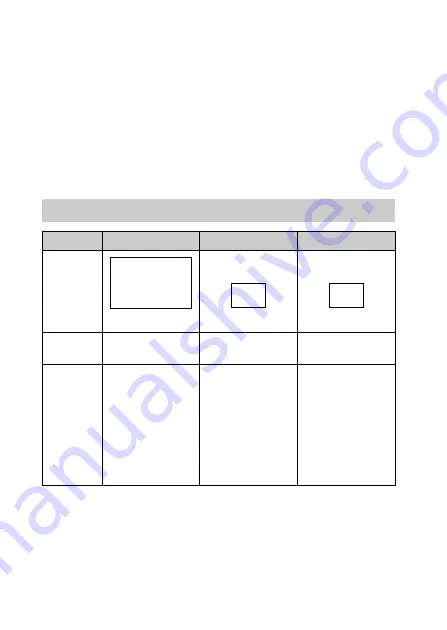
GB
12
Selecting the recording format for
movies
The camcorder is compatible with the XAVC S format.
What is XAVC S?
XAVC S is a recording format that allows high-resolution images, such
as 4K, to be highly compressed with MPEG-4 AVC/H.264 and
recorded in the MP4 file format. High image quality will be obtained
while keeping the data size within a certain level.
*1
Bit-rate indicates the quantity of data recorded in a certain period.
*2
When recording using the high-speed recording function, select from
60 Mbps or 100 Mbps.
Recording formats available and their features
XAVC S 4K
XAVC S HD
AVCHD
Pixels
3840 × 2160
1920 × 1080
1920 × 1080
Bit-rate
*1
60 Mbps/
100 Mbps
50 Mbps
*2
Max. 28 Mbps
Features
Records images in
4K. Recording in
this format is
recommended
even if you do not
have a 4K TV so
you will be able to
enjoy the benefits
of 4K in the future.
Information
volume is greater
compared to
AVCHD, enabling
recording of clearer
images.
Compatibility with
recording devices
other than
computers is good.



























