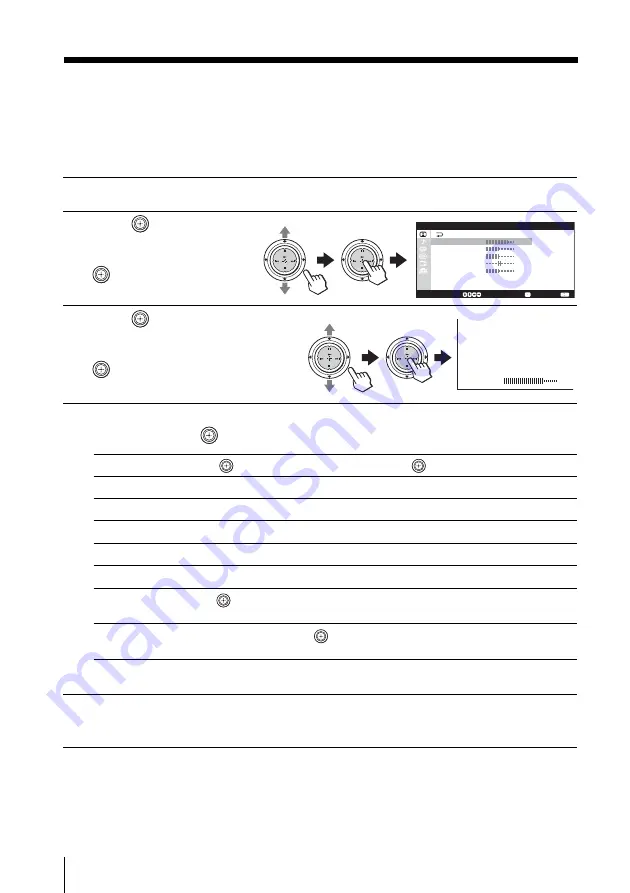
76
Adjusting Your Setup (MENU)
For
“Picture”
“Brightness”
“Color”
“Hue”*
“Sharpness”
“Color
Move
up or down to select “Cool”, “Neutral” or “Warm”.
Temperature”
“Reset”
Select “Reset” and press
to reset the picture to the factory preset
settings.
Adjusting the “Picture Adjustment” options
You can access the “Picture Adjustment” menu only when you have
selected “Personal” for “Picture Mode”.
1
Display the “Picture” menu and select “Personal” for “Picture Mode”.
2
Move
up or down to
select “Picture
Adjustment”, then press
.
3
Move
up or down to
select the desired item
(e.g., “Color”), then press
.
4
Adjust the value or select the desired option according to the following
table, then press
.
* You can adjust “Hue” for the NTSC color system only.
5
Repeat steps 3 and 4 to adjust other items.
The adjusted settings will be received when you select “Personal”.
S e l e c t :
C o n f i r m :
E n d :
P i c t u r e
B r i g h t n e s s
C o l o r
H u e
0 0
S h a r p n e s s
C o l o r T e m p e r a t u r e : N e u t r a l
R e s e t
8 0
5 0
5 0
5 0
P i c t u r e A d j u s t m e n t
TW
IN
PRO
G+
TWIN
PRO
G–
TW
IN
PRO
G+
TWIN
PRO
G–
Color
0
8
TW
IN
PRO
G+
TWIN
PRO
G–
TW
IN
PRO
G+
TWIN
PRO
G–
Move
down or left to
decrease picture contrast
darken the picture
decrease color intensity
increase red picture tones
soften the picture
Move
up or right to
increase picture contrast
brighten the picture
increase color intensity
increase green picture tones
sharpen the picture
Changing the “Picture” setting (continued)
Summary of Contents for FD Trinitron WEGA KV-HR36
Page 107: ...107 Additional Information ...
Page 213: ...107 Maklumat Tambahan ...
Page 319: ...107 Maklumat Tambahan ...
















































