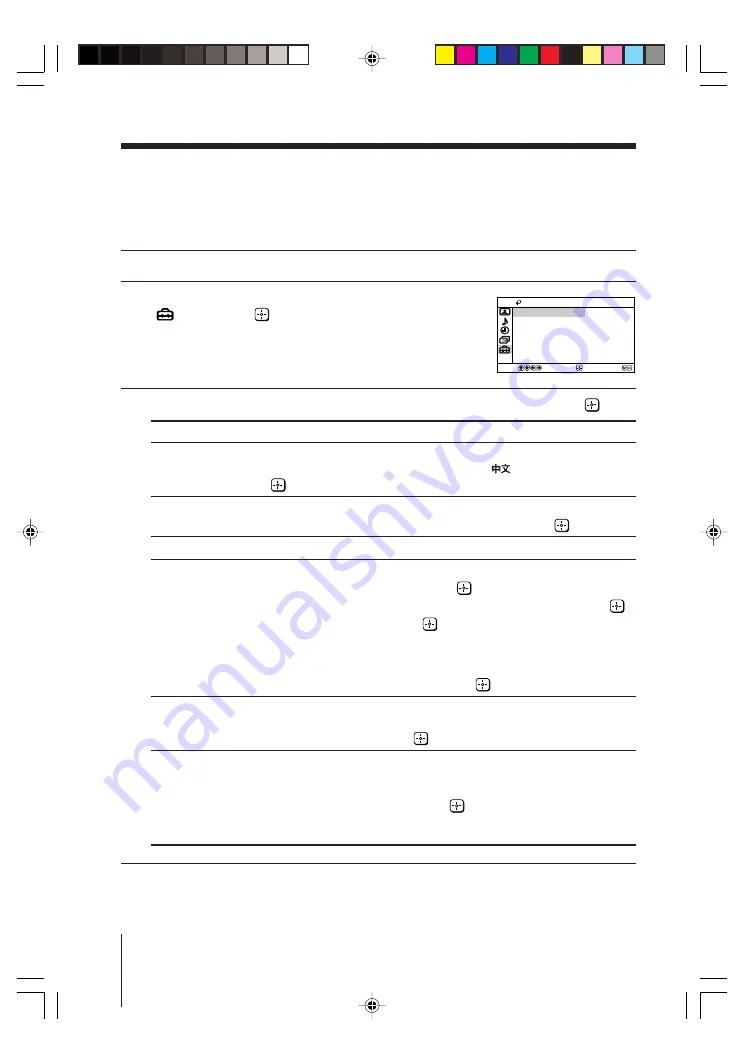
22
Menu Adjustment
Sony KV-AR21M30 Group A11 (
GB
)_4-097-821-11 (2)
Sony KV-AR21M30 Group A11 (
GB
)_4-097-821-11 (2)
x
Changing the “Setup” setting
The “Setup” menu allows you to change the menu language, adjust the picture
position, change the picture size, label the connected equipment, select the color
system and enjoy audio equipment sound.
1
Press MENU.
2
Press
V
or
v
to select the “Setup” icon
(
), then press
.
3
Press
V
or
v
to select the desired item (e.g., “Language”), then press
.
Select
To
“Language”
change the menu language.
Press
V
or
v
to select either “English” or “
” (Chinese), then press
.
“Picture Rotation”
adjust the picture position when it is not aligned with the TV screen.
Press
B
or
b
to adjust the picture position, then press
.
“Wide Mode”
choose either “On” or “Off” (see page 9).
“Video Label”
label the connected equipment.
(1) Select “Video Input” and press
.
Press
V
or
v
to select the input you want to label, then press
.
(2) Select “Label” and press
, then press
V
or
v
to select the
label options: ”Video 1/Video 2/DVD”, “VCR”, “SAT”, “Game”
or “Edit”*.
*
You may edit the video label. Press
V
or
v
to select alphanumeric
characters for the label, then press
.
“Color System”
select the color system.
Press
V
or
v
to select either “Auto”, “PAL”, “SECAM”, “NTSC3.58”
or “NTSC4.43”, then press
. Normally, set this to “Auto”.
“Portable Audio
enjoy the sound of audio equipment through the TV speakers, while
Mode”
viewing picture from other inputs.
Press
V
or
v
to select the input connected to your audio equipment:
“Video1” or “Video2”, then press
. You may change the picture
while listening to the fixed audio input.
To cancel Portable Audio Mode, select “Off” or turn off the TV.
Confirm
End
Setup
Wide Mode:
Off
Video Label
Picture Rotation
Language:
English
Color System:
Portable Audio Mode: Off
Auto
Select
01GB06ADJ-MIX.p65
30/7/1918, 4:53 PM
22





















