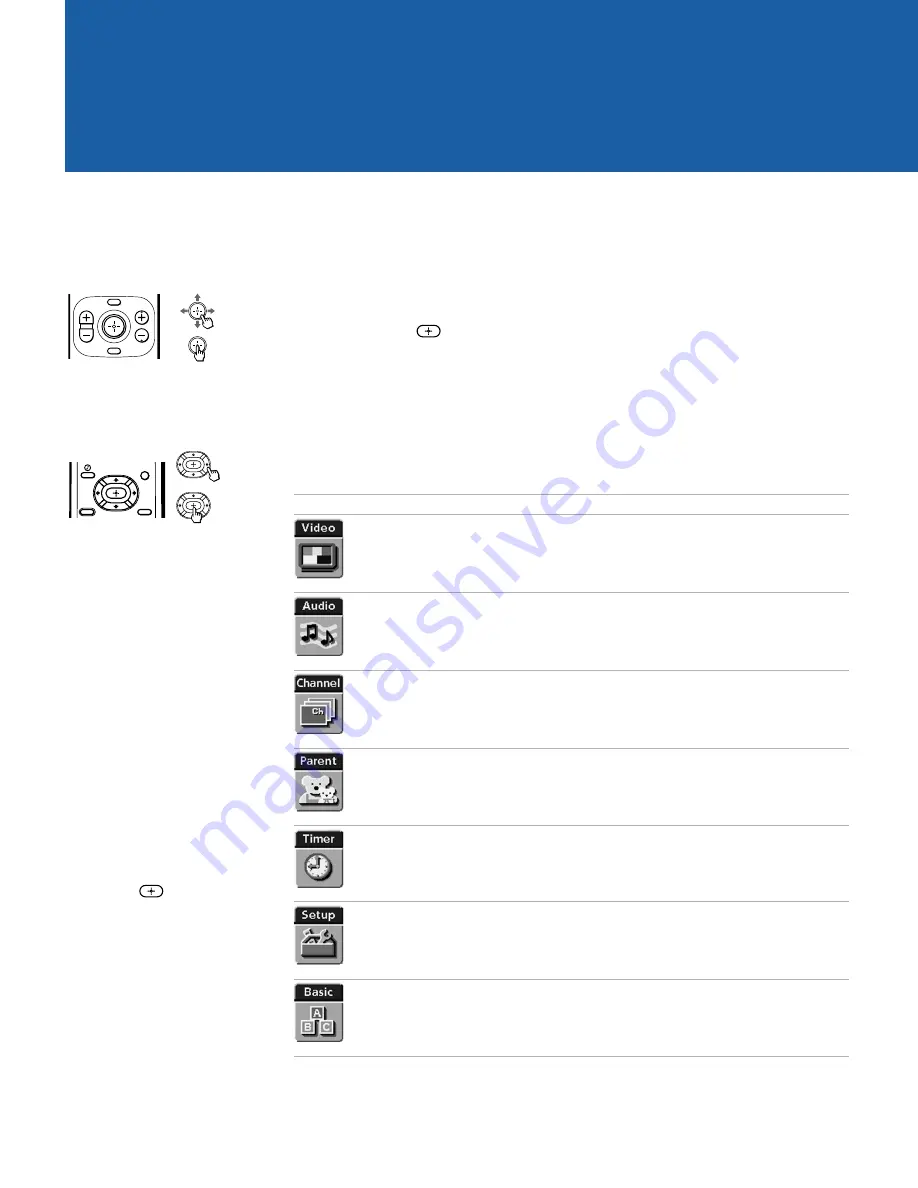
35
Using the Menus
Overview
Opening and choosing a menu:
1
Press MENU to display the Menu screen.
2
Use the joystick/arrow buttons to move to the desired menu
icon. Press
to select it.
3
Use the joystick/arrow buttons to scroll up and down through
the features.
4
See the specific menu page for instructions on moving through
the menu.
The Menu gives you access to the following features:
Menu Icon Description
Page
Allows you to make adjustments to your picture
settings. It also allows you to customize the
Picture
Mode
based on the type of program you are viewing.
36
Offers enhanced audio options such as listening to
second audio programming (SAP) or customizing the
Effect
of the sound on your TV.
38
Allows you to set up a
Favorite Channel
list, run the
Auto Program
function, and more.
40
Lets you control the viewing of programs based on
their ratings.
42
Lets you set the clock on your TV and allows you to
program your TV for scheduled viewing using the
Timers
.
45
Provides several options for setting up your
channels, labeling your video inputs, and selecting
the language of the on-screen menus.
47
Provides quick access to frequently used settings.
49
Joystick: (models
KV-32FV26, 36FV26 only)
Arrow buttons:
(all other models)
To end a menu session:
Press MENU again
To end one menu session
and move to another:
Press
F
to return to the
menu icons.
Move the joystick to
choose the next menu icon
and press
to select it.
MENU
VOL
RESET
CH
Move
Select
Move
Select
RESET
MENU
GUIDE
TV/SAT






























