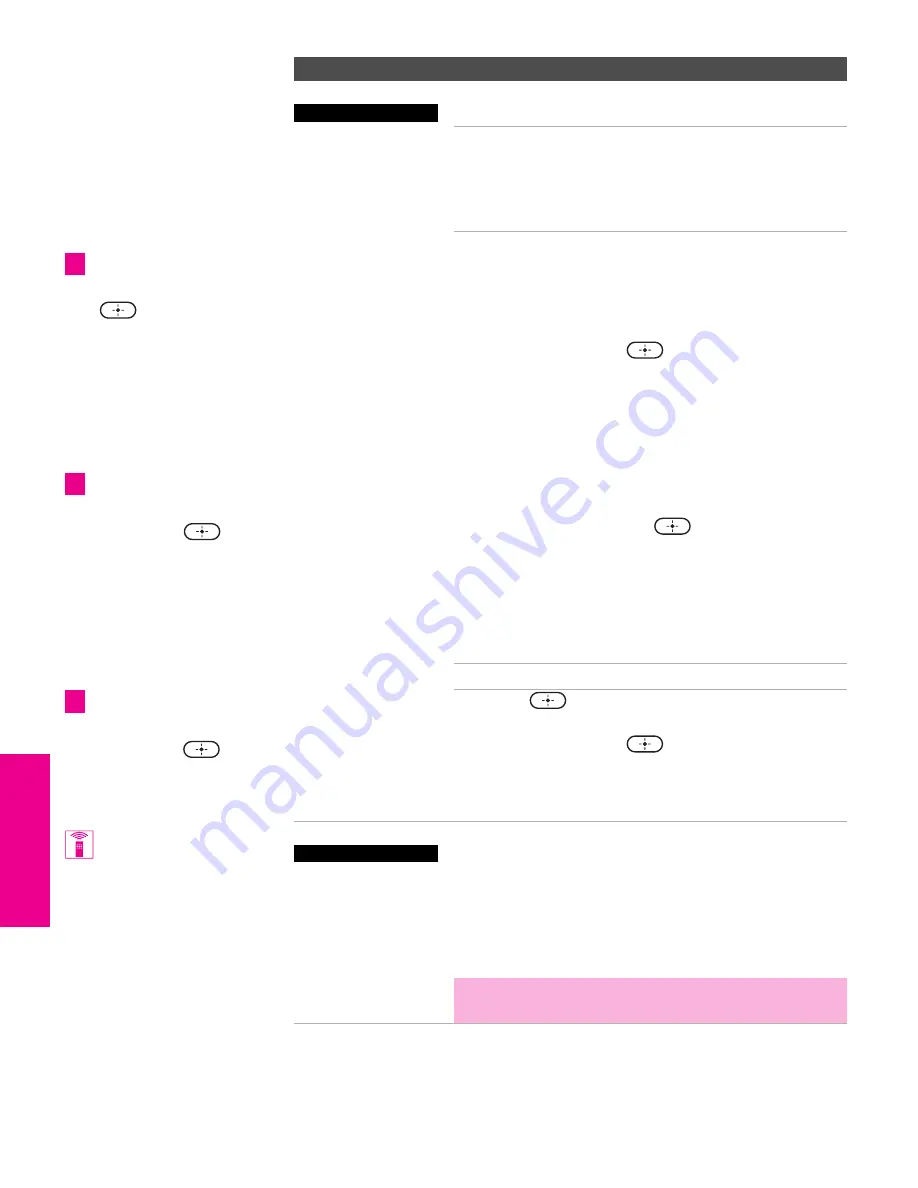
60
SETU
P
M
e
nus
S
E
TU
P
SETU
P
S
E
TU
P
SETU
P
Clock/Timers
Select to set the clock and to program your TV to turn
on and off at two scheduled viewing times.
Timer 1
Timer 2
You can use the Timers to
program the TV to turn on and
off and tune to a specific
channel at two scheduled
viewing times.
Timer 1
and
Timer 2
are not available to be set until you
set the
Current Time
.
1
Press
V
or
v
to highlight
Timer 1
or
Timer 2
. To set the timer, move the joystick
b
.
2
Press
V
or
v
to highlight one of the following
options
,
then press
.
Program
Select to set the Timer by day,
time, duration, and channel.
Off
Select to turn off the Timer.
(Your previous settings are
saved.)
3
If you selected
Program
in step 2, Press
V
and
v
to
set the day(s), hour, minute, duration, and
channel number. Press
or
b
to confirm
each setting and move to the next setting. Press
B
to go back to the previous setting.
4
Press
MENU
to exit the Menu. An LED on the
front panel will light, indicating the timer has
been set.
Current Time
1
Press
to select
Current Time.
2
Press
V
and
v
to set the current time (day, hour,
and minute). Press
or
b
to confirm each
setting and move to the next setting. Press
B
to
go back to the previous setting.
3
Press
MENU
to exit the Menu.
Screen Mode
Allows you to minimize the size of the “black bars”
and increase the picture size of 480i signals that have
been upconverted to 720p or 1080i. For details, see
page 41.
Normal
Select to return the picture to its
normal size.
Zoom
Enlarges the picture size.
✍
The Screen Mode option is grayed out when it is
not available.
Option
Description
KV-30/34HS420 Only
To go directly to
programming Timer 1 or 2,
press
instead of
pressing
b
.
z
To return to the Timer
Menu after programming one
of the Timers, press
when the highlight is in the
channel number field.
z
To return to the Timer
Menu after setting the
Current Time, press
when the highlight is in the
minute field.
z
You can also change the
Screen Mode setting using
the
SCREEN MODE
button on the
remote control.
KV-27/32/36HS420 Only
HS420.book Page 60 Friday, February 20, 2004 11:15 AM



























