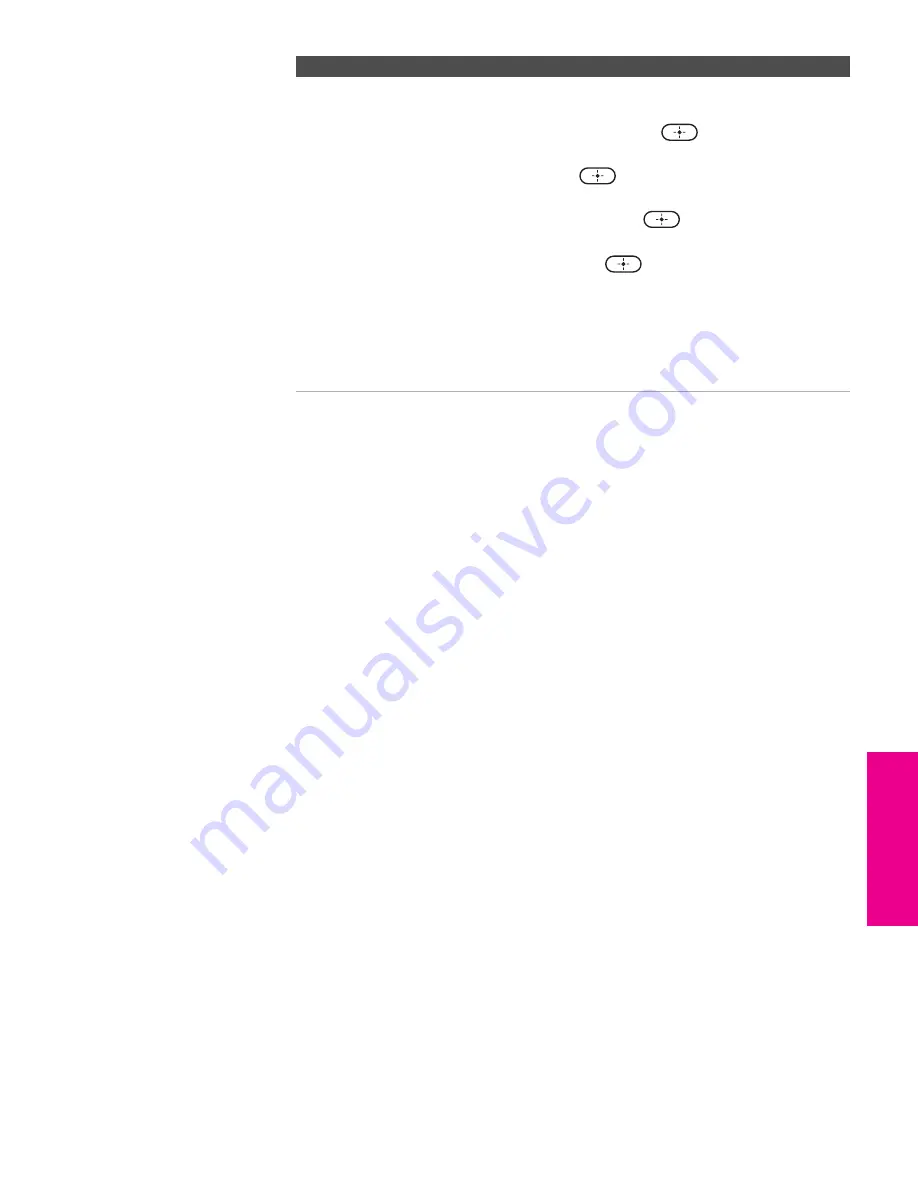
53
SETU
P
SETU
P
S
E
TU
P
SETU
P
M
e
nus
SETU
P
Channel Label
Allows you to assign labels (such as station call letters) to
channel numbers. You can label up to 20 channels.
1
Highlight
Channel
and press
.
2
Press
V
v
to scroll through the channel numbers (1-
125). Then press
to select the channel number
that you want to assign a label.
3
Highlight
Label
and press
.
4
Press
V
v
to scroll through the label characters (A-Z,
0-9, etc). Then press
to select the highlighted
character.
Repeat to add up to 5 characters to the label.
5
To assign labels to more channels, repeat steps 1-4.
6
Press
B
to return to the Channel Menu, or press
MENU
to exit the Menus.
Option
Description
HS420.book Page 53 Tuesday, March 30, 2004 10:36 AM






























