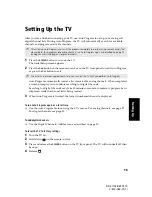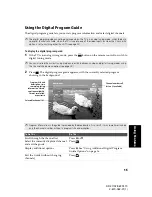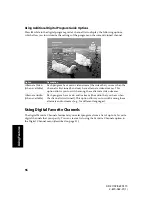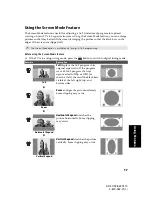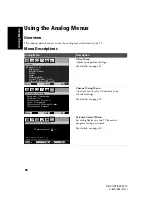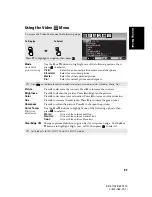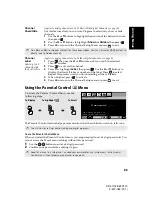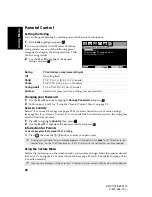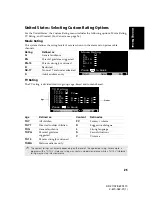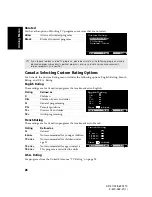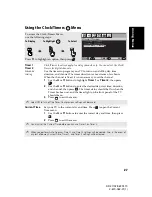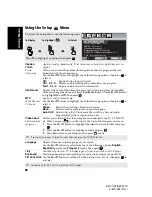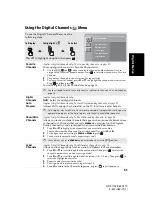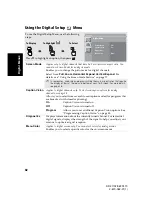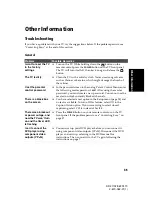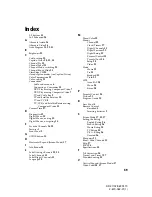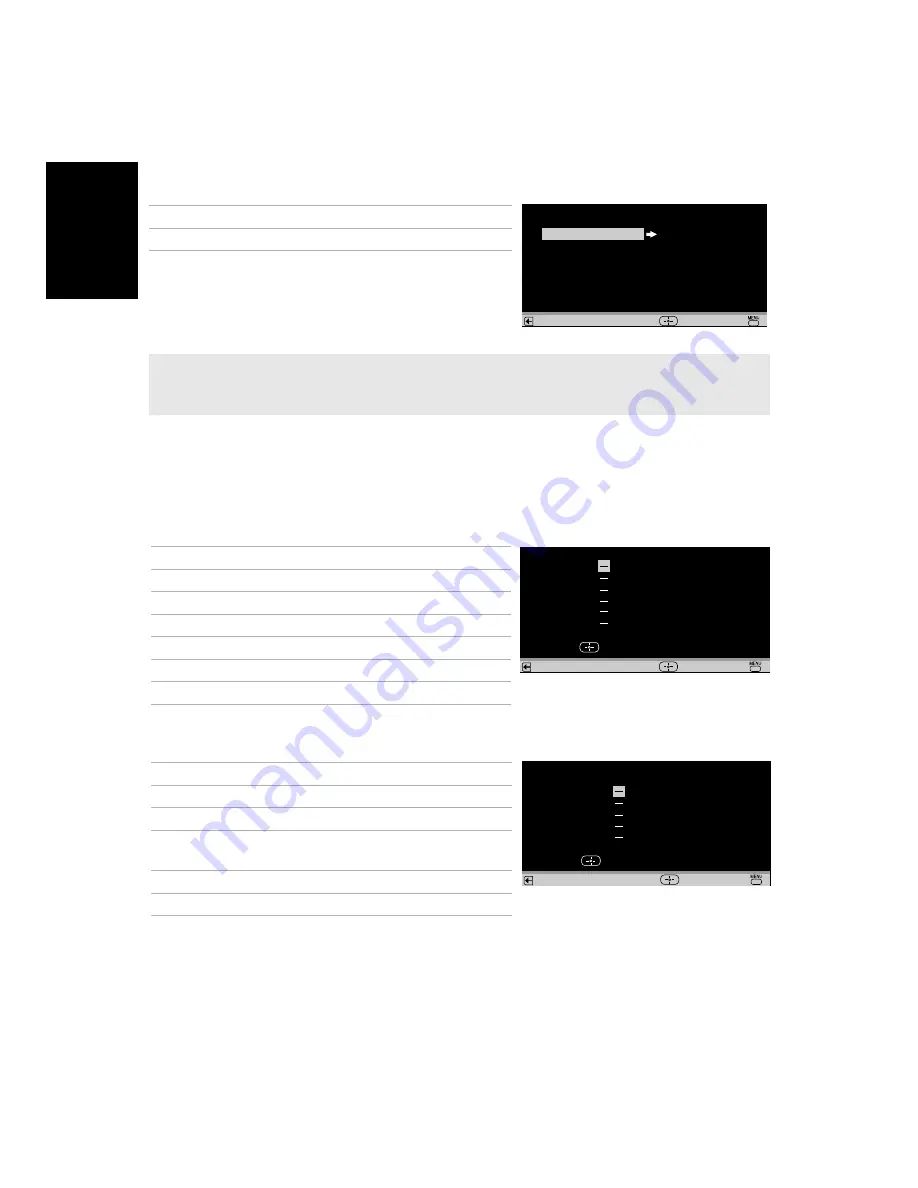
26
Ana
lo
g
Men
u
s
KD-27/32/36FS170
2-670-362-21(1)
Unrated
You have the option of blocking TV programs or movies that are not rated.
Canada: Selecting Custom Rating Options
For Canada, the Custom Rating menu includes the following options: English Rating, French
Rating, and U.S.A. Rating.
English Rating
These ratings are for Canadian programs that are broadcast in English.
French Rating
These ratings are for Canadian programs that are broadcast in French.
U.S.A. Rating
For programs from the United States, see “TV Rating” on page 25.
✍
If you choose to block unrated TV programs, please be aware that the following programs may be
blocked: emergency broadcasts, political programs, pro, news, public service announcements,
religious programs, and weather.
Allow
Allows all unrated programs
Block
Blocks all unrated programs
Custom Rating
Return
TV Rating
Unrated: Allow
Movie Rating
Select
End
P G :
G :
English Rating
Return
C 8 + :
1 8 + :
1 4 + :
Press to block
C :
Select
End
Rating
Defined as
C
Children
C8+
Children 8 years and older
G
General programming
PG
Parental guidance
14+
Viewers 14 and older
18+
Adult programming
Rating
Defined as
G
General
8 ans+
Not recommended for younger children
13 ans+
Not recommended for children under
age 13
16 ans+
Not recommended for ages under 16
18 ans+
This program is restricted to adults
1 6 a n s + :
1 3 a n s + :
French Rating
Return
8 a n s + :
1 8 a n s + :
Press to block
G :
Select
End
Summary of Contents for FD Trinitron WEGA KD-36FS170
Page 2: ...User Guide KD 27 32 36FS170 2 670 362 21 1 ...
Page 46: ......
Page 47: ......
Page 48: ...User Guide KD 27 32 36FS170 2 670 362 21 1 Printed in U S A Sony Corporation ...