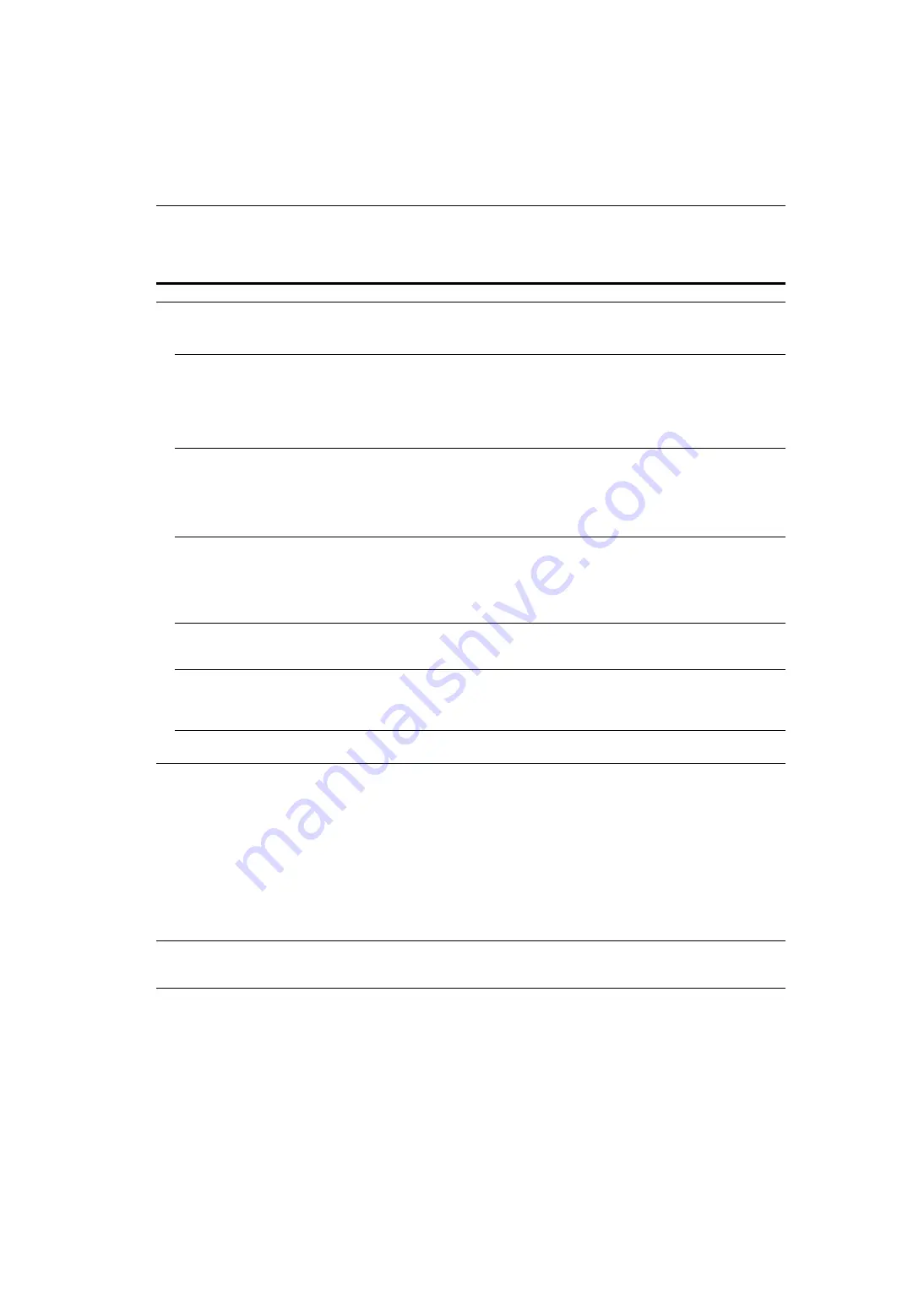
14
C:\WIN95-E\DESKTOP\386725411CPDE200UCA\01US03BAS-UC.fm
masterpage:Left
CPD-E200
3-867-254-11 (1)
Trouble symptoms and remedies
If the problem is caused by the connected computer or other equipment, please refer to the connected equipment’s instruction manual.
Use the self-diagnosis function (page 16) if the following recommendations do not resolve the problem.
Symptom
Check these items
No picture
If the
1
(power) indicator is not lit
• Check that the power cord is properly connected.
• Check that the
1
(power) switch is in the “on” position.
If the NO INPUT SIGNAL message
appears on the screen, or if the
1
(power) indicator is either orange or
alternating between green and
orange
• Check that the video signal cable is properly connected and all plugs are firmly seated in
their sockets (page 6).
• Check that the HD15 video input connector’s pins are not bent or pushed in.
x
Problems caused by the connected computer or other equipment
• Check that the computer’s power is “on.”
• Check that the graphic board is completely seated in the proper bus slot.
If the MONITOR IS IN POWER
SAVE MODE message appeared on
the screen, or if the
1
(power)
indicator is either orange or
alternating between green and
orange
x
Problems caused by the connected computer or other equipment
• The computer is in power saving mode. Try pressing any key on the computer keyboard.
• Check that the computer’s power is “on.”
• Check that the graphic board is completely seated in the proper bus slot.
If the OUT OF SCAN RANGE
message appears on the screen
x
Problems caused by the connected computer or other equipment
• Check that the video frequency range is within that specified for the monitor. If you
replaced an old monitor with this monitor, reconnect the old monitor and adjust the
frequency range to the following.
Horizontal: 30 – 85 kHz
Vertical: 48 – 120 Hz
If no message is displayed and the
1
(power) indicator is green or flashing
orange
• Use the Self-diagnosis function (page 16).
If using Windows 95/98
• If you replaced an old monitor with this monitor, reconnect the old monitor and do the
following. Install the Windows Monitor Information Disk (page 7) and select this monitor
(“CPD-E200”) from among the Sony monitors in the Windows 95/98 monitor selection
screen.
If using a Macintosh system
• Check that the Macintosh adapter (not supplied) and the video signal cable are properly
connected (page 6).
Picture flickers, bounces,
oscillates, or is scrambled
• Isolate and eliminate any potential sources of electric or magnetic fields such as other
monitors, laser printers, electric fans, fluorescent lighting, or televisions.
• Move the monitor away from power lines or place a magnetic shield near the monitor.
• Try plugging the monitor into a different AC outlet, preferably on a different circuit.
• Try turning the monitor 90
°
to the left or right.
x
Problems caused by the connected computer or other equipment
• Check your graphics board manual for the proper monitor setting.
• Confirm that the graphics mode (VESA, Macintosh 16" Color, etc.) and the frequency of
the input signal are supported by this monitor (Appendix). Even if the frequency is within
the proper range, some video boards may have a sync pulse that is too narrow for the
monitor to sync correctly.
• Adjust the computer’s refresh rate (vertical frequency) to obtain the best possible picture.
Picture is fuzzy
• Adjust the brightness and contrast (page 9).
• Degauss the monitor* (page 11).
• Select MOIRE ADJUST and adjust the moire cancellation effect (page 11).















































