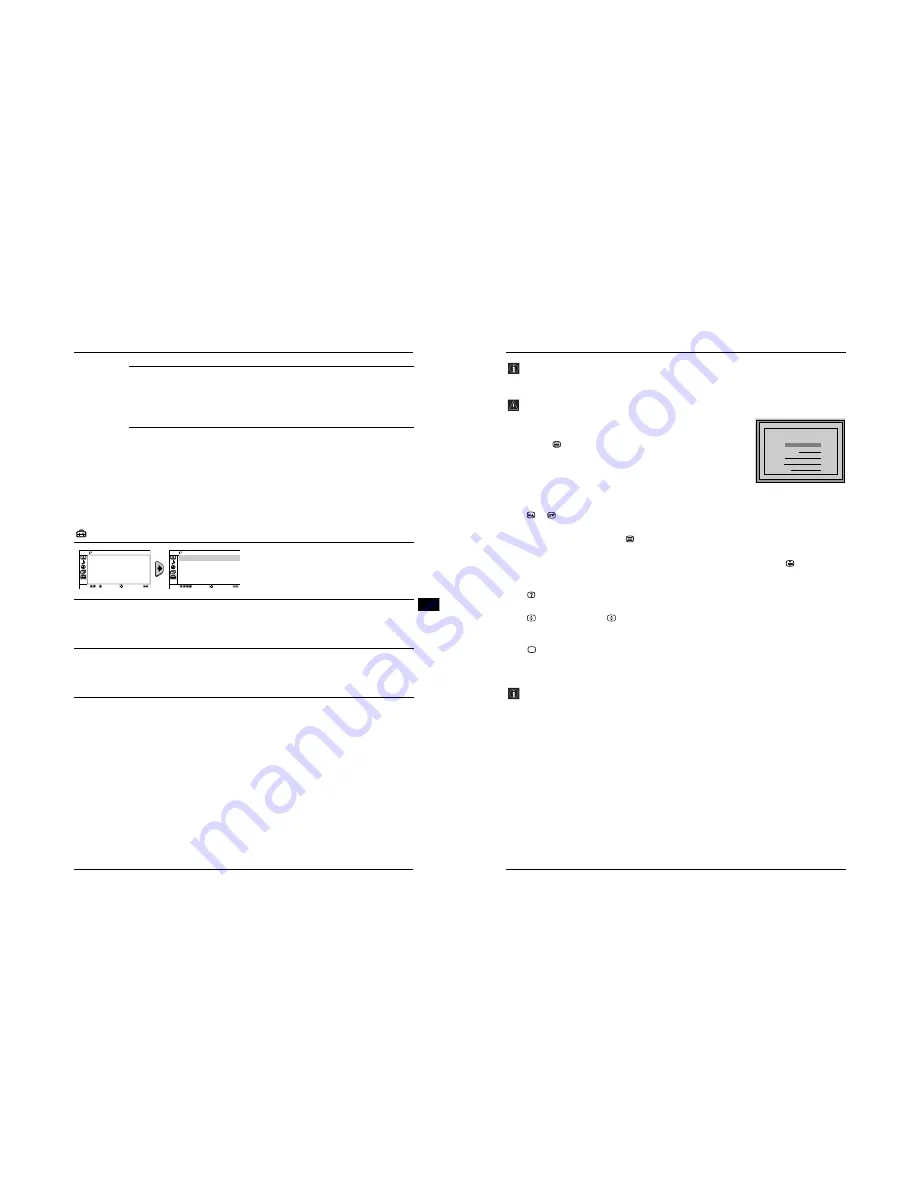
- 11 -
Menu System
13
Introducing and Using the Menu System
GB
b)
Normally the automatic fine tuning (AFT) will give the best possible picture,
however you can manually fine tune the TV to obtain a better picture if the picture is
distorted.
To do this:
While watching the channel (TV Broadcast) you wish to fine tune, select the
AFT
option
and press
b
. Next press
V
or
v
to adjust the fine tuning between -15 and +15. Finally
press
OK
twice to store.
c)
Skip any unwanted programme numbers when they are selected with the
PROG +/- button.
To do this:
Highlighting the
Programme
option, press
PROG +/-
to select the programme number
you want to skip. When the programme you want to skip appears on the screen, select the
Skip
option and press
b
. Next press
V
or
v
to select
Yes
. Finally press
OK
twice to
confirm and store.
To cancel this function afterwards, select
No
instead of
Yes
in the step above.
Set Up
The “Set Up” menu allows you to alter various options
on this TV.
Language/
Country
The “Language/Country” option in the “Set Up” menu allows you to select the language
that the menus are displayed in.
To do this:
After selecting the option, press
b
, and then proceed in the same way as in steps 2 and 3
of the section “Switching On the TV and Automatically Tuning” (see page 7).
Picture
Rotation
Because of the earth’s magnetism, the picture might slant. In this case, you can correct
the picture slant by using the option “Picture Rotation” in the “Set Up” menu.
To do this:
After selecting the option, press
b
. Press
B
or
b
(
V
or
v
) to correct any slant of the picture.
Finally press
OK
to store.
RGB Centring
When connecting an RGB source, such as a “PlayStation 2”, you may need to readjust the
horizontal position of the picture. In that case, you can readjust it through the “RGB
Centring” option in the “Set Up” menu.
To do this:
While watching an RGB source, select the “RGB Centring” option and press
b
. Press
V
or
v
to adjust the picture between -10 and +10. Finally press
OK
to confirm and store.
Select
End
Set Up
RGB Centring:
0
Picture Rotation
Language/Country
Confirm
Select
End
Set Up
RGB Centring:
0
Picture Rotation
Language/Country
Confirm
14
Teletext
Teletext
TELETEXT
Index
Programme
News
Sport
Weather
25
153
101
98
TELETEXT
Index
Programme
News
Sport
Weather
25
153
101
98
TELETEXT
Index
Programme
News
Sport
Weather
25
153
101
98
TELETEXT
Index
Programme
News
Sport
Weather
25
153
101
98
TELETEXT
Index
Programme
News
Sport
Weather
25
153
101
98
TELETEXT
Index
Programme
News
Sport
Weather
25
153
101
98
TELETEXT
Index
Programme
News
Sport
Weather
25
153
101
98
TELETEXT
Index
Programme
News
Sport
Weather
25
153
101
98
Teletext is an information service transmitted by most TV stations. The index page of the teletext service
(usually page 100) gives you information on how to use the service. To operate teletext, use the remote
control buttons as indicated below.
Be sure to use a channel (TV Broadcast) with a strong signal, otherwise Teletext errors may occur.
To switch on Teletext:
After selecting the TV channel which carries the teletext service you wish
to view, press
.
To select a Teletext page:
Input the 3 digits of the page number, using the numbered buttons.
• If you have made a mistake, retype the correct page number.
• If the counter on the screen continues searching, it is because the page is not
available. In that case, input another page number.
To access the next or preceding page:
Press
or .
To superimpose teletext onto the TV:
Whilst you are viewing teletext, press
. Press again to cancel Teletext mode.
To freeze a teletext page:
Some Teletext pages have sub-pages which follow on automatically. To stop them, press
. Press again to
cancel the freeze.
To reveal concealed information (e.g., answer to a quiz):
Press
. Press again to conceal the information.
To enlarge the Teletext display:
Press
. Each time you press
, the Teletext display changes as follows: Enlarge upper half
t
Enlarge
lower half
t
Normal size.
To Switch Off Teletext:
Press .
Fastext
The Fastext service lets you access pages with one push of a button.
While you are in Teletext mode and Fastext is broadcast, a colour coded menu appears at the bottom of
the teletext page. Press the coloured buttons (red, green, yellow or blue) to access the corresponding
page.


























