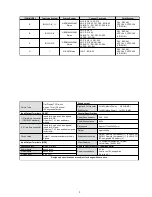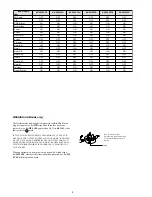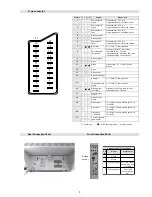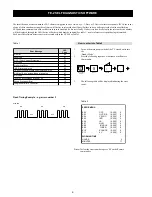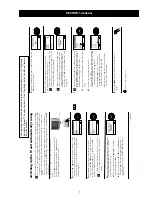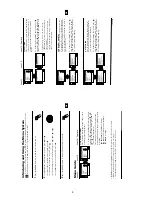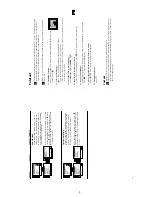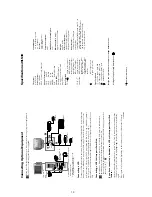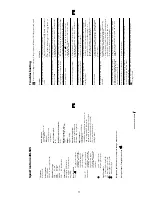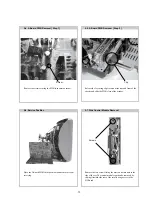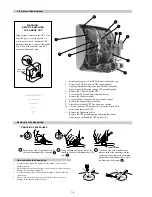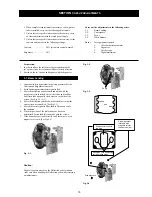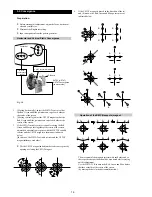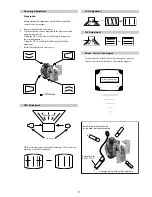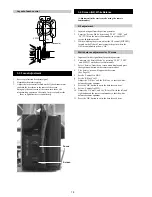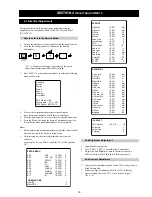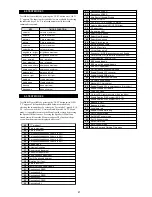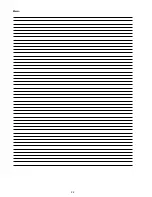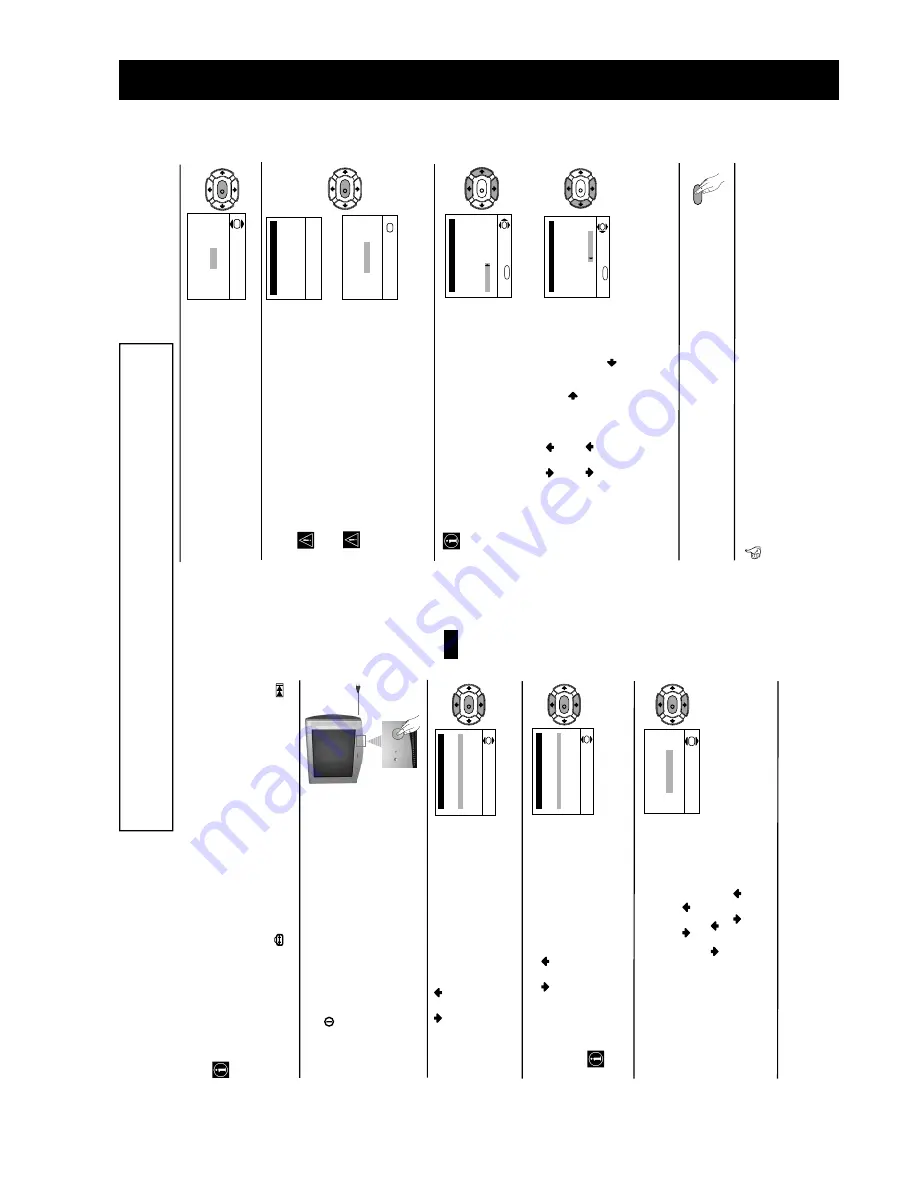
7
7
GB
Language
Select Language:
i
4
Svenska
Norsk
English
Nederlands
F
rançais
It
aliano
i
$
OK
Country
Select country:
i
4
Sverige
Norge
-
It
alia
Deutsc
hland
Österr
eic
h
i
$
OK
K
K
K
If picture slants, please
adjust picture rotation
Not necessary
Adjust now
OK
Switching On the TV and Automatically Tuning
The first time you switch on your TV, a sequence of menu screen appear on the TV enabling
you to: 1) choose the language of the menu screen, 2) choose the country in which you wish
to operate the TV, 3) adjust the picture slant 4) search and store all available channels (TV
Broadcast) and 5) change the order in which the channels (TV Broadcast) appear on the
screen.
However, if you need to change any of these settings, you can do that by selecting the
appropriate option in the
(Set Up menu) or by pressing the Auto Start Up Button
on the TV set.
First Time Operation
continued...
1
Connect the TV plug to the mains socket (220-240V AC,
50Hz)
Press the
on/off button on the TV set to turn on the TV.
The first time you press this button, a
Language
menu
displays automatically on the TV screen.
2
Press the
or
button on the remote control to select
the language, then press the
OK
button to confirm your
selection. From now on all the menus will appear in the
selected language.
3
The
Country
menu appears automatically on the TV
screen. Press the
or
button to select the country in
which you will operate the TV set, then press the
OK
button to confirm your selection.
• If the country in which you want to use the TV set
does not appear in the list, select “-” instead of a
country.
4
Because of the earth’s magnetism, the picture might slant.
The
Picture Rotation
menu allows you to correct the
picture slants if it is necessary.
a)
If it is not necessary, press
or
to select
Not
necessary
and press
OK
.
b)
If it is necessary, press
or
to select
Adjust now
,
then press
OK
and correct any slant of the picture
between –5 and +5 by pressing
or
. Finally press
OK
to store.
8
First Time Operation
Your TV is now ready for use
5
The Auto Tuning menu appears on the screen. Press the
OK
button to select
Yes
.
6
The TV starts to automatically search and store all
available channels (TV Broadcast) for you.
This procedure could take some minutes. Please be
patient and do not press any button. Otherwise the
automatic tuning will not be completed.
In the case that any channel have been found after
the auto tuning process is completed, a new menu
appears automatically on the screen asking you to
connect the aerial. Please connect the aerial (see
page 6) and press
OK
. The auto tuning process will
start again.
7
After all available channels are captioned and stored,
the
Programme Sorting
menu appears automatically
on the screen enabling you to change the order in
which the channels appear on the screen.
a)
If you do not wish to change the channel order, go to
step
8.
b)
If you wish to change the channel order:
1
Press the
or
button to select the programme
number with the channel (TV Broadcast) you wish
to rearrange, then press the
button.
2
Press the
or
button to select the new
programme number position for your selected
channel (TV Broadcast), then press
.
3
Repeat steps b)1 and b)2 if you wish to change
the order of the other channels.
8
Press the
MENU
button to remove the menu from the
screen.
No channel found
Please connect aerial
Confirm
OK
Programme: 01
System: B/G
Channel: C21
Auto T
uning
Searching...
Programme Sorting
Select channel:
Exit:
MENU
Programme:
01
TVE
02
TVE2
03
TV3
04 C33
05 C27
06 C58
OK
Programme Sorting
Select new position:
Exit:
MENU
Programme:
01
TVE
02
TVE2
03
TV3
04 C33
05 C27
06 C58
05 C27
OK
K
K
K
Do you want to start
automatic tuning?
Ye
s
No
OK
K
MENU
The operating instr
uctions mentioned here are par
tial abstr
acts from the ‘Oper
ating
Instr
uction Manual’.
The page n
u
mbers of the ‘Oper
ating Instr
uction Man
ual’ remain
as in the manual.
SECTION 1
GENERAL