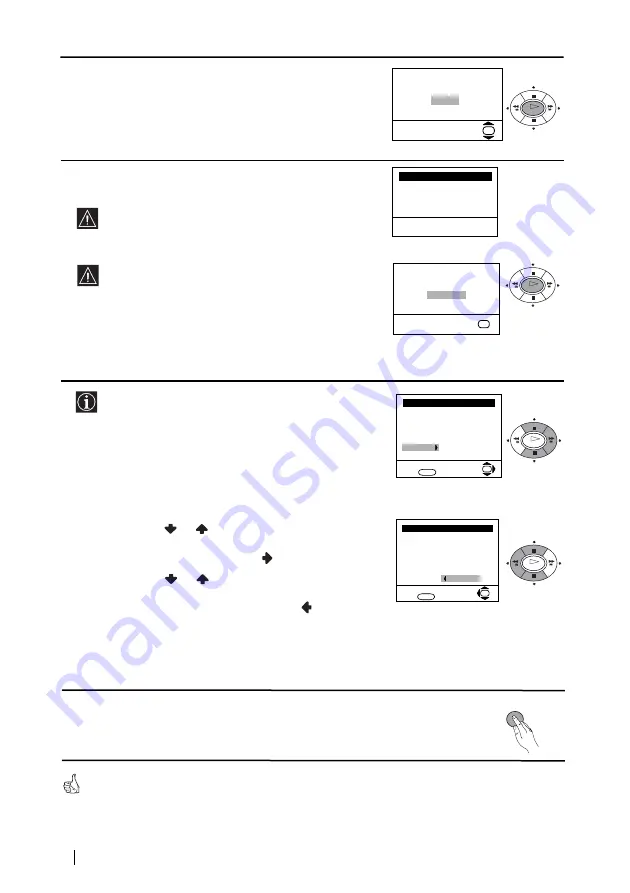
8
First Time Operation
Your TV is now ready for use
5
The Auto Tuning menu appears on the screen. Press the
OK
button to select
Yes
.
6
The TV starts to automatically search and store all
available broadcast channels for you.
This procedure could take some minutes. Please be
patient and do not press any buttons, otherwise the
automatic tuning will not be completed.
If no channels were found during the auto tuning
process then a new menu appears automatically on
the screen asking you to connect the aerial. Please
connect the aerial (see page 6) and press
OK
. The
auto tuning process will start again.
7
After all available channels are captured and stored,
the
Programme Sorting
menu appears automatically
on the screen enabling you to change the order in
which the channels appear on the screen.
a)
If you wish to keep the broadcast channels in the
tuned order, go to step 8.
b)
If you wish to store the channels in a different order:
1
Press the
or
button to select the programme
number with the channel (TV Broadcast) you wish
to rearrange, then press the
button.
2
Press the
or
button to select the new
programme number position for your selected
channel (TV Broadcast), then press
.
3
Repeat steps b)1 and b)2 if you wish to change
the order of the other channels.
8
Press the
MENU
button to remove the menu from the
screen.
No channel found
Please connect aerial
Confirm
OK
Programme: 01
System: B/G
Channel: C21
Auto Tuning
Searching...
Programme Sorting
Select channel:
Exit:
MENU
Programme:
01 TVE
02 TVE2
03 TV3
04 C33
05 C27
06 C58
OK
Programme Sorting
Select new position:
Exit:
MENU
Programme:
01 TVE
02 TVE2
03 TV3
04 C33
05 C27
06 C58
05 C27
OK
Do you want to start
automatic tuning?
Yes
No
OK
OK
OK
OK
OK
MENU








































