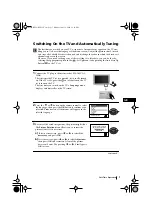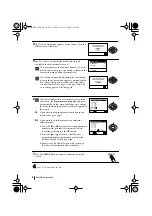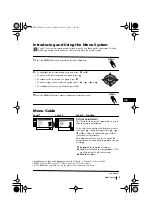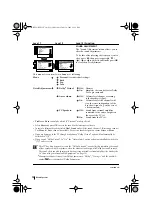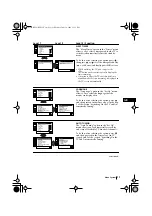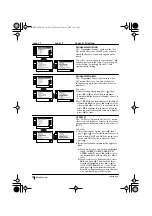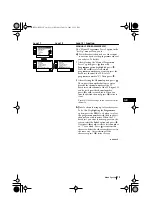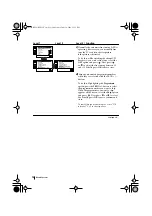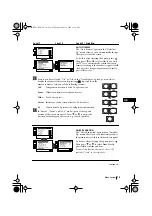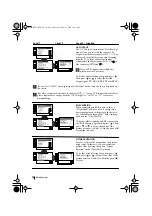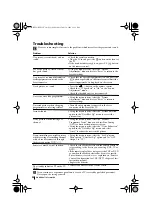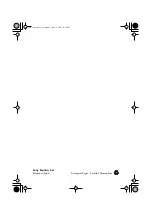21
GB
Specifications
Additional Information
TV system:
I
Colour system:
PAL,
SECAM, NTSC 3.58, 4.43 (only Video In)
Channel Coverage:
I: UHF B21-B69
Picture Tube:
Flat Display FD Trinitron WIDE
• KV-28LS35U: 28” (approx. 71 cm.
measured diagonally)
• KV-32LS35U: 32” (approx. 82 cm.
measured diagonally)
Rear Terminals
:
1/
21-pin scart connector
(CENELEC
standard)
including
audio/video
input, RGB input, TV
audio/video output.
:
2/
q
21-pin Scart connector
(SMARTLINK)
(CENELEC standard)
including audio / video
input, S video input,
selectable audio / video
output and Smartlink
interface.
audio outputs (Left/
Right) - phono jacks
Side Terminals
q
3 S Video input – 4 pin DIN
…
3 video input – phono jack
3 audio input – phono jacks
headphones jack
Design and specifications are subject to change without notice.
Ecological Paper- Totally Chlorine Free
Sound Output:
2 x 14 W (music power)
2 x 7 W (RMS)
Woofer:
20 W (music power)
10 W (RMS)
Power Consumption:
KV-28LS35U: 90 W
KV-32LS35U: 88 W
Standby Power Consumption:
0.54 W
Dimensions (w x h x d) :
KV-28LS35U: Approx. 806 x 497 x 540 mm.
KV-32LS35U: Approx. 891 x 564 x 584 mm.
Weight:
KV-28LS35U: 43 Kg.
KV-32LS35U: 60.5 Kg.
Accessories supplied:
1 Remote Control (RM-932)
2 Batteries (IEC designated)
Other features:
• Teletext, Fastext, TOPtext
• Sleep Timer
• Smartlink (direct link between your TV set
and a compatible VCR. For more
information on Smartlink, please refer to
the Instruction Manual of your VCR).
• Dolby Virtual
• Auto Format
03GBKV28/32LS35U.fm Page 21 Monday, June 18, 2001 12:39 PM