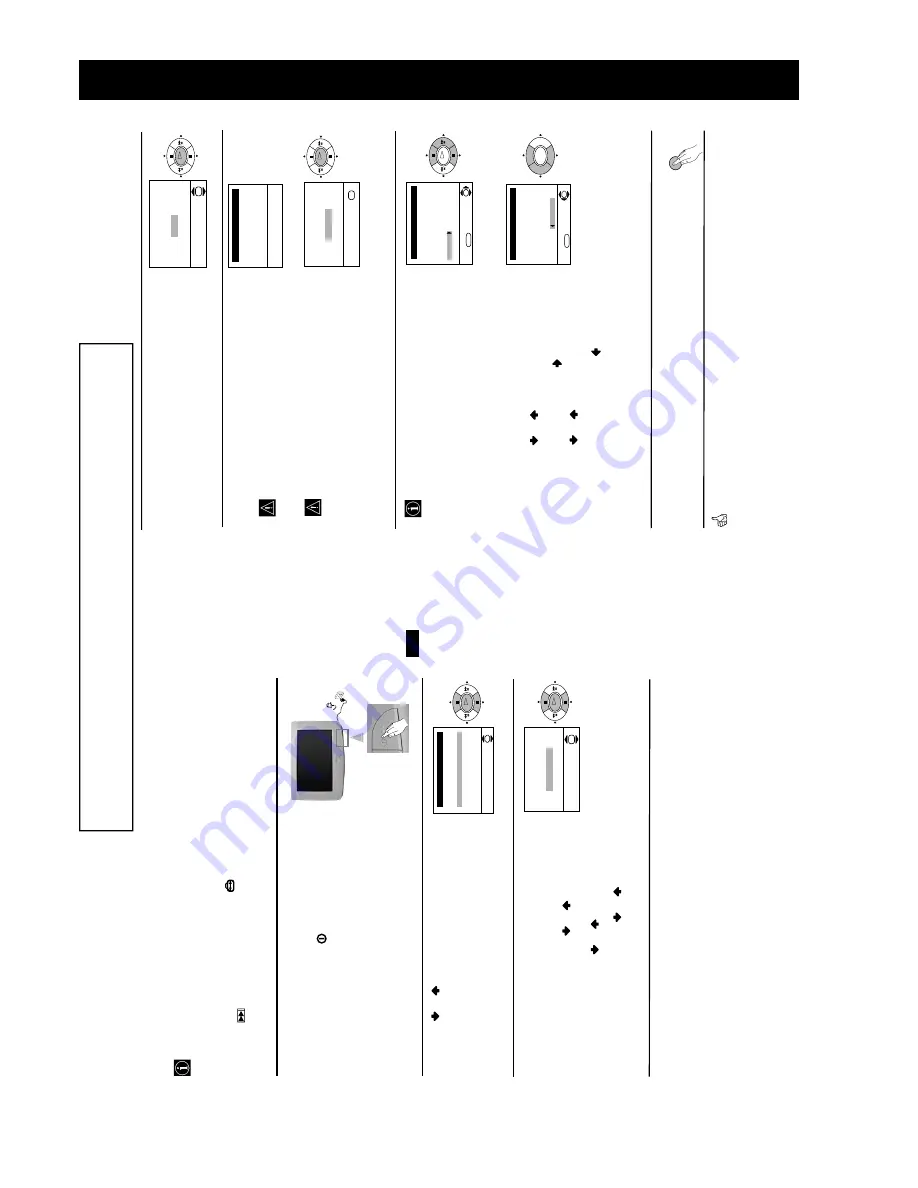
6
7
GB
Language
Select Language:
i
4
Svenska
Norsk
English
Nederlands
F
rançais
It
aliano
i
$
OK
If picture slants, please
adjust picture rotation
Not necessary
Adjust now
OK
OK
OK
Switching On the TV and Automatically Tuning
The first time you switch on your TV, a sequence of menu screens appear on the TV ena-
bling you to: 1) choose the language of the menu screen, 2) adjust the picture slant 3) search
and store all available broadcast channels and 4) change the order in which the broadcast
channels appear on the screen.
However, if you need to change any of these settings at a later date, you can do that by
selecting the appropriate option in the
(Set Up menu) or by pressing the Auto Start Up
Button
on the TV set.
First Time Operation
continued...
1
Connect the TV plug to the mains socket (220-240V AC,
50Hz)
The first time the TV set is connected, it is usually turned
on. If the TV is off, press the
on/off button on the TV
set to turn on the TV.
The first time you switch on the TV, a
Language
menu
displays automatically on the TV screen.
2
Press the
or
button on the remote control to select
the language, then press the
OK
button to confirm your
selection. From now on all the menus will appear in the
selected language.
3
Because of the earth’s magnetism, the picture might slant.
The
Picture Rotation
menu allows you to correct the
picture slants if it is necessary.
a)
If it is not necessary, press
or
to select
Not
necessary
and press
OK
.
b)
If it is necessary, press
or
to select
Adjust now
,
then press
OK
and correct any slant of the picture
between –5 and +5 by pressing
or
. Finally press
OK
to store.
8
MENU
First Time Operation
Your TV is now ready for use
4
The Auto Tuning menu appears on the screen. Press the
OK
button to select
Yes
.
5
The TV starts to automatically search and store all
available broadcast channels for you.
This procedure could take some minutes. Please be
patient and do not press any buttons, otherwise the
automatic tuning will not be completed.
If no channels were found during the auto tuning
process then a new menu appears automatically on
the screen asking you to connect the aerial. Please
connect the aerial (see page 6) and press
OK
. The
auto tuning process will start again.
6
After all available broadcast channels are captured
and stored, the
Programme Sorting
menu appears
automatically on the screen enabling you to change
the order in which the broadcast channels appear on
the screen.
a)
If you wish to keep the broadcast channels in the
tuned order, go to step 7.
b)
If you wish to store the broadcast channels in a
different
order:
1
Press the
or
button to select the programme
number with the broadcast channel you wish
to rearrange, then press the
button.
2
Press the
or
button to select the new
programme number position for your selected
broadcast channel, then press
.
3
Repeat steps b)1 and b)2 if you wish to change
the order of the other broadcast channels.
7
Press the
MENU
button to remove the menu from the
screen.
No channel found
Please connect aerial
Confirm
OK
Programme: 01
Channel: C21
Auto T
uning
Searching...
Programme Sorting
Select channel:
Exit:
MENU
Programme:
01
TVE
02
TVE2
03
TV3
04 C33
05 C27
06 C58
OK
Programme Sorting
Select new position:
Exit:
MENU
Programme:
01
TVE
02
TVE2
03
TV3
04 C33
05 C27
06 C58
05 C27
OK
Do you want to start
automatic tuning?
Ye
s
No
OK
OK
OK
OK
OK
#
)
0
3
p
P
·
The operating instr
uctions mentioned here are par
tial abstr
acts from the ‘Oper
ating
Instr
uction Manual’.
The page n
umbers of the ‘Operating Instr
uction Man
ual’ remain
as in the manual.
SECTION 1
GENERAL
Summary of Contents for FD Trinitron KV-24LS35U
Page 24: ...VM VELOCITY MODULATION 27 28 ...
Page 25: ...F5 AC INPUT POWER SWITCH FUSE VM PRINTED WIRING BOARD 29 30 ...
Page 26: ...H5 AV3 INPUT SIRCS D2 SMART MODE SWITCH 31 32 ...
Page 27: ...D4 DYNAMIC FOCUS QP 33 34 ...
Page 29: ...37 38 39 KV 24LS35 9 927 408 01 A POWER SUPPLY DEFLECTION AUDIO AMPLIFIER Page 1 2 ...







































