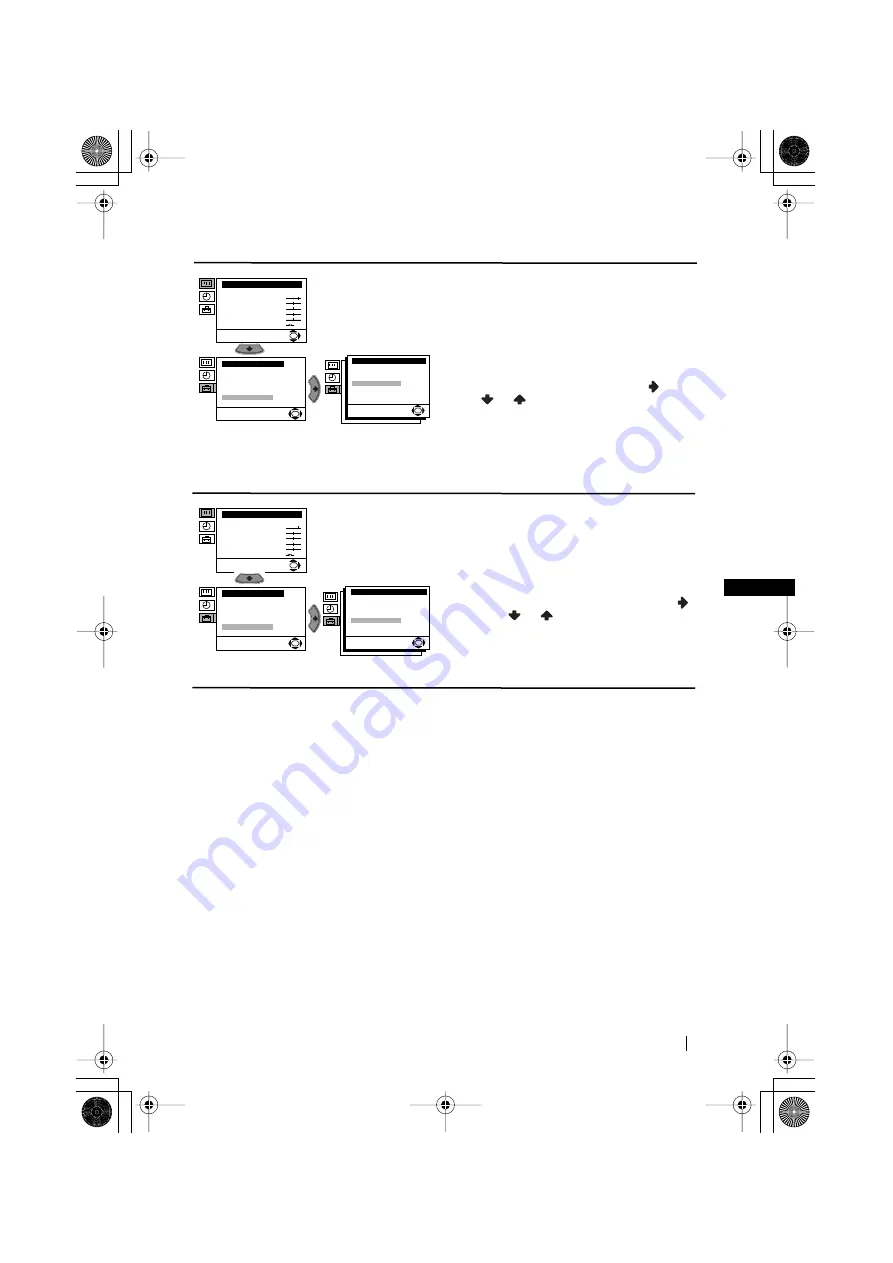
15
GB
Menu System
RGB CENTRING
When connecting an RGB source, such as a
“PlayStation”, you may need to readjust the
geometry of the picture. In that case, you can
readjust it through the “RGB Centring” option
in the “Advanced Features”.
To do that: while watching an RGB source select
the “RGB Centring” option and press
. Then
press
or
to adjust the centre of the
picture between –10 and +10. Finally press
OK
to confirm and store.
PICTURE ROTATION
(only for KV-21LT1U)
Because of the earth’s magnetism, the picture
might slant. In this case, you can correct the
pictures slant by using the option “Picture
Rotation” in the “Advanced Features” menu.
To do that: after selecting the option, press
.
Then press
or
to correct any slant of the
picture between -5 and +5 and finally press
OK
to store.
Level 1
Level 2
Level 3 / Function
Picture Adjustment
Mode: Personal
Contrast
Brightness
Colour
Sharpness
Hue
Reset
OK
Set Up
Language
Auto Tuning
Programme Sorting
Manual Programme Preset
Advanced Features
OK
Advanced Features
Parental Lock:
Noise Reduction:
Auto Volume Ctrl.:
RGB Centring:
Picture Rotation:
Off
On
On
0
0
OK
Picture Adjustment
Mode: Personal
Contrast
Brightness
Colour
Sharpness
Hue
Reset
OK
Set Up
Language
Auto Tuning
Programme Sorting
Manual Programme Preset
Advanced Features
OK
Advanced Features
Parental Lock:
Noise Reduction:
Auto Volume Ctrl.:
RGB Centring:
Picture Rotation:
Off
On
On
0
0
OK
03KV-21LT1UGB.fm Page 15 Friday, May 4, 2001 5:42 PM
























