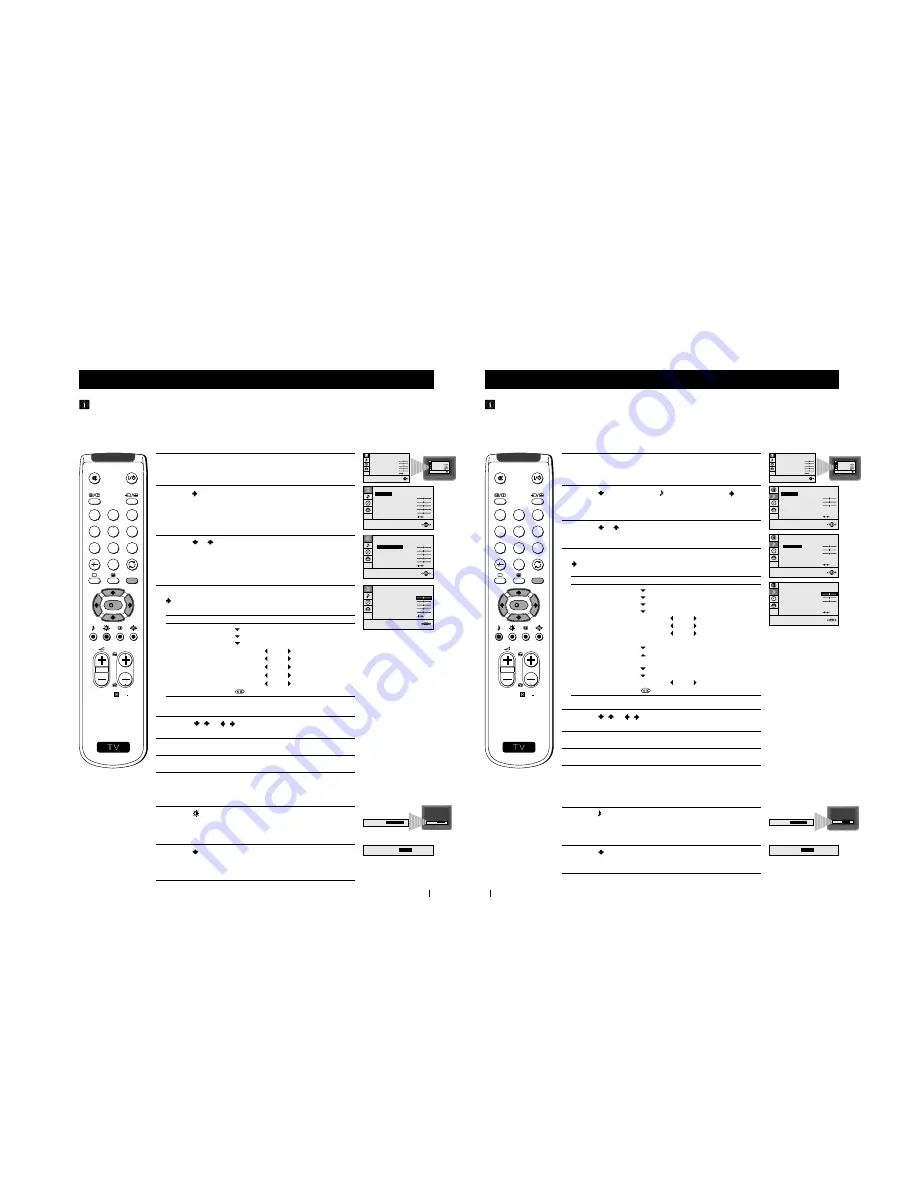
9
17
1
Press the
MENU
button on the remote control to display the menu
on the TV screen.
2
Press the button to enter to the
PICTURE CONTROL
menu.
3
Press the or button to select the item you wish to change.
4
With the cursor highlighting the item you wish to change, press the
button.
(Refer to the table below for the effect of each control).
5
Press the / or / button to alter the selected item, then
press the
OK
button to store the new adjustment.
6
Repeat steps 3 to 5 to alter the other items.
7
Press the
MENU
button to exit and return to the normal TV screen.
PICTURE CONTROL
OPERATION / EFFECT
MODE
PERSONAL (for individual settings)
LIVE (for live broadcast programmes)
MOVIE (for films)
CONTRAST
Less
More
BRIGHTNESS
*
Darker
Brighter
COLOUR
*
Less
More
SHARPNESS
*
Softer
Sharper
HUE
**
Greenish
Reddish
RESET
Resets picture to the factory preset levels.
*
Can be only altered if PERSONAL MODE is selected.
**
Only avalaible for NTSC colour signal (e.g: US video tapes).
Advanced Operation - Advanced TV Operation
Adjusting the Picture
Although the picture is adjusted at the factory, you can modify it to suit your own taste.
Changing Picture Mode Quickly
1
Press the
button on the remote control to directly access the
PICTURE MODE
.
2
Press the button to select your desired picture mode
(
PERSONAL
,
LIVE
or
MOVIE
).
Advanced Operation - Advanced TV Operation
PICTURE CONTROL
CONTRAST
BRIGHTNESS
COLOUR
SHARPNESS
HUE
RESET
MODE:
PERSONAL
PICTURE CONTROL
MODE: PERSONAL
CONTRAST
BRIGHTNESS
COLOUR
SHARPNESS
HUE
RESET
PICTURE CONTROL
MODE: PERSONAL
CONTRAST
BRIGHTNESS
COLOUR
SHARPNESS
HUE
RESET
PICTURE MODE:
PICTURE MODE:
LIVE
S
RM 887
PROGR
MENU
1
4
7
2
5
8
0
3
6
9
K
PICTURE CONTROL
CONTRAST
BRIGHTNESS
COLOUR
SHARPNESS
HUE
RESET
MODE: PERSONAL
PICTURE CONTROL
CONTRAST
BRIGHTNESS
COLOUR
SHARPNESS
HUE
RESET
MODE: PERSONAL
PICTURE MODE:
PERSONAL
PICTURE MODE:
PERSONAL
18
1
Press the
MENU
button on the remote control to display the menu
on the TV screen.
2
Press the button to select the symbol, then press the button
to enter to the
SOUND CONTROL
menu.
3
Press the or button to select the item you wish to change.
4
With the cursor highlighting the item you wish to change, press the
button.
(Refer to the table below for the effect of each control).
5
Press the / or / button to alter the selected item, then
press the
OK
button to store the new adjustment.
6
Repeat steps 3 to 5 to alter the other items.
7
Press the
MENU
button to exit and return to the normal TV screen.
SOUND CONTROL
OPERATION / EFFECT
MODE
PERSONAL (for individual settings)
JAZZ
POP
ROCK
TREBLE
*
Less
More
BASS
*
Less
More
BALANCE
Left
Right
DUAL SOUND
•
For a stereo broadcast:
MONO
STEREO
•
For a bilingual broadcast:
A (for channel 1 or Mono sound)
B (for channel 2)
DSP
(Digital sound Processor)
ON
OFF
RESET
Resets sound to the factory preset levels.
*
Can be only altered if PERSONAL MODE is selected.
Advanced Operation - Advanced TV Operation
Adjusting the Sound
Although the sound is adjusted at the factory, you can modify it to suit your own taste.
Changing Sound Mode Quickly
1
Press the button on the remote control to access directly to the
SOUND MODE
.
2
Press the button to select your desired sound mode
(
PERSONAL
,
JAZZ
,
POP
or
ROCK
).
Advanced Operation - Advanced TV Operation
STEREO
ON
SOUND CONTROL
TREBLE
BASS
BALANCE
DUAL SOUND:
DSP:
RESET
MODE:
PERSONAL
STEREO
ON
SOUND CONTROL
MODE: PERSONAL
TREBLE
BASS
BALANCE
DUAL SOUND:
DSP:
RESET
STEREO
ON
SOUND CONTROL
MODE: PERSONAL
TREBLE
BASS
BALANCE
DUAL SOUND:
DSP:
RESET
SOUND MODE:
PERSONAL
SOUND MODE:
POP
S
RM 887
PROGR
MENU
1
4
7
2
5
8
0
3
6
9
K
PICTURE CONTROL
CONTRAST
BRIGHTNESS
COLOUR
SHARPNESS
HUE
RESET
MODE: PERSONAL
PICTURE CONTROL
CONTRAST
BRIGHTNESS
COLOUR
SHARPNESS
HUE
RESET
MODE: PERSONAL
SOUND MODE:
PERSONAL
Summary of Contents for FD Trinitron KV-21FX20K
Page 13: ...13 20mm 20mm EHT Lead 2 4 S1 BOARD REMOVAL Release the clip indicated ...
Page 25: ......
Page 26: ......
Page 27: ......
























