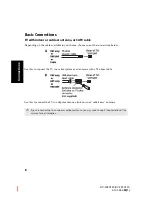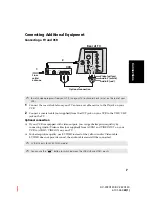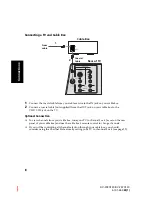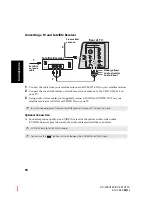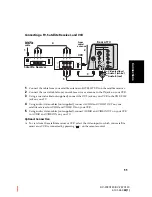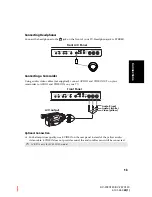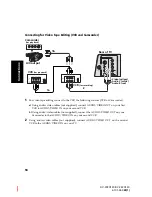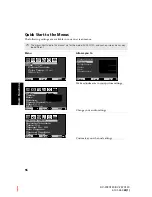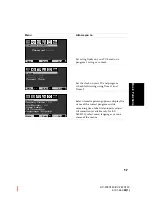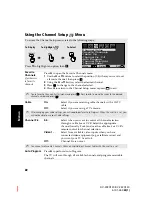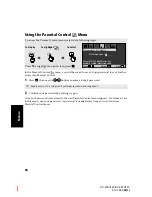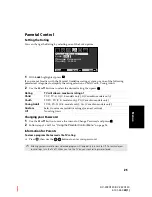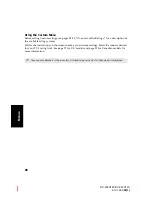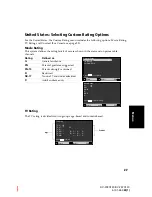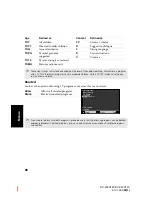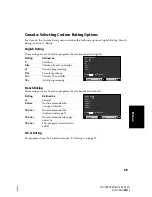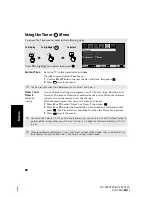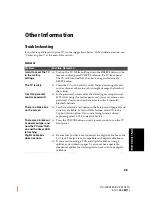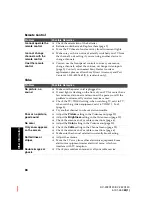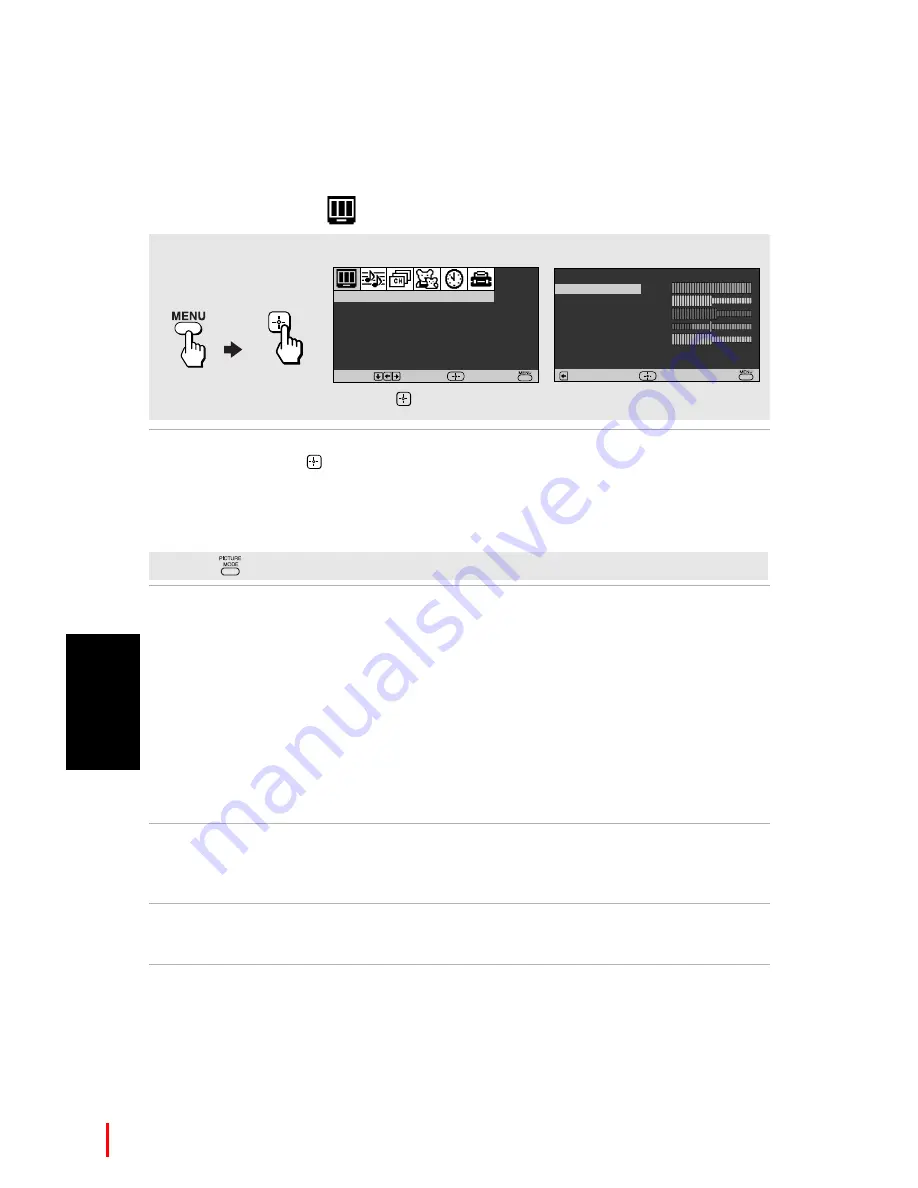
20
Me
n
u
s
KV-20FS120/KV-24FS120
4-101-452-
22(1)
Using the Video
Menu
Mode
Customized
picture viewing
Use the
V
or
v
buttons to highlight one of the following options, then
press
to select it.
Vivid:
Select for enhanced picture contrast and sharpness.
Standard:
Select for a standard picture.
Movie:
Select for a finely detailed picture.
Pro:
Select for natural picture and sharpness.
Picture
Control
With the Picture Controls menu open, press
V
or
v
to select one of the
following option:
Picture:
Press
B
to decrease the contrast. Press
b
to increase
contrast.
Brightness:
Press
B
to darken the picture. Press
b
to brighten the
picture.
Color:
Press
B
to decrease color saturation. Press
b
to increase
color saturation.
Hue:
Press
B
to increase the red tones. Press
b
to increase the
green tones.
Sharpness:
Press
B
to soften the picture. Press
b
to sharpen the
picture.
Color Temp.
White color tint
adjustment
Use the
V
or
v
buttons to select from one of the following options:
Cool:
Gives the white colors a blue tint.
Neutral:
Gives the white colors a neutral tint.
Warm:
Gives the white colors a red tint.
VM
Velocity
Modulation
Sharpens picture definition to give objects a sharp clean edge (available
only for KV-24FS120). Use the
V
or
v
buttons to select from one of the
following options:
Off
,
High
,
Low
.
To access the Video menu, refer to the following steps:
Press
v
to highlight an option, then
.
To Display
To Select
Color Temp:
Cool
Picture Controls
Mode :
Vivid
VM :
High
Video
Move
Select
End
Video : Vivid
Brightness
Color
Hue
Sharpness
Select
End
Return
Picture
Picture Controls Menu
✍
Press
on the remote control for direct access to the picture modes (Vivid, Standard, Movie, Pro).
Summary of Contents for FD TRINITON VEGA KV-20FS120
Page 2: ...User Guide KV 20FS120 KV 24FS120 4 101 452 22 1 ...
Page 6: ......
Page 8: ...User Guide KV 20FS120 KV 24FS120 4 101 452 22 1 ...
Page 12: ...KV 20FS120 KV 24FS120 4 101 452 22 1 ...
Page 26: ......
Page 40: ......
Page 46: ......
Page 47: ......