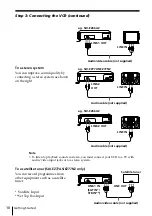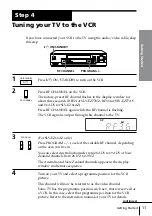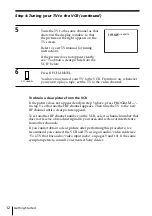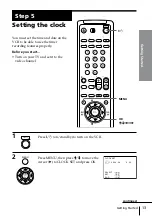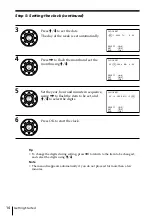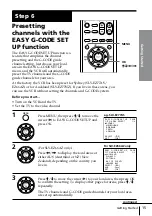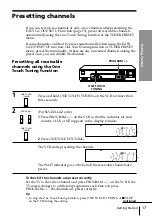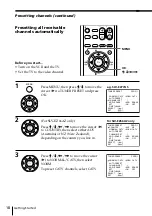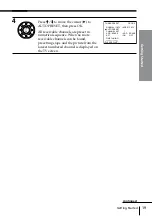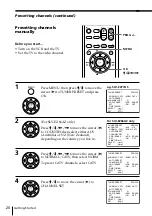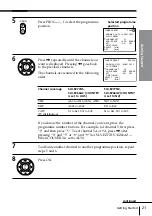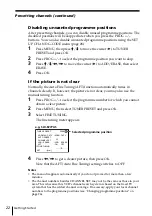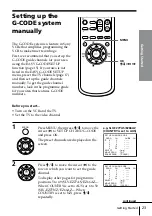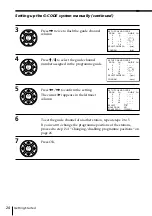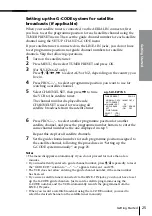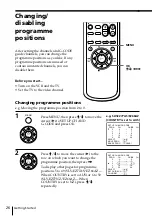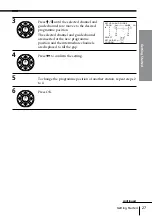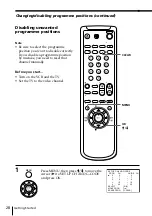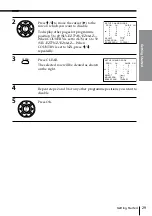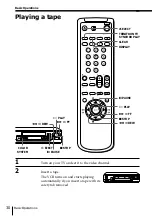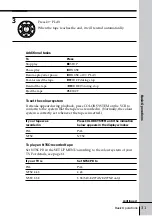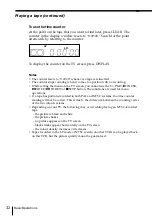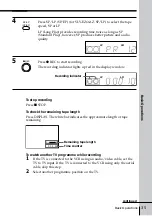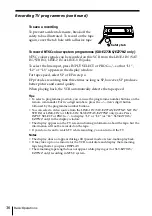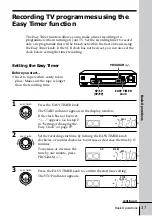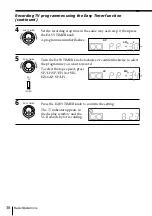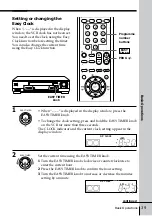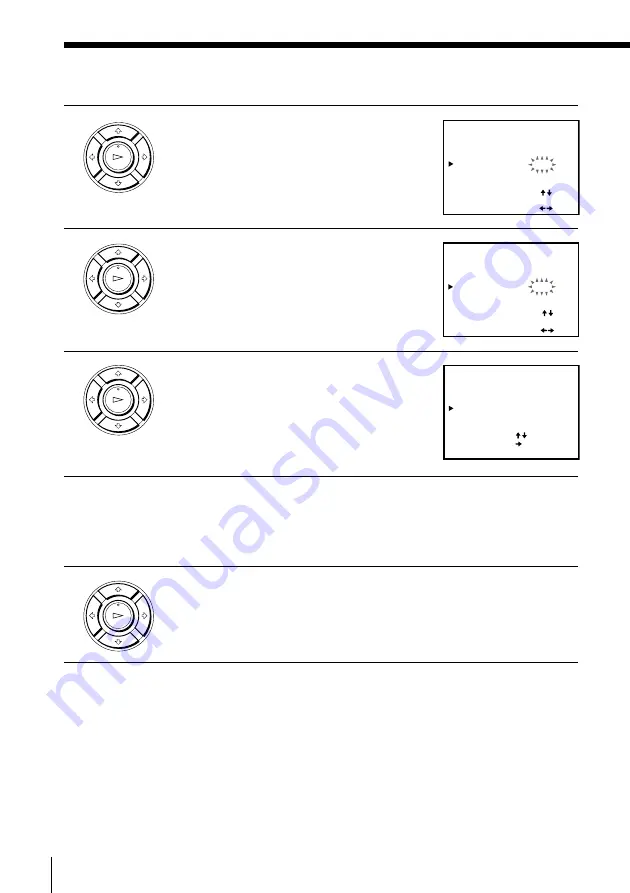
Getting Started
24
Setting up the G-CODE system manually (continued)
SET UP CH AND G-CODE
PROG CH
SELECT
GUIDE CH
MOVE PROG
ERASE PROG
: [ CLEAR ]
9
: [
]
: [
]
0
1
2
3
4
2
7
9
10
28
–
–
–
–
– – – –
– – –
– – –
– – –
SET UP CH AND G-CODE
PROG CH
SELECT GUIDE CH
GUIDE CH
CONFIRM
[ 9]
: [
]
: [
]
0
1
2
3
4
2
7
9
10
28
–
–
–
–
– – – –
– – –
– – –
– – –
SET UP CH AND G-CODE
PROG CH
0
1
2
3
4
2
7
GUIDE CH
9
10
28
: [
]
: [
]
SELECT GUIDE CH
CONFIRM
[ ]
–
–
–
–
– – – –
– – –
– – –
– – –
– – –
PLAY
OK
3
Press
,
twice to flash the guide channel
column.
4
Press
M
/
m
to select the guide channel
number assigned in the programme guide.
5
Press
<
/
,
to confirm the setting.
The cursor (
B
) appears in the leftmost
column.
6
To set the guide channel of another station, repeat steps 2 to 5.
If you want to change the programme positions of the stations,
proceed to step 2 of “Changing/disabling programme positions” on
page 26.
7
Press OK.
PLAY
OK
PLAY
OK
PLAY
OK