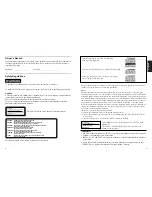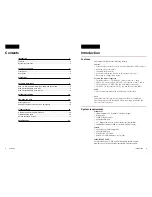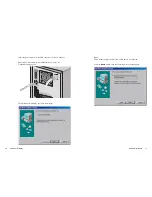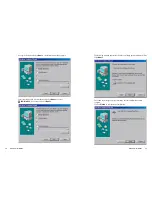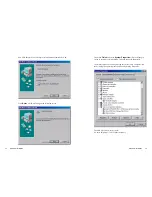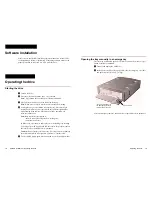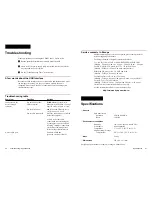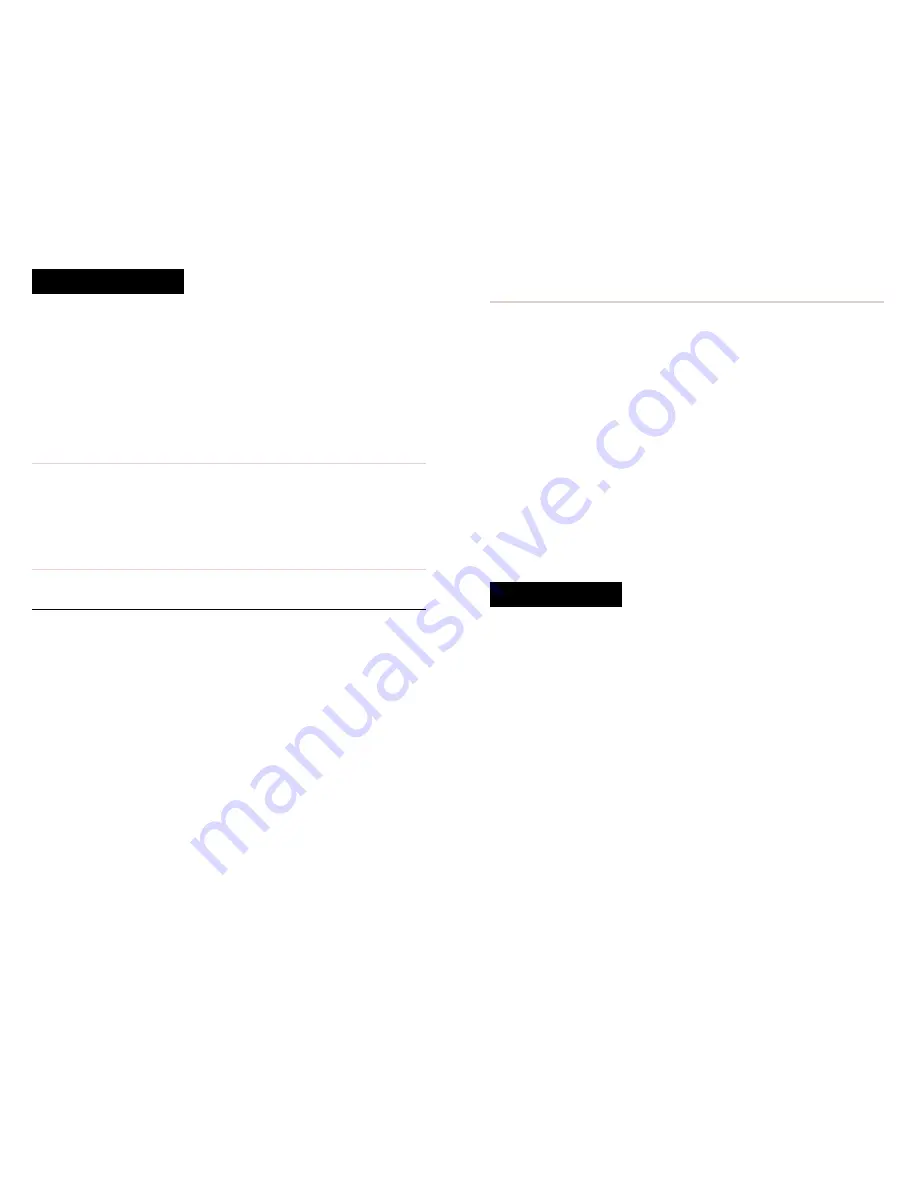
Specifications
■
General
Data transfer rate
Sustained
6X max (900 kB/s)
Burst
1.2 MB/s
■
Environmental conditions
Humidity
10% to 90% (Max. wet bulb 29°C)
Atmosphere
Non-condensing
Temperature
5° C to 45° C (41° F to 113° F)
Non-operating / Storage
Temperature
-30°C to 50°C (-22° F to 122° F)
■
Mass
2.24 kg
■
Dimensions
205 x 66 x 277 mm
Design and specifications are subject to change without notice.
Service contacts in Europe
Should further support or service be required, please contact the local
technical support professionals.
For Europe (German or English) contact the hotline at:
Tel.: +49 (0) 2389 - 951047 or [email protected]
(Monday – Thursday, 8:00 am – 4:30 pm / Friday, 8:30 am – 2:00 pm)
For DK, N, SW & FIN, please call: Tel. +47 (0) 6281 8666
(Monday – Friday, 8:30 am to 4:00 pm Norwegian time)
Within the UK, please call: Tel. 0870 900 8166
(Monday – Friday, 8:45 am to 5:00 pm)
For France, please call: +33 (0) 155 870 866
(Monday – Friday, 9:00 am to 6:00 pm) or E-Mail: [email protected]
For Italy: Tel.: (+39) 02-61838500
(Monday – Friday, 8:30 am – 12:45 pm and 2:00 pm – 4:30 pm) or
e-mail: [email protected]
All this information and more can be downloaded at:
http://www.sony-cp.com/cd-rw
Specifications 21
20 Troubleshooting / Specifications
Troubleshooting
Problems installing or operating the CD-RW drive? Please review:
Has the prescribed installation procedure been followed?
Please verify the power supply cable is attached to drive and that the
tray responds to the eject button.
See the "Troubleshooting Table” section below.
A few words about the USB interface
Because the USB interface allows for connection and disconnection while
the computer is running, it is easy to overlook whether the unit is
connected. Please assure the unit is connected before conducting other
troubleshooting steps.
Troubleshooting table
Symptom
Question
Actions
Cannot access the
Are both ends of the
WINDOWS: Use the Device
device through
USB connected?
Manager in the Windows Control
software?
Panel to verify the drive is “seen”.
Power switched on?
MAC: Use the CD Software to
verify the drive is “seen”.
Power cable connected?
Once the connections are verified
restart the computer.
Always verify that cable
connections are seated properly
by taking the connector off and
reseating. Improper connections
are the most common point of
failure with peripheral devices.
No free USB port
Purchase a USB hub
(powered version preferred)