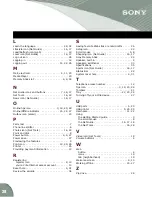23
The Media Player
When you choose to play a music or video file from a storage
device (see page 24 for information on storage devices) or from
the Internet, the Media Player opens at the bottom of the screen
above the Tray.
The Media Player allows you to listen to music and watch
streaming video content in popular Internet formats.
The File Manager
When you select any of the storage device icons (see Hardware
Icons on page 24), the File Manager expands below the Tray at
the bottom of the screen.
All the files you have stored on that storage device are listed in
one of four categories: audio, images, text and other. The
device knows what a file’s category is based on the extension
(the three letters that follow the dot). For example, a music file
might have the extension .mp3; an image file (picture) might
have a .jpg extension. The File Manager is only accessible
through external storage media (Memory Stick card or Zip disk)
or your online storage.
Summary of Contents for eVilla NTE-D101
Page 3: ...4 ...