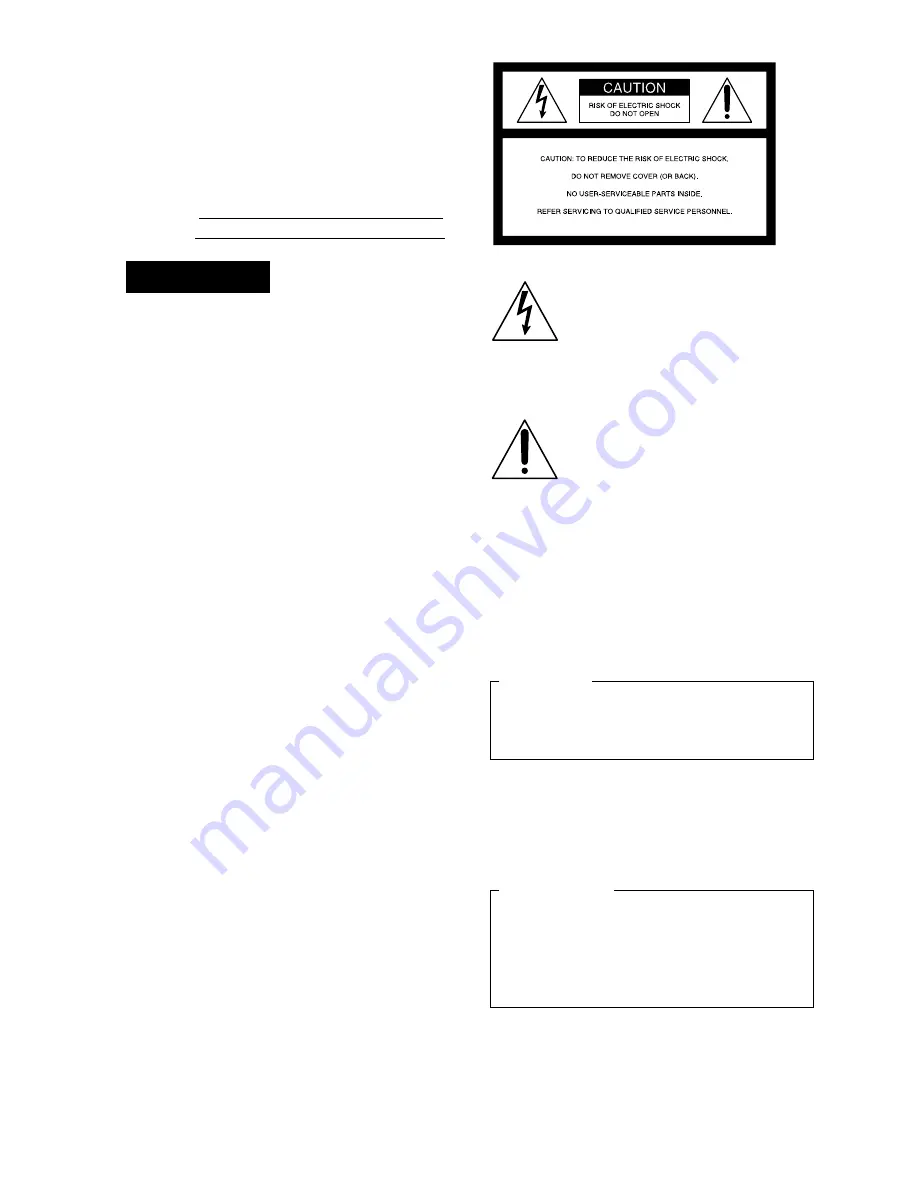
2
EN
Owner’s Record
The model number and the serial number are
located on the bottom exterior.
Record these numbers in the spaces provided
below. Refer to these numbers whenever you call
upon the dealer regarding this product.
Model No.
Serial No.
WARNING
To prevent fire or shock hazard, do not
expose the unit to rain or moisture.
WARNING
Mains cord must only be changed at qualified
service shop.
Appratet er forsynet med en speciel netledning,
der kun ma udskiftes af et autoriseret
serviceværksted.
For customers in the U.S.A.
This equipment has been tested and found to
comply with the limits for a Class B digital device,
pursuant to Part 15 of the FCC Rules. These limits
are designed to provide reasonable protection
against harmful interference in a residential
installation. This equipment generates, uses, and
can radiate radio frequency energy and, if not
installed and used in accordance with the
instructions, may cause harmful interference to
radio communications. However, there is no
guarantee that interference will not occur in a
particular installation. If this equipment does cause
harmful interference to radio or television
reception, which can be determined by turning the
equipment off and on, the user is encouraged to try
to correct the interference by one or more of the
following measures:
— Reorient or relocate the receiving antenna.
— Increase the separation between the equipment
and receiver.
— Connect the equipment into an outlet on a circuit
different from that to which the receiver is
connected.
— Consult the dealer or an experienced radio/TV
technician for help.
Y o u a r e c a u t i o n e d t h a t a n y c h a n g e s o r
modifications not expressly approved in this
manual could void your authority to operate this
equipment.
This symbol is intended to alert the
user to the presence of uninsulated
“dangerous voltage” within the
product’s enclosure that may be of
sufficient magnitude to constitute a
risk of electric shock to persons.
This symbol is intended to alert the
user to the presence of important
operating and maintenance (servicing)
i n s t r u c t i o n s i n t h e l i t e r a t u r e
accompanying the appliance.
* The graphical symbols are on the bottom enclosure.
For the customers in Canada
This Class B digital apparatus meets all
requirements of the Canadian Interference-Causing
Equipment Regulations.
CAUTION:
TO PREVENT ELECTRIC SHOCK, MATCH
WIDE BLADE OF PLUG TO WIDE SLOT,
FULLY INSERT.
Pour les utilisateurs au Canada
Cet appareil numérique de la classe B respecte
toutes les exigences du Règlement sur le matériel
brouilleur du Canada.
ATTENTION:
POUR ÉVITER LES CHOCS
ÉLECTRIQUES, INTRODUIRE LA LAME
LA PLUS LARGE DE LA FICHE DANS LA
BORNE CORRESPONDANTE DE LA
PRISE ET POUSSER JUSQU’AU FOND.

















