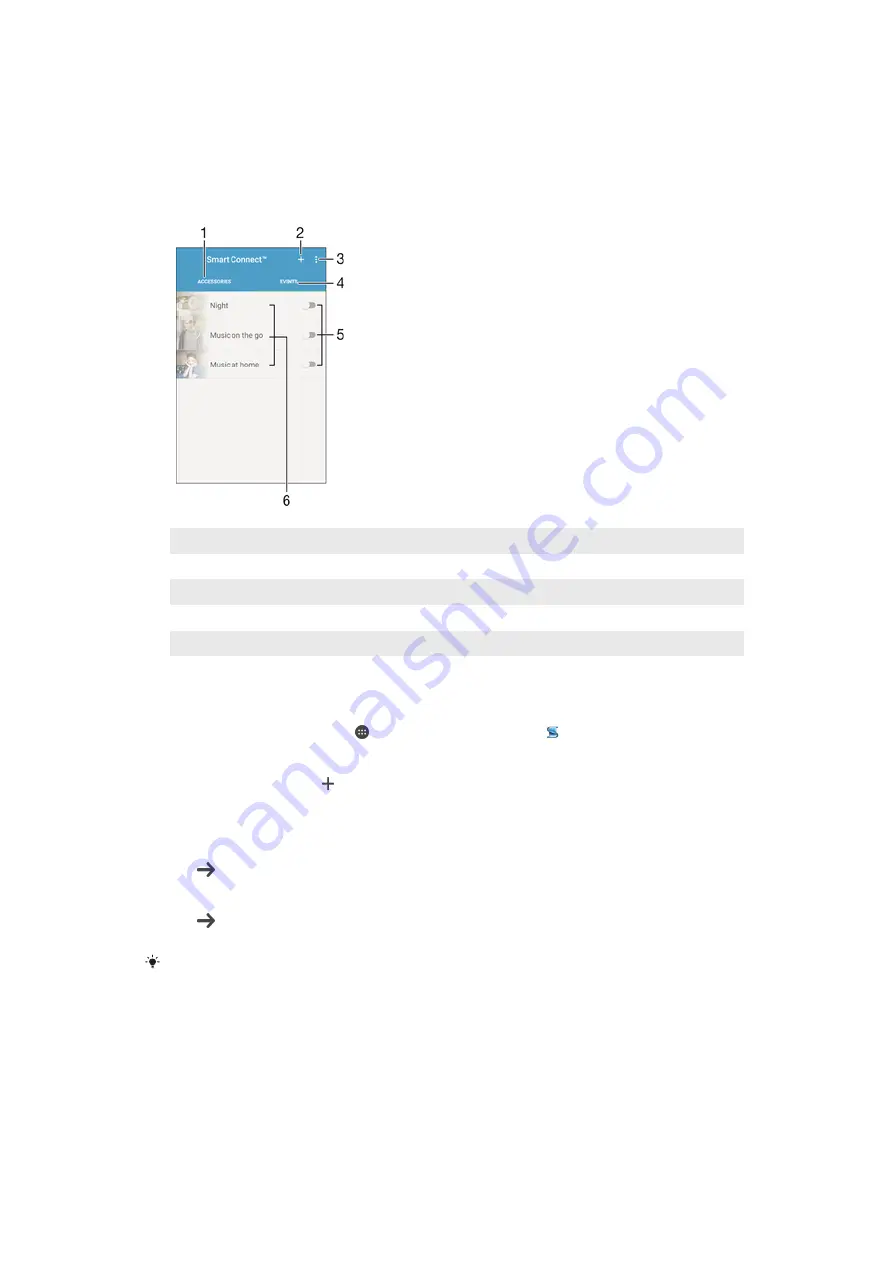
Smart apps and features that save you
time
Overview of Smart Connect
1
Tap to display available accessories
2
Tap to display available events
3
Add an event
4
View menu options
5
Tap to activate an event
6
Tap to view details of an event
To Create a Smart Connect™ Event
1
From your Homescreen, tap , then find and tap
Other
> .
2
If you are opening Smart Connect™ for the first time, tap
OK
to close the
introduction screen.
3
On the
Events
tab, tap .
4
If you are creating an event for the first time, tap
OK
again to close the
introduction screen.
5
Add conditions under which you want to trigger the event. A condition could be
the connection with an accessory, a specific time interval, or both.
6
Tap to continue.
7
Add what you want to happen when you connect an accessory, and set other
settings as desired.
8
Tap to continue.
9
Set an event name, then tap
FINISH
.
To add a Bluetooth® accessory, you first have to pair it with your device.
To Edit a Smart Connect™ Event
1
Start the Smart Connect™ application.
2
On the
Events
tab, tap an event.
3
If the event is switched off, tap the slider to enable it.
4
Tap
EDIT EVENT
, then adjust the settings as desired.
131
This is an internet version of this publication. © Print only for private use.
















































