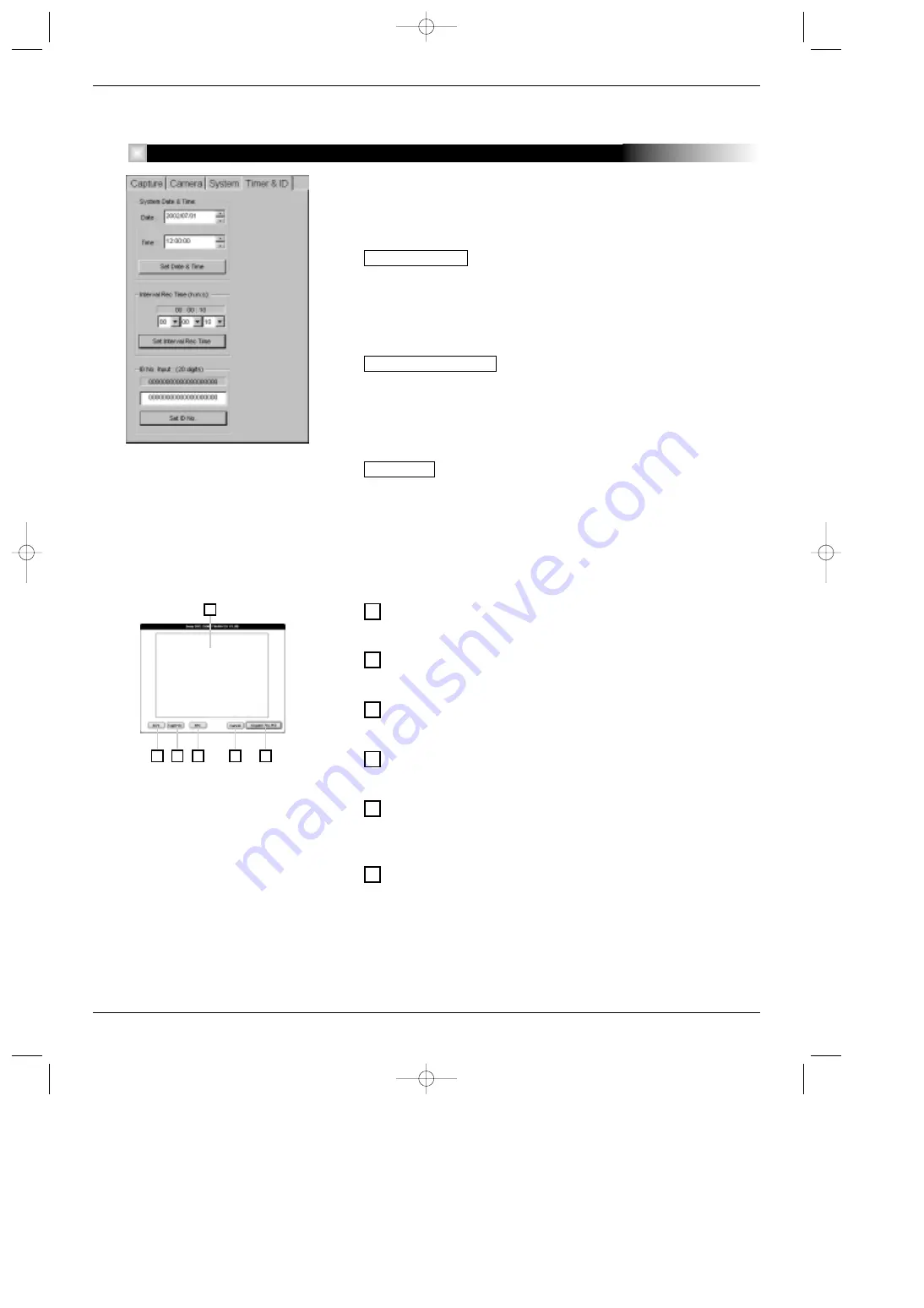
22
– DXC-S500 Product Information Manual
The Timer & ID tab is used to set the clock and ID number for the camera.
System Date & Time:
Displays the date and time.
Set Date & Time button
After the date and time are set in the boxes, clicking this button transfers
the values to the camera.
Interval Rec (recording) Time:
Sets the interval recording time for the camera..
Set Interval Rec Time button
After the interval recording time is set in the box, clicking this button trans-
fers the value to the camera.
ID No. Input:
Assigns a user ID number of up to 20 digits.
Set ID No. button
After the user ID number is set in the box, clicking this button transfers the
ID number to the camera.
Locations and Functions of Controls (for Macintosh)
Image display area
Shows a live image, the index display, or a playback image.
LIVE button
Shows the live image on the LCD or video monitor.
Capture button
Captures a still image in the built-in frame memory of the camera.
Rec (record) button
Records a still image on the PC card inserted into the CCU.
Cancel button
Clicking this button cancels the transmission of the image into the
application software.
Acquire (to PC) button
Clicking this button transmits the images from the CCU into the appli-
cation software. The transmitted image then appears in the application
software window.
1
2
3
4
5
6
1
2
3
4
5
6
Timer & ID Tab
DXC_S500_1C.qxd 02.10.21 2:18 PM Page 22







































