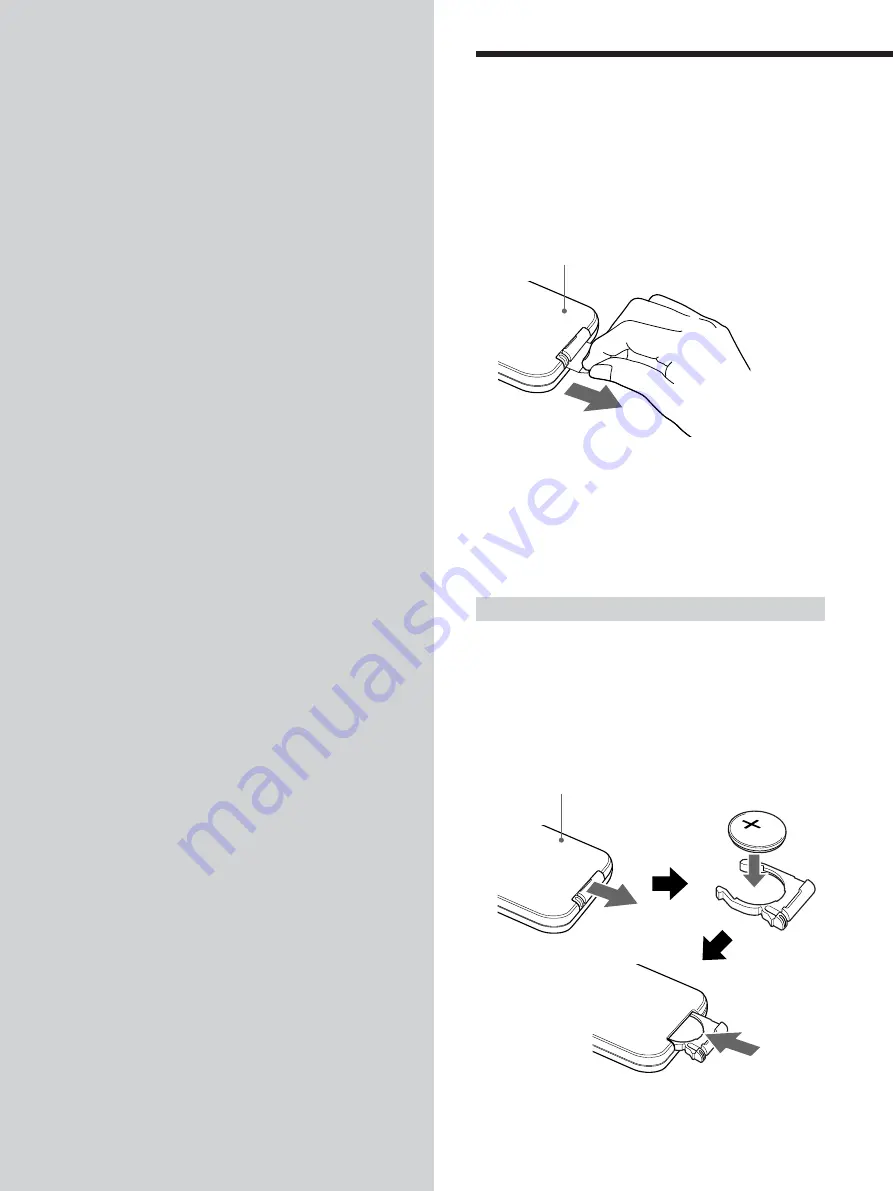
10
Preparing the wireless
remote commander
The wireless remote commander already contains a
lithium battery (CR2025). Pull out the insulation film to
start using the unit.
To operate the system, point the commander at the
receptor window on the supplied remote control sensor.
Notes
• Do not leave the remote commander in an extremely hot or
humid place.
• Do not drop any foreign object into the remote commander,
particularly when replacing the battery.
• If you do not intend to use the remote commander for an
extended period of time, remove the battery to avoid possible
damage from battery leakage and corrosion.
Replacing the battery
Under normal conditions, battery will last approximately
1 year. (The service life may be shorter, depending on the
conditions of use.)
When the battery becomes weak, the range of the wireless
remote commander becomes shorter.
Replace the battery with a new CR2025 lithium battery.
Use of any other battery may present a risk of fire or
explosion.
Getting
Started
This section describes how to prepare
the wireless remote commander and
the unit.
Rear
Rear
+ side up
Summary of Contents for DVX-100S
Page 13: ...13 ...
Page 23: ...23 ...
Page 33: ...33 ...
Page 52: ...2 歡迎惠購 感謝您購買 Sony DVD 換碟器 在操作本換碟器之前請先仔細 閱讀本使用說明書 並妥善保管以備日後參考 ...
Page 63: ...13 ...
Page 73: ...23 ...
Page 83: ...33 ...
Page 102: ...52 ...
Page 103: ...53 ...
Page 104: ...Sony Corporation Printed in Japan Printed on recycled paper ...











































