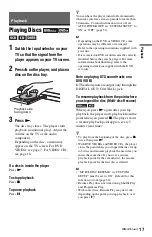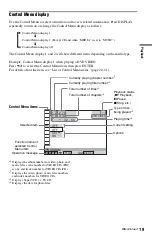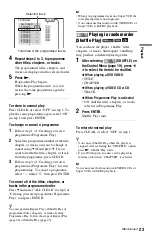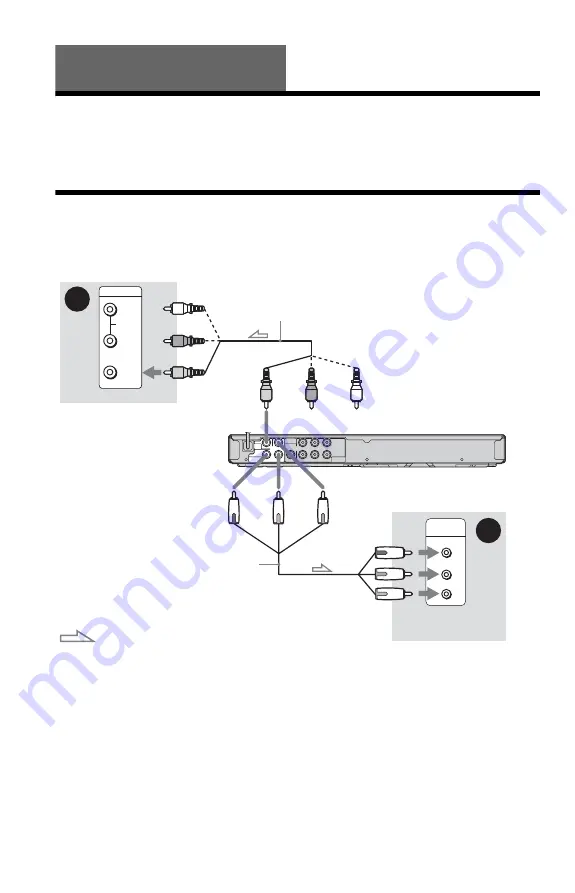
10
Hookups and Settings
When unpacking, check the supplied accessories by referring to page 43.
b
• Plug cables securely to prevent unwanted noise.
• Refer to the operating instructions supplied with the components to be connected.
• Be sure to disconnect the mains lead of each component before connecting.
Step 1: Connecting the Video Cables
Connect this player to your TV using a video cable. Select pattern
A
or
B
, according to the
input jack on your TV.
A
Video input jack
You will enjoy standard quality images.
B
Component video input jacks
(Y, P
B
/C
B
, P
R
/C
R
)
You will enjoy accurate colour reproduction
and high quality images.
When connecting to a standard 4:3 screen TV
Some images may not fit your TV screen. To
change the picture size, see page 30.
b
Do not connect a VCR, etc., between your TV and
the player. If you pass the player signals via the
VCR, you may not receive a clear image on the TV
screen. If your TV has only one audio/video input
jack, connect the player to this jack.
CENTER
SUBWOOFER
AUDIO OUT
(2CH / 5.1CH)
DIGITAL
OUT
VIDEO
OUT
COMPONENT
VIDEO OUT
L
R
REAR
FRONT(2CH)
P
R
/C
R
Y
P
B
/C
B
COAXIAL
VIDEO
A
VIDEO
INPUT
AUDIO
L
R
P
R
/C
R
P
B
/C
B
Y
COMPONENT
VIDEO IN
B
Audio/video cable (supplied)
Component video
cable (not supplied)
(yellow)
TV
(green)
TV
(red)
(green)
(blue)
(red)
to VIDEO OUT
: Signal flow
CD/DVD player
to COMPONENT
VIDEO OUT
(blue)
(yellow)
(white)
(red)
(white)
(red)