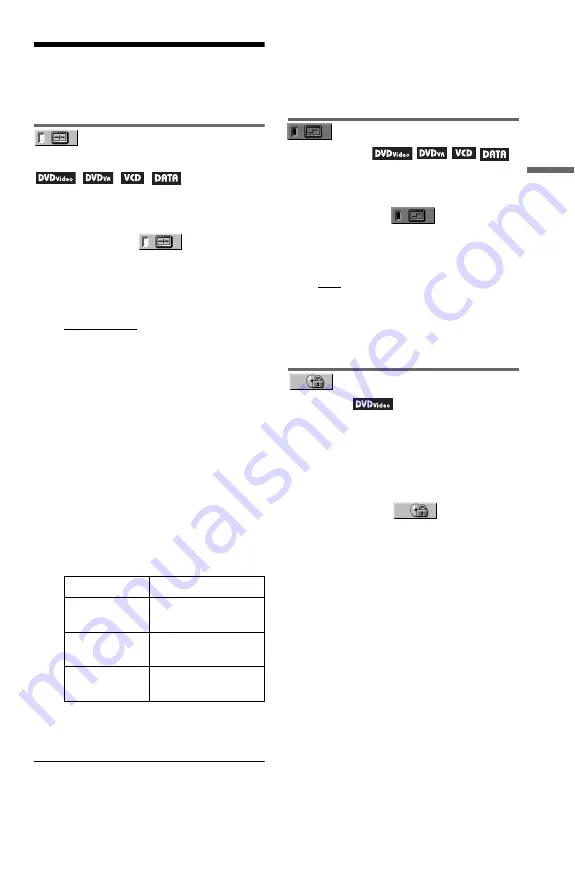
25
Pl
ay
bac
k
Customizing the
Playback Configuration
Adjusting the playback
picture
(CUSTOM PICTURE MODE)
You can adjust the video signal from the
player to obtain the picture quality you want.
1
After selecting
(CUSTOM
PICTURE MODE) on the Control Menu
(page 19), press
X
/
x
to select the
setting you want.
The default setting is underlined.
• STANDARD: displays a standard
picture
• DYNAMIC 1: produces a bold
dynamic picture by increasing the
picture contrast and the colour intensity
• DYNAMIC 2: produces a more
dynamic picture than DYNAMIC 1 by
further increasing the picture contrast
and colour intensity
• CINEMA 1: enhances details in dark
areas by increasing the black level
• CINEMA 2: white colours become
brighter and black colours become
richer, and the colour contrast is
increased
• MEMORY
t
: adjusts the picture in
greater detail
2
Press ENTER.
The selected setting takes effect.
z
When you watch a movie, “CINEMA 1” or
“CINEMA 2” is recommended.
b
The “BRIGHTNESS” setting is not effective if you
connect the player via the VIDEO OUT jack and
select “PROGRESSIVE (COMPONENT OUT
ONLY)” to “ON” using the “SCREEN SETUP.”
Sharpening the picture
(SHARPNESS)
You can enhance the outlines of images to
produce a sharper picture.
1
After selecting
(SHARPNESS)
on the Control Menu (page 19), press
X
/
x
to select a level.
The default setting is underlined.
• OFF: cancels this option
• 1: enhances the outline
• 2: enhances the outline more than 1
2
Press ENTER.
The selected setting takes effect.
Locking discs
(PARENTAL
CONTROL)
Playback of some DVD VIDEOs can be
limited according to a predetermined level
such as the age of the users.
The “PARENTAL CONTROL” function
allows you to set a playback limitation level.
1
After selecting
(PARENTAL
CONTROL) on the Control Menu
(page 19), press
X
/
x
to select
“PLAYER
t
,” then press ENTER.
The password is required.
2
Enter or re-enter your 4-digit password
using the number buttons, then press
ENTER.
The display for setting the playback
limitation level appears.
3
Press
X
/
x
to select “STANDARD,”
then press ENTER.
The selection items for “STANDARD”
are displayed.
4
Press
X
/
x
to select a geographic area
as the playback limitation level, then
press ENTER.
The area is selected.
PICTURE
Changes the contrast.
BRIGHTNESS
Changes the overall
brightness.
COLOR
Makes the colours
deeper or lighter.
HUE
Changes the colour
balance.
,
continued






























