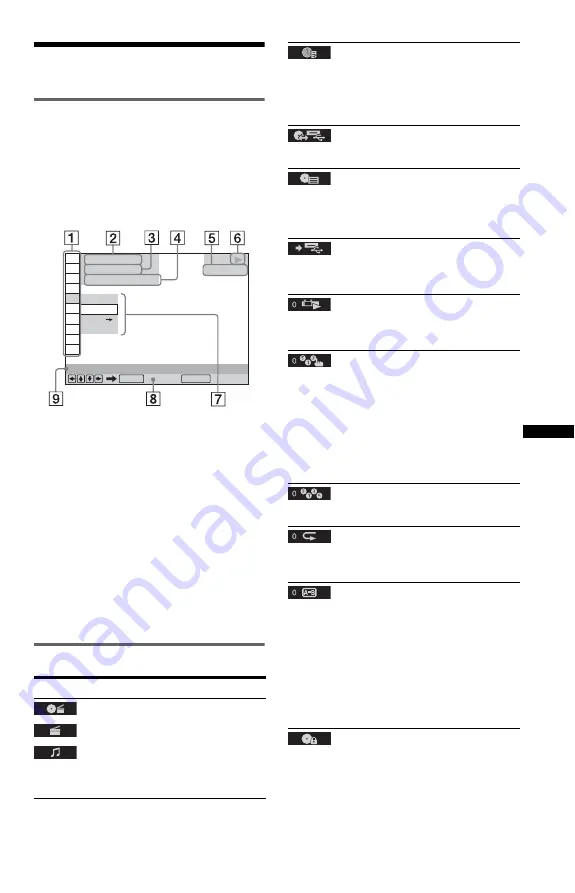
3
GB
Playback
Control Menu display
Use the Control Menu to select a function and
to view related information.
Press DISPLAY.
To change the Control Menu display, press
DISPLAY again.
A
Control Menu items
B
Currently playing title/Total number of
titles
C
Currently playing chapter/Total number
of chapters
D
Playing time
E
Selected media type
F
Playback status
G
Selected item icon/menu options
H
Operation message
I
Selected Control Menu item
Menu list
Item
Item Name, Function
TITLE/SCENE/TRACK
CHAPTER/INDEX
TRACK
Selects the title, scene, track, chapter, or index
to be played.
OFF
OFF
SET
ON
PLAY
1 8 ( 3 4 )
1 2 ( 2 7 )
T 1 : 3 2 : 5 5
DVD VIDEO
Quit:
PROGRAM
ENTER
DISPLAY
TIME/TEXT
Checks the elapsed time and the remaining
playback time.
Input the time code for picture and music search
(DVD and Xvid video files only).
DISC/USB
Selects either “USB” or “DISC” to be played.
TOP MENU/MENU
(DVD VIDEO only)
TOP MENU
: Displays the top menu.
MENU
: Displays the menu.
REC TO USB
Rips a CD, or copies photo, music and video
files to a USB device (page 6).
ORIGINAL/PLAY LIST
Selects the type of title (DVD-VR mode) to be
played: ORIGINAL, or edited PLAY LIST.
PROGRAM
*
1,
*
2
Selects the title, chapter, or track to play in the
order you want.
1
Select “SET
t
,” then press ENTER and
select the title (T), chapter (C), or track (T)
you want to programme, and press ENTER.
2
Repeat selecting the title, chapter, or track.
3
Press
N
.
SHUFFLE
*
1,
*
2
Plays the title, chapter, or track in random order.
REPEAT
*
1,
*
2
Plays all titles/tracks/albums or a single title/
chapter/track/album/file repeatedly.
A-B REPEAT
*
1,
*
2
Specifies the parts you want to play repeatedly.
1
During playback, select “SET
t
,” then
press ENTER.
The “A-B REPEAT” setting bar appears.
2
When you find the starting point (point A),
press ENTER.
3
When you reach the ending point (point B),
press ENTER again.
PARENTAL CONTROL
Set to prohibit playback on this player.
PLAYER
t
: Playback of some DVD VIDEOs
can be limited according to a predetermined
level such as the age of the users. Scenes may be
blocked or replaced with different scenes
(Parental Control).
,
continued
GB
GB
Summary of Contents for DVP-SR520P
Page 24: ......



































