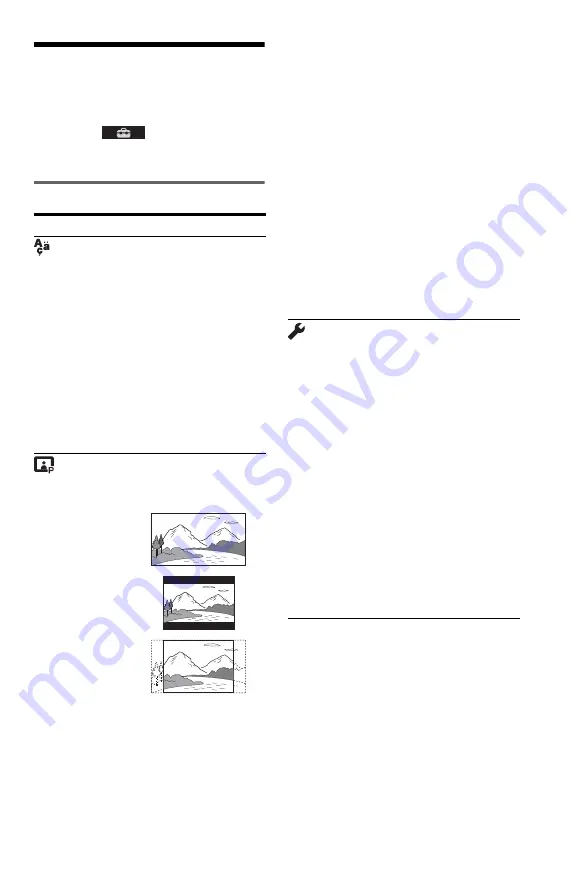
7
CUSTOM Menu
You can adjust various settings.
Press DISPLAY when the player is in stop
mode, select
(SETUP), and then
select “CUSTOM.” The CUSTOM menu
appears.
Menu list
Item
Item Name, Function
LANGUAGE SETUP
OSD (On-Screen Display)
: Switches the
display language on the screen.
MENU
*
1
: Selects the desired language for the
disc’s menu. (DVD VIDEO only)
AUDIO
*
1
: Switches the language of the sound
track. When you select “ORIGINAL,” the
language given priority in the disc is selected.
(DVD VIDEO only)
SUBTITLE
*
1
: Switches the language of the
subtitle recorded on the DVD VIDEO. When
you select “AUDIO FOLLOW,” the language
for the subtitles changes according to the
language you selected for the sound track.
(DVD VIDEO only)
SCREEN SETUP
TV TYPE
: Selects the aspect ratio of the
connected TV.
SCREEN SAVER
: When set to “ON,” the
screen saver appears when the player is in pause
or stop mode for 15 minutes. Press
N
to turn
off the screen saver.
BACKGROUND
: Selects the background
color or picture on the TV screen. If you set
“JACKET PICTURE,” even though the disc
does not contain a jacket picture, the
“GRAPHICS” picture appears.
16:9
4:3 LETTER BOX
4:3 PAN SCAN
BLACK LEVEL
: Selects the black level (setup
level) for video signals output from the jacks
other than COMPONENT VIDEO OUT.
BLACK LEVEL (COMPONENT OUT)
:
Selects the black level (setup level) for video
signals output from the COMPONENT VIDEO
OUT jacks.
PROGRESSIVE (COMPONENT OUT
ONLY)
*
2
: Set to “ON” if your TV accepts
progressive format signals. When you select
“ON,” set also the following “MODE
(PROGRESSIVE)” and “4:3 OUTPUT.”
MODE (PROGRESSIVE)
: If you select
“AUTO,” the player detects the format (film-
based or video-based), and converts to the
appropriate version.
4:3 OUTPUT
: This setting is effective only
when you set “TV TYPE” to “16:9.” Select
“FULL” when you can change the aspect ratio
on your TV.
CUSTOM SETUP
AUTO PLAY
: When set to “ON,” the player
automatically starts playback when the player is
turned on by a timer (not supplied).
PAUSE MODE
: Selects the picture in pause
mode. Normally select “AUTO.” When the
picture is output in high resolution, set to
“FRAME.” (DVD only)
TRACK SELECTION
: Gives the sound track
which contains the highest number of channels
priority when you play a DVD VIDEO on
which multiple audio formats (PCM, DTS, or
Dolby Digital format) are recorded. If you
select “AUTO,” priority is given. (DVD
VIDEO only)
MULTI-DISC RESUME
: Switches the Multi-
disc Resume setting on or off. Resume playback
can be stored in memory for up to 6 different
DVD VIDEOs/VIDEO CDs. If you start the
settings again, the resume point is cleared.
(DVD VIDEO/VIDEO CD only)
,
continued












