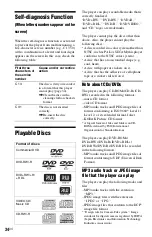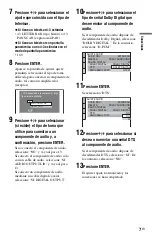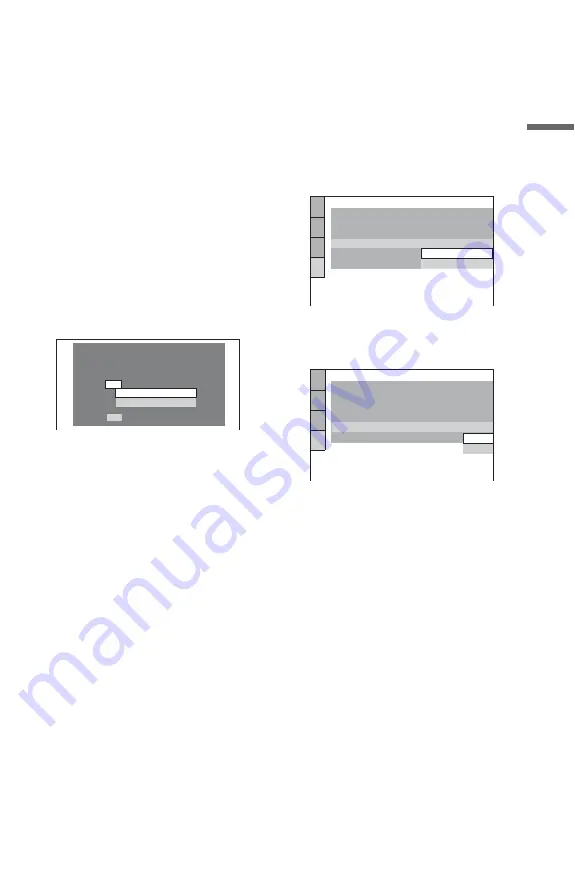
7
ES
Con
e
xi
on
es
7
Presione
X
/
x
para seleccionar el
ajuste que coincida con el tipo de
televisor.
◆
Si tiene un televisor 4:3 estándar
• 4:3 LETTER BOX (tipo buzón) o 4:3
PAN SCAN (exploración PAN)
◆
Si tiene un televisor con pantalla
panorámica o uno 4:3 estándar con el
modo de pantalla panorámica
• 16:9
8
Presione ENTER.
Aparece la pantalla de ajustes que le
permitirá seleccionar el tipo de toma
utilizada para conectar su componente de
audio, tal como un amplificador
(receptor).
9
Presione
X
/
x
para seleccionar
(si existe) el tipo de toma que
utilice para conectar a un
componente de audio y, a
continuación, presione ENTER.
Si no conectó el componente de audio,
seleccione “NO” y vaya al paso 13.
Si conectó el componente de audio sólo
con un cable de audio, seleccione “SI:
AUDIO OUTPUT L/R” y vaya al paso
13.
Si conectó un componente de audio
mediante un cable digital coaxial,
seleccione “SI: DIGITAL OUTPUT”.
10
Presione
X
/
x
para seleccionar el
tipo de señal Dolby Digital que
desee enviar al componente de
audio.
Si el componente de audio dispone de
decodificador Dolby Digital, seleccione
“DOLBY DIGITAL”. De lo contrario,
seleccione “D-PCM”.
11
Presione ENTER.
Se selecciona “DTS”.
12
Presione
X
/
x
para seleccionar si
desea o no enviar una señal DTS
al componente de audio.
Si el componente de audio dispone de
decodificador DTS, seleccione “SI”. De
lo contrario, seleccione “NO”.
13
Presione ENTER.
El ajuste rápido ha finalizado y las
conexiones se han completado.
AUDIO OUTPUT L/R
DIGITAL OUTPUT
SI
NO
¿DVD conectado a receptor-amp? Elija
tipo de toma utilizado.
48kHz/96kHz PCM:
AJUSTE AUDIO
AUDIO DRC:
SALIDA DIGITAL:
DOLBY DIGITAL:
DTS:
ESTANDAR
SI
MEZCLA:
DOLBY SURROUND
DOLBY DIGITAL
D-PCM
DOLBY DIGITAL
AJUSTE AUDIO
AUDIO DRC:
SALIDA DIGITAL:
DOLBY DIGITAL:
ESTANDAR
SI
MEZCLA:
DOLBY SURROUND
DOLBY DIGITAL
DTS:
48kHz/96kHz PCM:
NO
NO
SI