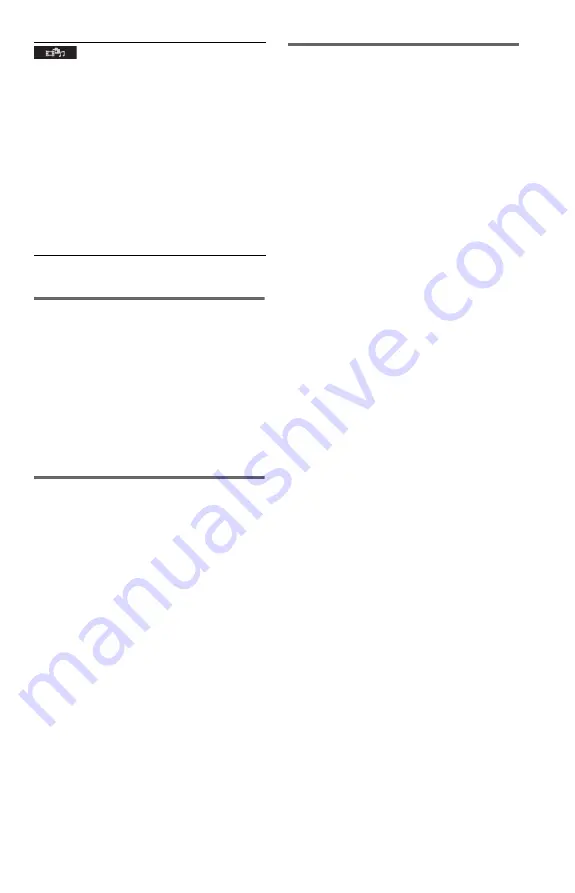
5
To change the colour system
If the on-screen menu of the player does not
appear on the connected TV, switch the
player’s colour system to match the colour
system of the TV (NTSC or PAL).
First turn off the player by pressing
[
/
1
. Next
press DISPLAY, enter “0” using the number
button, and then press
[
/
1
on the remote. The
player turns back on, and the on-screen menu
appears on the TV screen.
To play VIDEO CDs with PBC
functions
When you start playing a VIDEO CD with
PBC (Playback control) functions, the menu
for your selection appears.
To play without using PBC
Press
.
/
>
or the number buttons while
the player is stopped to select a track, then
press
N
or ENTER. To return to PBC
playback, press
x
twice, then press
N
.
Controlling TVs with the remote
You can control the sound level, input source,
and power switch of your Sony TV with the
supplied remote.
If your TV is listed in the table below, set the
appropriate manufacturer’s code.
1
While holding down TV
[
/
1
, press the
number buttons to select your TV’s
manufacturer’s code.
2
Release TV
[
/
1
.
Code numbers of controllable TVs
Sony
01
Hitachi
24
JVC
33
LG/Goldstar
76
Panasonic
17, 49
Philips
06, 08, 72
Samsung
71
Sharp
29
Toshiba
38
MEDIA
Selects the media type you want to play.
VIDEO
: Plays video files.
PHOTO (MUSIC)
: Plays photo and music
files as a slide show. You can view a slide show
with sound when music and photo files are
placed in the same album. If the playing time of
either music or photos is longer, the longer one
continues without sound or image.
PHOTO
: Plays photo files.
MUSIC
: Plays music files. Press SUBTITLE
while playing music files that contain
unsynchronized lyric information. The player
supports MP3 ID3 Lyrics only.
* Depending on the file, this function may not be
possible.












