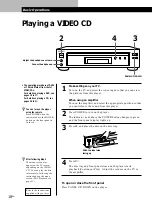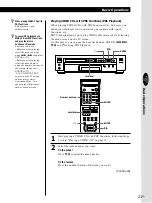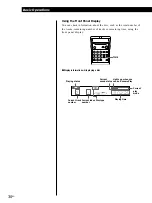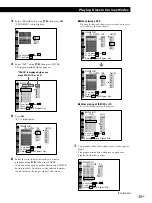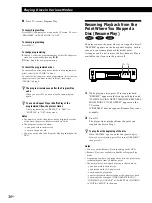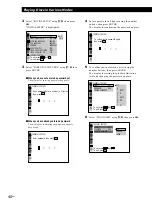Basic Operations
26
EN
PANEL UP/DOWN
Make settings on your TV.
Turn on the TV and select the video input so that you can view
the pictures from this player.
When using an amplifier
Turn on the amplifier and select the appropriate position so that
you can listen to the sound from this player.
Press POWER to turn on the player.
The indicator (red) above the POWER button changes to green
and the front panel display lights up.
Press
§
, and place the disc on the disc tray.
Press
·
.
The disc tray and front panel close and the player starts
playback (Continuous Play). Adjust the volume on the TV or
the amplifier.
To open or close the front panel
Press PANEL UP/DOWN on the player.
Playing a CD
1
• The operating procedure of DVDs
or VIDEO CDs is different from
that of CDs.
For details on playing a DVD, see
pages 10 to 17.
For details on playing a VIDEO
CD, see pages 18 to 25.
z
You can turn on the player
using the remote
Press POWER when the
indicator above the POWER
button on the front panel is
lit in red.
2
Connect headphones.
Adjust the headphone volume.
2
4
3
3
4
With the label side
facing up
Basic Operations
Summary of Contents for DVP-S7000
Page 57: ...57EN Additional Information ...